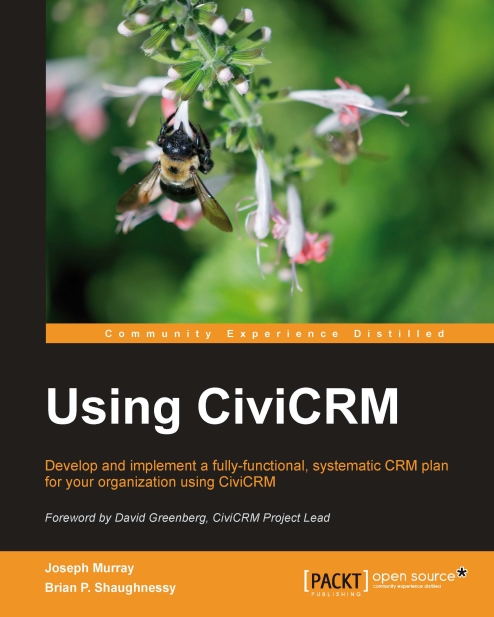Manually creating a pledge
As reviewed earlier, a pledge in CiviCRM is a promise to make one or more payments in the future. A pledge is Pending until the first payment is received, at which point its status changes to In Progress. Once all payments have been received, its status changes to Completed. If one or more of the promised payments is late, no change occurs in the status of the pledge. In this way, think of a pledge as a container for multiple, promised, distinct contribution records.
If a person promises $360 to be paid in 12 monthly installments, spaced one month apart, CiviCRM considers this to be one pledge with twelve payments (contributions) of $30.
To manually create a pledge, click on CiviContribute | Pledges | New Pledge, or use Create New | Pledge. Alternatively, from a Contact Summary page, click on Actions | Add Pledge, or click on the Pledges tab and click on the Add Pledge button or link.
If the method of adding the pledge has not resulted in a read-only name beside Select...