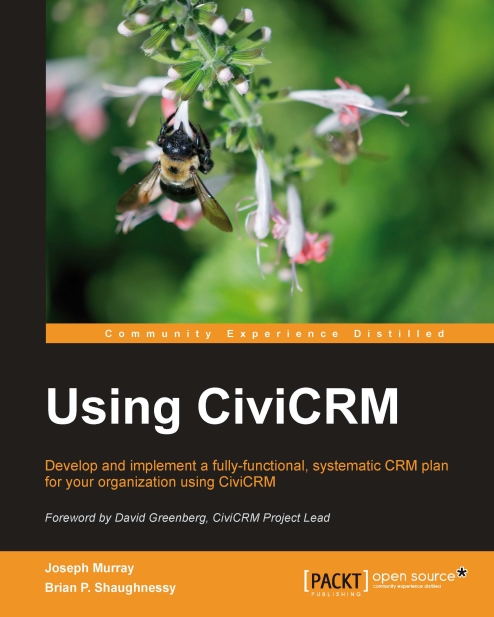Creating a bulk e-mail template
If you have already scheduled or sent a bulk e-mail similar to what you need to send, then you can copy and modify it. This effectively uses it as a template for both the mailing settings and the message content and formatting. Do this by clicking on Mailings | Scheduled and Sent Mailings, then clicking on the Re-use link to the right of the row for the mailing of interest.
You can create a template based on the message content and formatting during the third step in the mailing process, as noted earlier. Templates may also be constructed independent of the mailing wizard by visiting Mailings | Message Templates. Note the difference between reusing a past mailing and creating a mailing from a template. The former will copy all settings, including the recipient selections and mailing settings, while the latter only pre-populates the mailing subject and body regions.
Begin creating a bulk e-mail template by either re-using an existing bulk mailing or creating...