Studio panels – overview
In the default interface layout, the studio panels are located on the right-hand side of the screen, in the area mentioned earlier called the Right Studio. They are stacked on top of one another with only their tabs displayed in the top row of the panels. Figure 1.47 shows a view of the Designer Persona Studio Panels, which have been dragged out of the stack and arranged so we can get a look at them. Some of the panels shown here are Color, Swatches, Text, History, Brushes, Layers, Effects, and Glyphs.
In order to see a list of all of the studio panels available in a particular Persona, go to View and navigate to Studio, and in the flyout, you will see all of the available panels. The panels with a checkmark beside them are already onscreen and should be viewable unless they are hidden behind another panel. In which case, just select the top tab and it will pop to the front.
We will be taking a closer look at all of the studio panels and their options and functions in Chapter 5, Main Studio Panels and Managers.
As of the writing of this book, there are 26 panels in total over the 3 Personas.
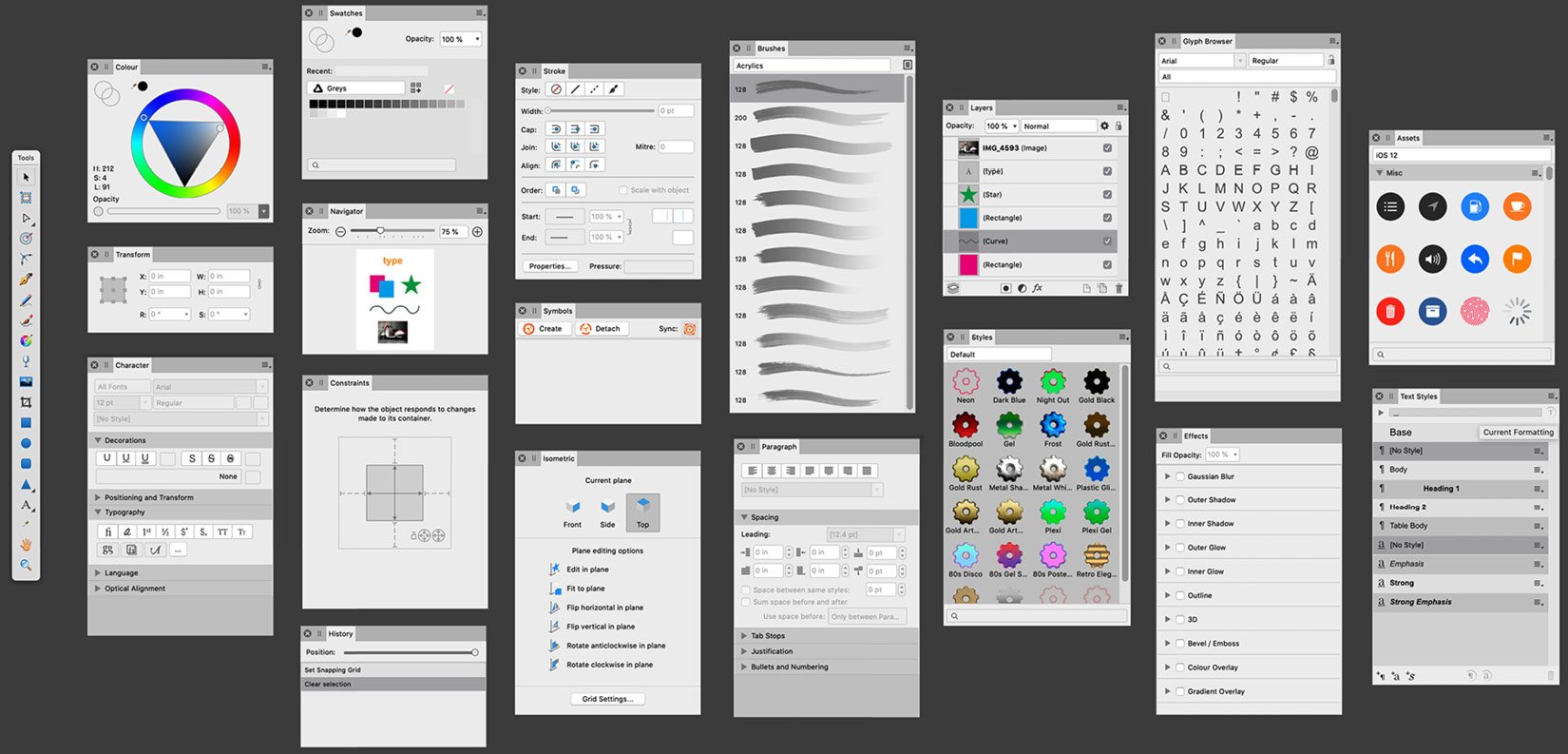
Figure 1.47 – The main studio panels in the Designer Persona











































































