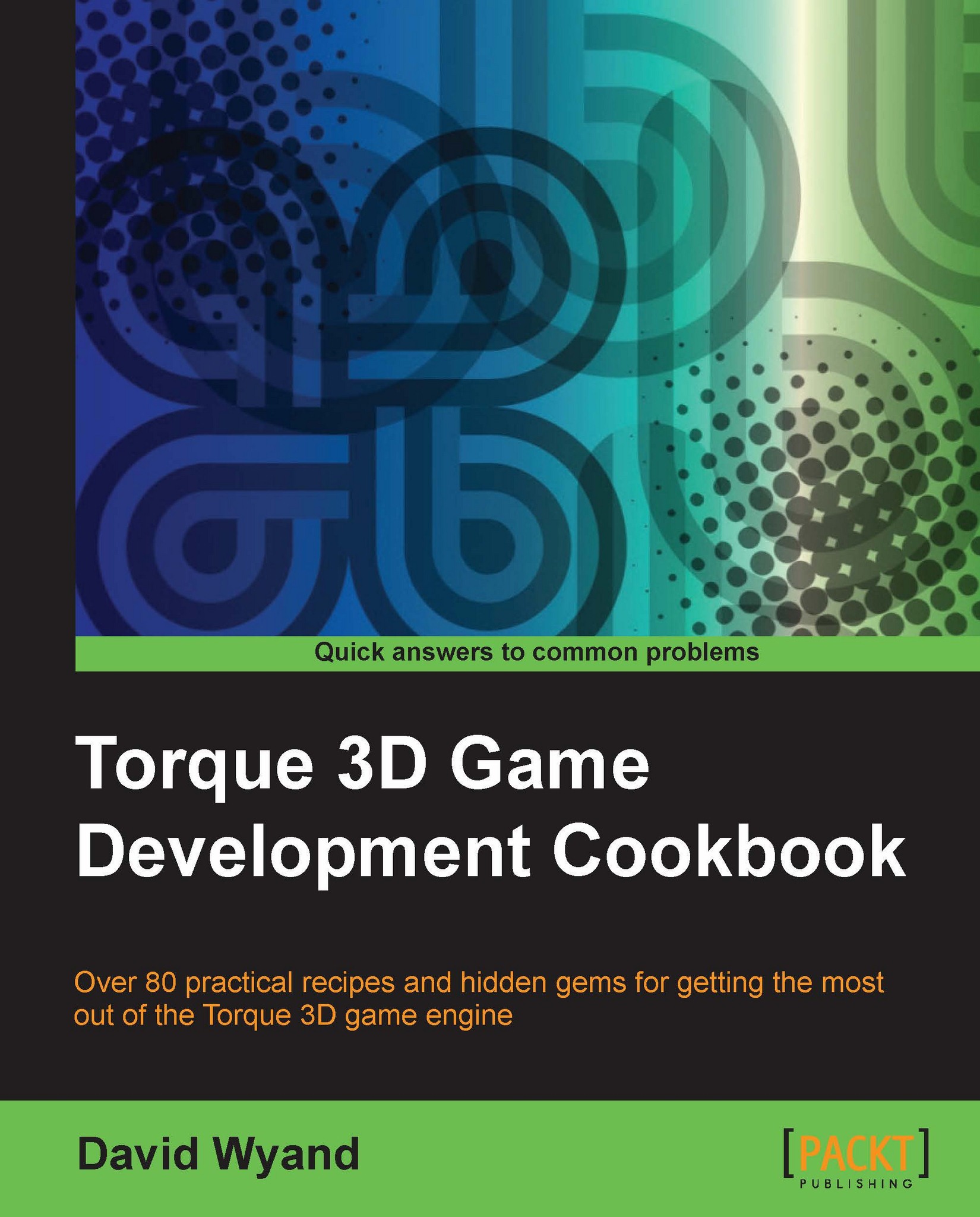Creating a password text edit box
There are times when we don't want to display the characters being entered into a text edit GUI control, for example, when entering a password. In this recipe, we will learn how to set up properties of a text edit control to mask the characters being typed by the user.
Getting ready
For this recipe, we will be working with the GUI Editor. We begin by starting up our game (such as the one built using the Full template), and at the main menu pressing F10 to launch the GUI Editor. We can then either choose the
New Gui option from the File menu to start with a blank Canvas, or click on Open to open an existing .gui file from the File menu.
How to do it...
In the following steps we will add a new text control and set it up for password entry:
Select the Library tab from the top-right corner of the GUI Editor. This will display a list of all possible GUI controls that may be placed on the Canvas of the editor.
Expand the Text rollout section for a list of all text...