Joining a Zoom meeting
In this recipe, we will learn how to join a Zoom meeting. There are three basic ways to join a Zoom meeting. The first is to manually enter a meeting ID; this is the least commonly used method. The second is to click on the Join button from your Zoom, Google, or Outlook calendar; this is probably the most common method. The third method is to click the Join Zoom Meeting URL that came with your meeting invitation. We will walk through all three methods as there are multiple ways to join a Zoom meeting.
Typically, when you are invited to a Zoom meeting you will be sent a calendar invite in your email or Zoom Team Chat. This has the meeting ID and passcode, as well as the Join Zoom Meeting link.
How to do it...
Method 1 (meeting ID)
- Open the Zoom desktop client.
- Navigate to the Home screen by clicking Home at the top of the navigation bar you learned about in the previous recipe.
- Click the Join button:
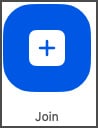
Figure 1.10: Join button
- Enter the meeting ID. This is the 9-11 digit unique number that was sent to you when you were invited to a Zoom meeting:
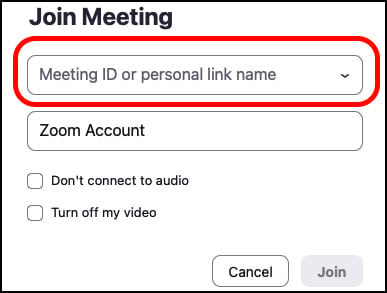
Figure 1.11: Meeting ID
- By default, your account name will be in the Your Name section, but you can edit it here as well. When you join the Zoom meeting, this is the name that will be displayed to other people in the meeting.
- Select if you would like to connect audio or video.
- Click Join.
- You will be prompted for a passcode. Enter the six-digit passcode that was sent in your meeting invite, then click OK.
- That’s it! You'll be joined to your Zoom meeting.
Method 2 (joining from the calendar)
- Open the Zoom desktop application.
Navigate to the right side of Zoom. Here, you will see the Calendar Panel. Any meetings that you were invited to for the day will appear here, populated with all users invited and the Zoom meeting information.
- Click the Join button to launch your Zoom meeting:
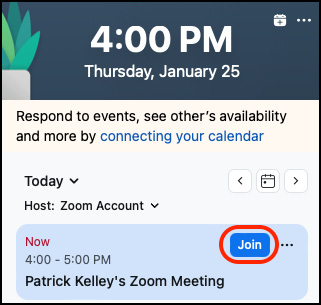
Figure 1.12: Joining a Zoom meeting
Note
When joining a meeting from a calendar invite, you will not need to enter the meeting ID or passcode. These are embedded in the meeting invite and aren’t required to be entered manually as in method 1.
Method 3 (joining from a browser link)
- Launch your email application (Outlook or Gmail/Google Mail).
- Navigate to the email that was sent to you for the meeting invitation.
- In the body of the email, you will see Join Zoom Meeting:
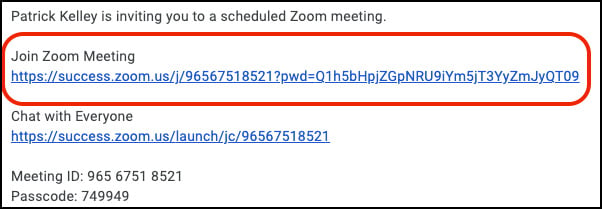
Figure 1.13: Join Zoom Meeting
- Click on the hyperlink beneath Join Zoom Meeting, as highlighted in the previous figure. Zoom will launch your meeting!
Note
Just as with method 2, the meeting ID and passcode are embedded in the meeting link and therefore will not need to be entered manually.

































































