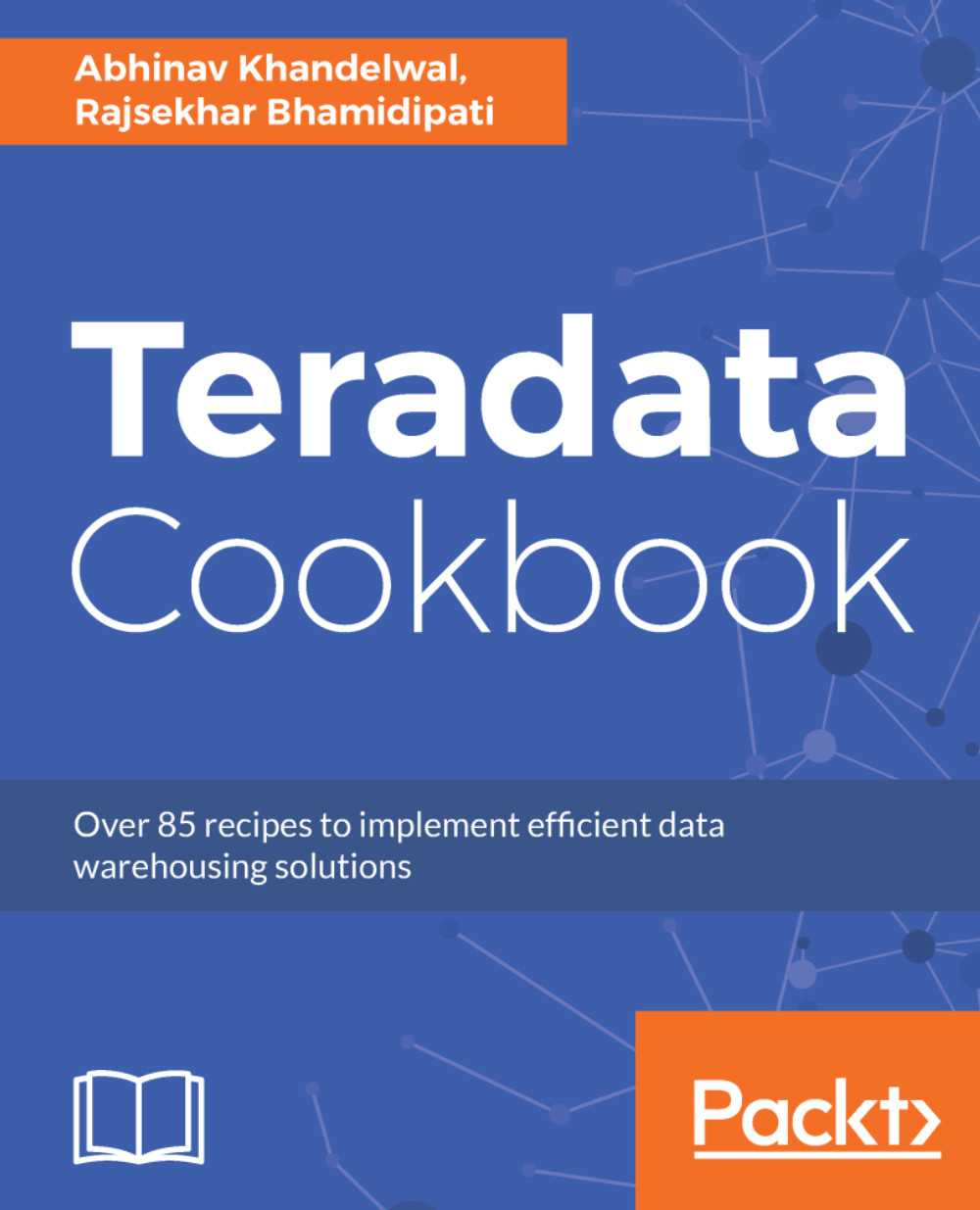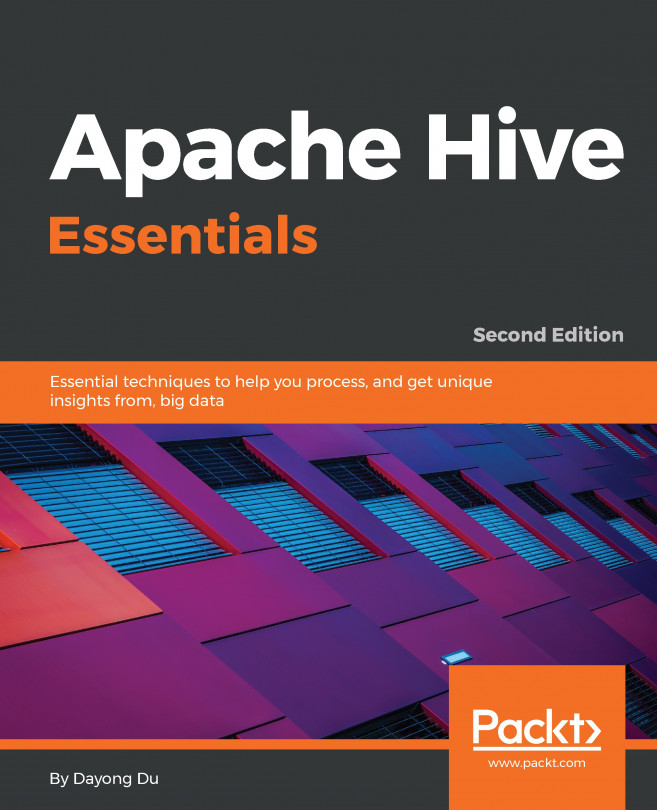Before we begin the installation process of our Teradata Database on a local machine, you need to install VMware workstation 12.x for Windows.
Setting up Teradata 15.10
How to do it...
- Fire up the installed VMware software:
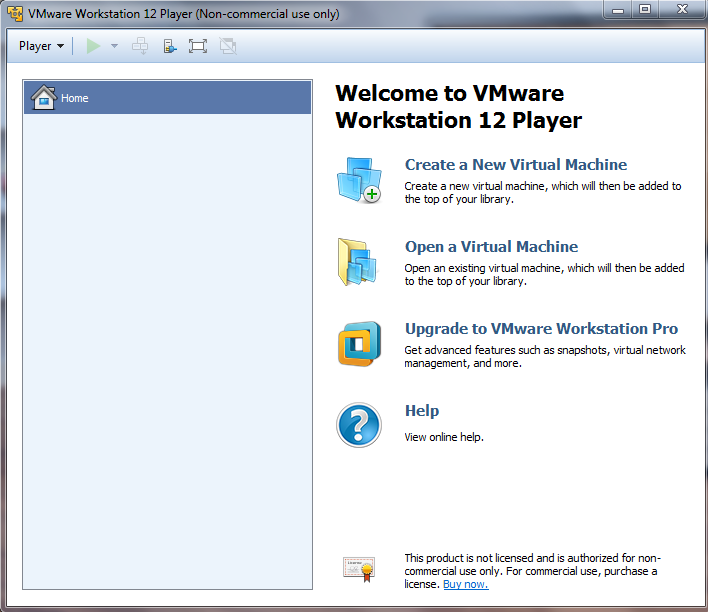
- Click on Open a Virtual Machine and select the TDExpress15.10.0.7_Sles11_40GB_vp.vmx file from the open window prompt:
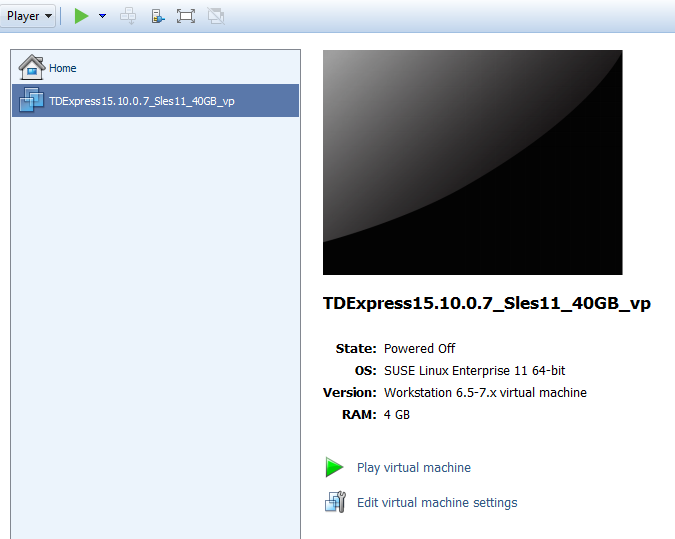
- You are now ready to play the installed Teradata Database.
- Click on the Play Virtual machine link. The setup will run its course and take you to the login screen:
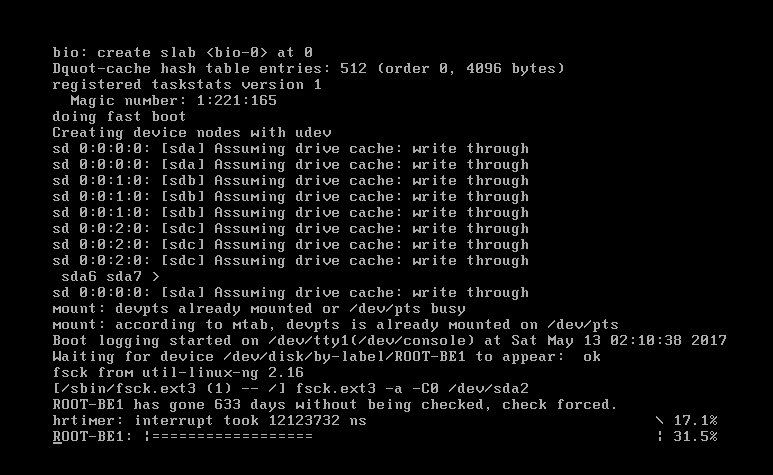
- Login with root as the username and password. Wait for the Teradata Lab log wallpaper to show up on the desktop in the bottom-right corner:
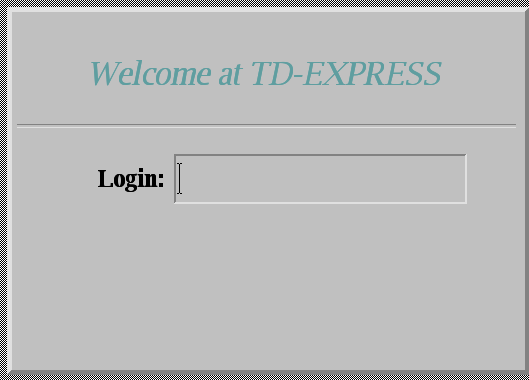
- Voila! You have successfully installed the Teradata Database on your machine. The world's best analytical and data warehouse database is now up and running on your machine as the VM image:
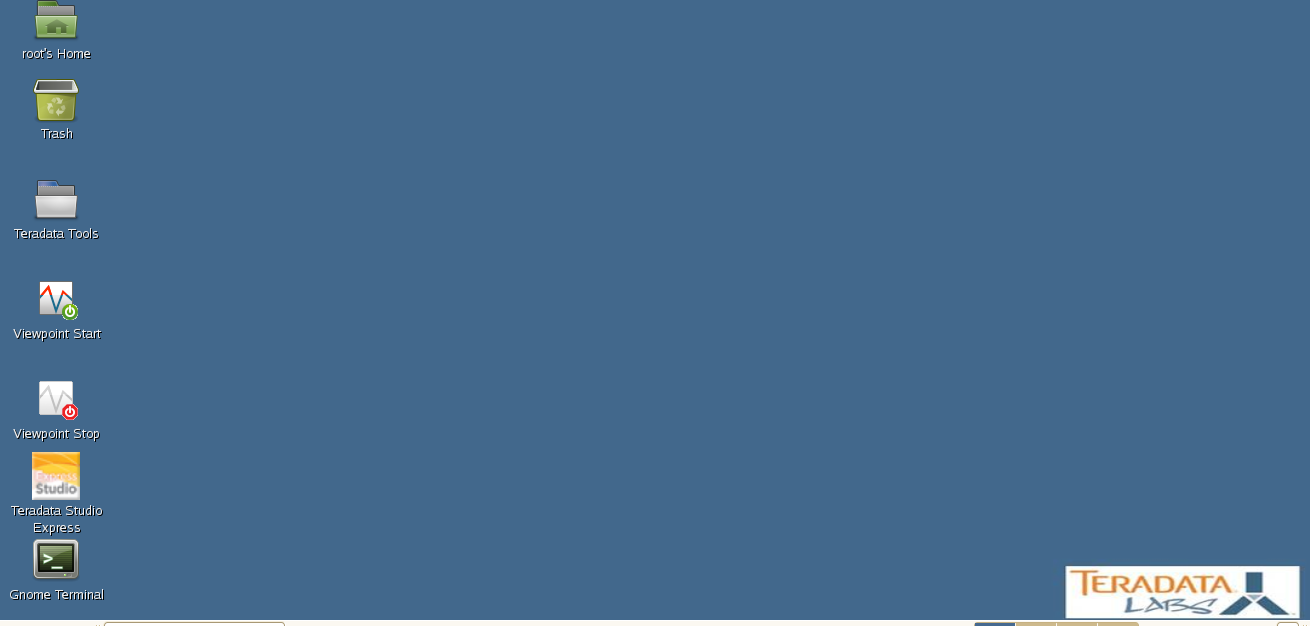
- Our next step will be to set up a client tool that connects to the existing database instance.