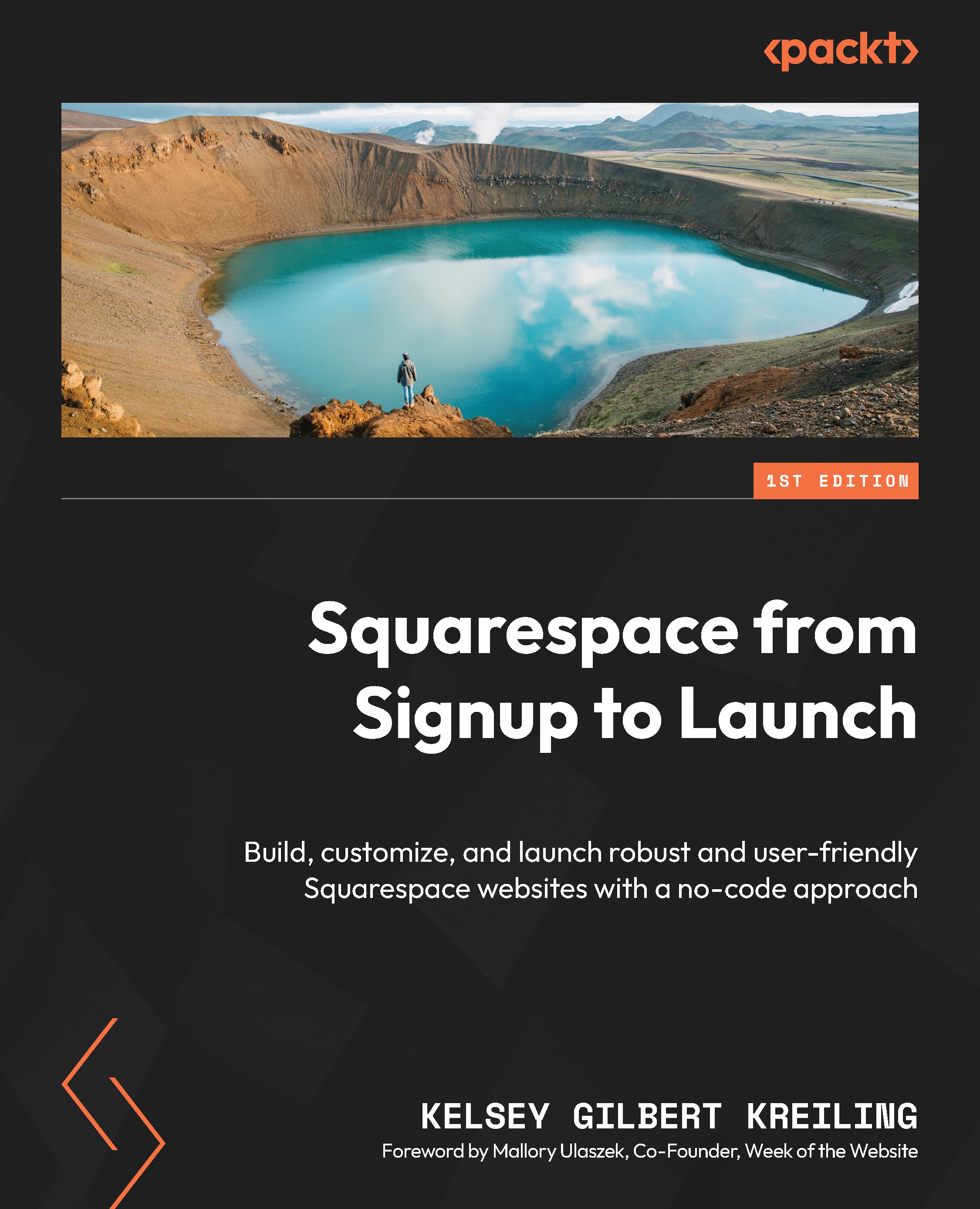Setting up your first Member Area
As we move into building a Member Area, we are moving outside of creating pages and content to focus on using this tool as a way to limit access to sections we’ve already built.
To create a new Member Area, go to your Pages menu – since you’ve turned Member Areas on, you should now see three different sections for pages on your site: Navigation, Member Areas, and Not Linked. You’ll add a new Member Area by clicking on the + button to the right of the section title, as seen in Figure 12.2.

Figure 12.2 – Adding a Member Area
When you click into this section, you’ll be prompted to choose a name for your Member Area and set your pricing, as seen in Figure 12.3.

Figure 12.3 – Create a new Member Area
You’ll be shown three options to choose from:
- Fixed amount: Users will have access once they make a one-time purchase or complete...