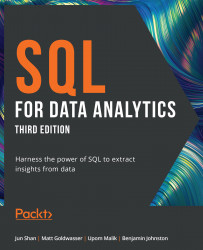6. Importing and Exporting Data
Activity 6.01: Using an External Dataset to Discover Sales Trends
Solution:
- Before you can begin the rest of the analysis, you will need to properly load the dataset into Python and export it to your database. First, download the dataset from GitHub using the link provided: https://packt.link/l058E. If you are a Linux user, you can use the
wgetcommand like this:wget https://github.com/PacktPublishing/SQL-for-Data-Analytics-Third-Edition/blob/main/Datasets/public_transportation_statistics_by_zip_code.csv
Alternatively, you can navigate to the link via the browser. Once you navigate to the web page, click on Save Page As… using the menus on your browser:
Figure 6.31: Saving the public transportation .csv file
- Next, create a new Jupyter notebook. Launch Jupyter Notebook from Anaconda Navigator. In the browser window that pops up, create a new Python 3 notebook. In the first cell, type in the standard...