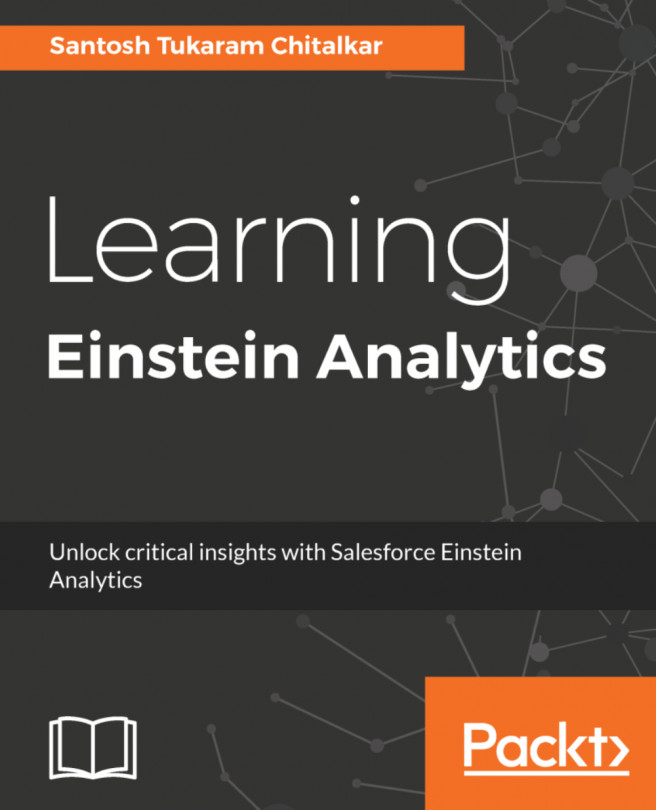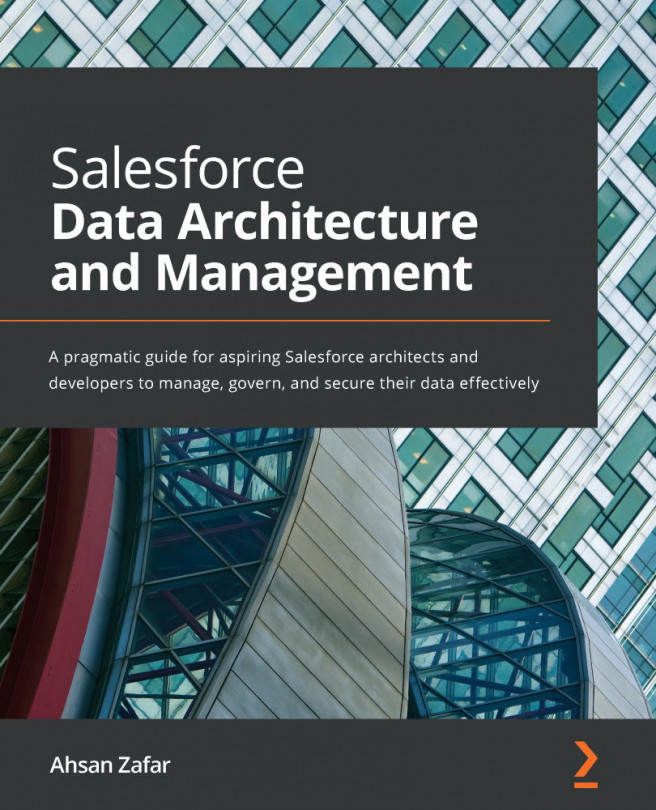In this section, we'll build a complete Sales Year to Date (YTD) dashboard, which will include multiple components, dynamic dashboards, and filters. If you are not familiar with YTD, it is a period starting from the beginning of the year (either the calendar year or fiscal year) to the present day. in this sample, I'll use the calendar year. So, if today is 25 August 2017, the YTD will be 1 Jan 2017 - 25 Aug 2017.
Sales Year to Date dashboard
Creating reports as a data source
Perform the following steps to create reports required to serve as the data source for dashboard components:
- From the Reports tab, create a report folder called Global Sales.
- Switch to Classic, share the report folder visibility to everyone...