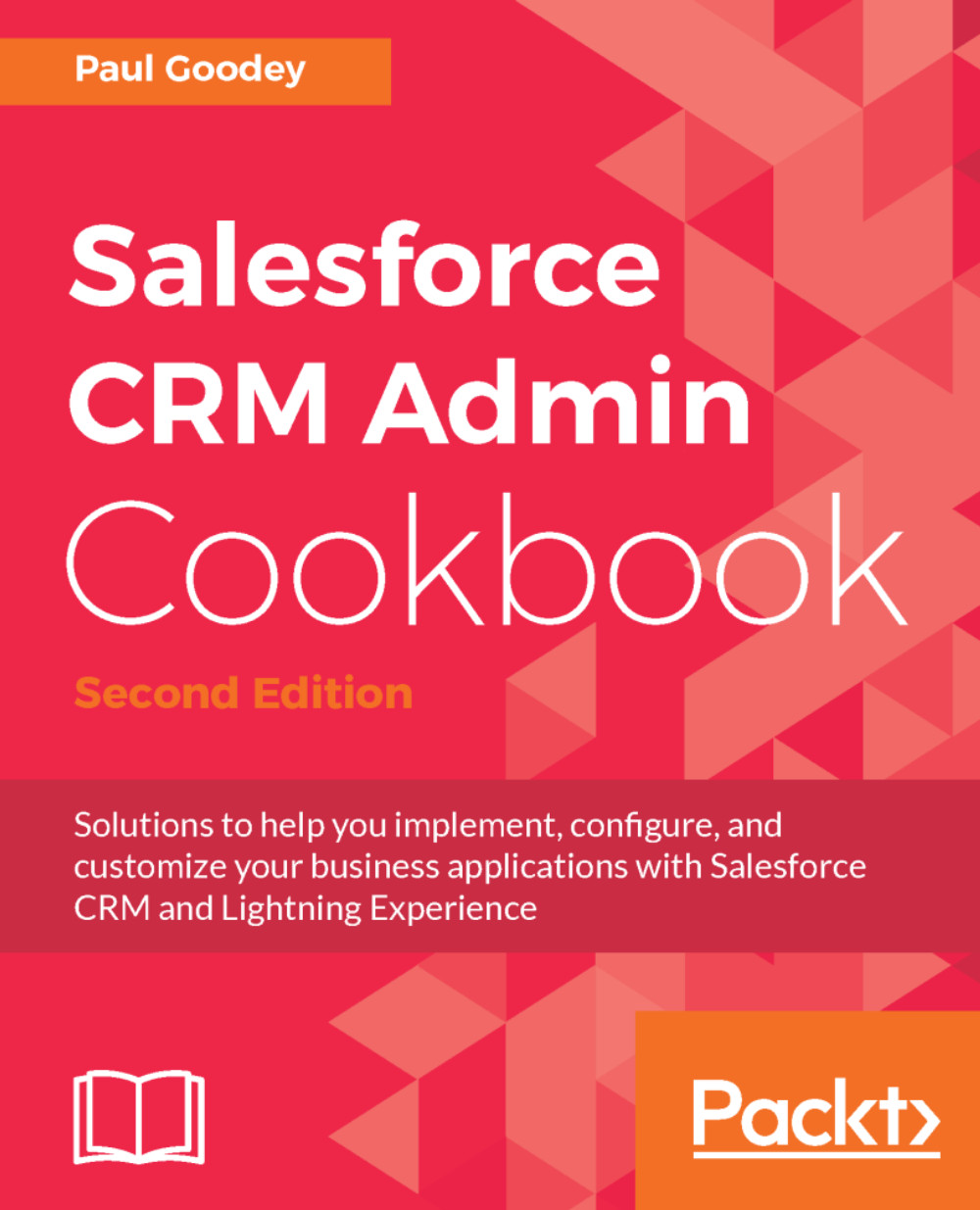Showing overdue Opportunity close dates with a Salesforce image and formula field
The use of exclamation, and check icons is a common sight within applications and helps to clearly show where data or processes are either satisfactory or in need of amendment.
Using an exclamation icon we can show where Opportunity close dates are overdue and need to be updated in Salesforce. We can use a check icon to show that all is well and no action is required.
Note
Salesforce CRM contains images for various flags and icons.
In this recipe, we will display an image derived by a formula field that shows whether the Opportunity close date is within date or is overdue.
How to do it...
Carry out the following steps to create a formula field to display Salesforce images to show graphically whether the close date is overdue or within date for Opportunity records:
- Click on the Setup gear icon in the top right-hand of the main Home page, as shown in the following screenshot:

- Click the
Setupoption, as shown in the...