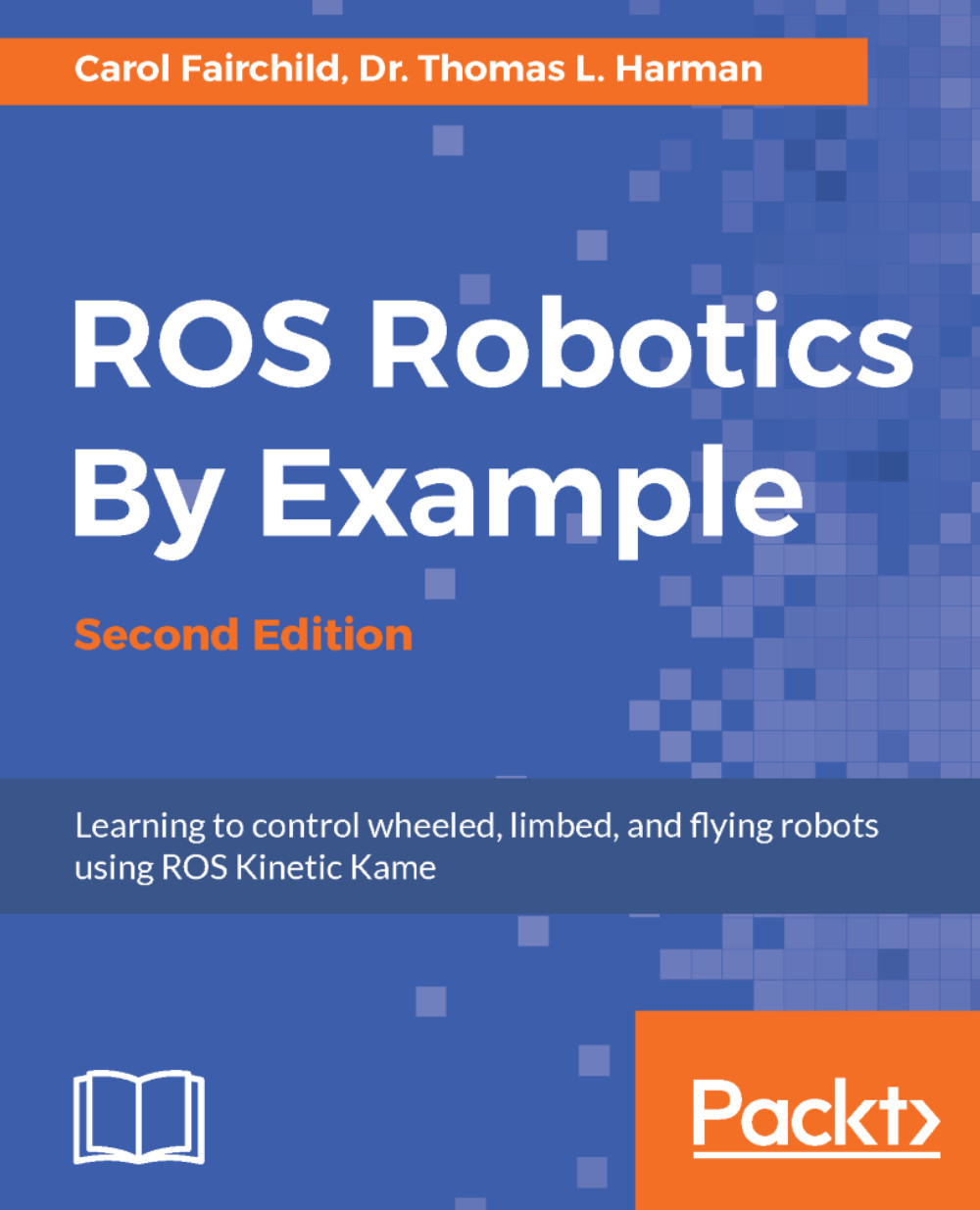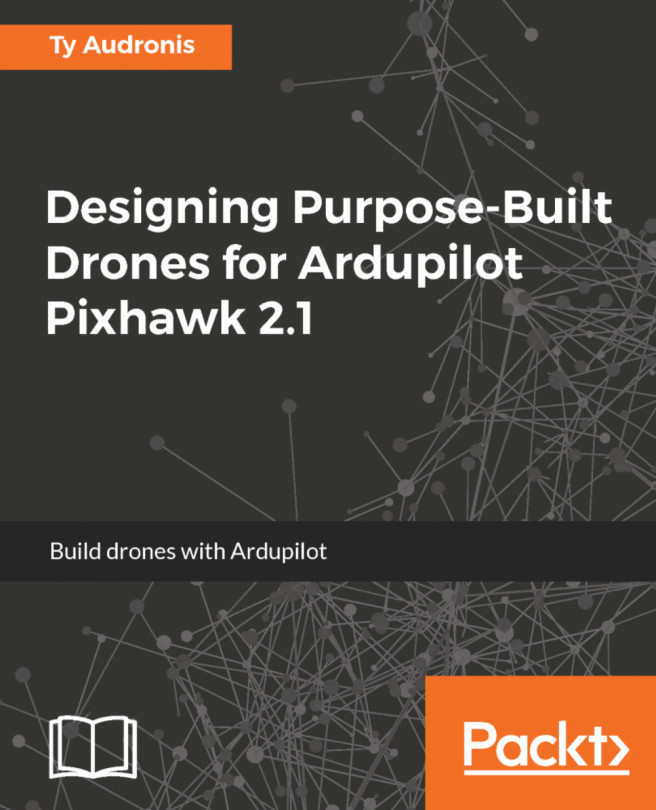Testing the 3D sensor in standalone mode
Before we make an attempt to control the TurtleBot 2 from a remote computer, it is wise to test the TurtleBot 2 in standalone mode. TurtleBot will be powered on and we will use its netbook to check whether the robot is operational on its own.
To prepare the TurtleBot, the following steps should be performed:
Plug in the power to the 3D sensor via the TurtleBot base connection (Kinect only).
Plug in the power to the netbook via the TurtleBot base connection.
Power on the netbook and establish the network connection on the netbook. This should be the network used for TurtleBot's
ROS_MASTER_URIIP address.Power on the TurtleBot base.
Plug in the 3D sensor to the netbook through a USB 2.0 port (for Kinect) or a USB 3.0 port (for Windows v2, Xtion 2, and RealSense).
Ensure that ROS environment variables are configured correctly on the netbook. Refer to the Netbook network setup section in Chapter 3, Driving Around with TurtleBot, and the Configuring TurtleBot...