Setting up a Landscape
It is important to add a very simple landscape, which is needed for the PCG volume to function within a scene:
- In the top-left corner of the viewport, click on Selection Mode and search for
Landscape. Then, select the Landscape mode.
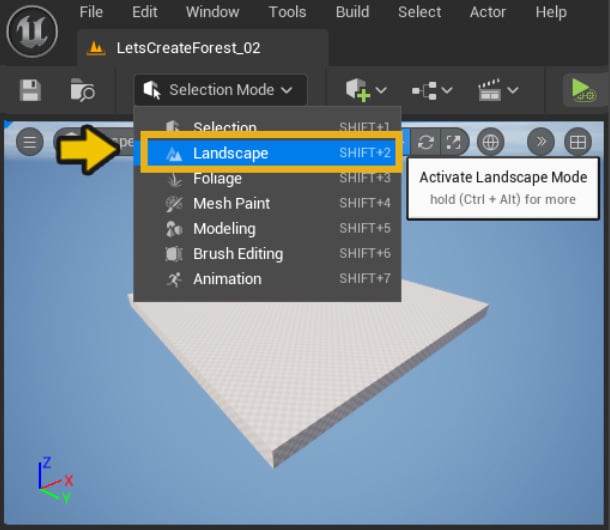
Figure 2.14 – Selecting the Landscape tool
- In the Manage tab of your Landscape tool, scroll down to the bottom and click the Create button. This will generate a new default Landscape actor.
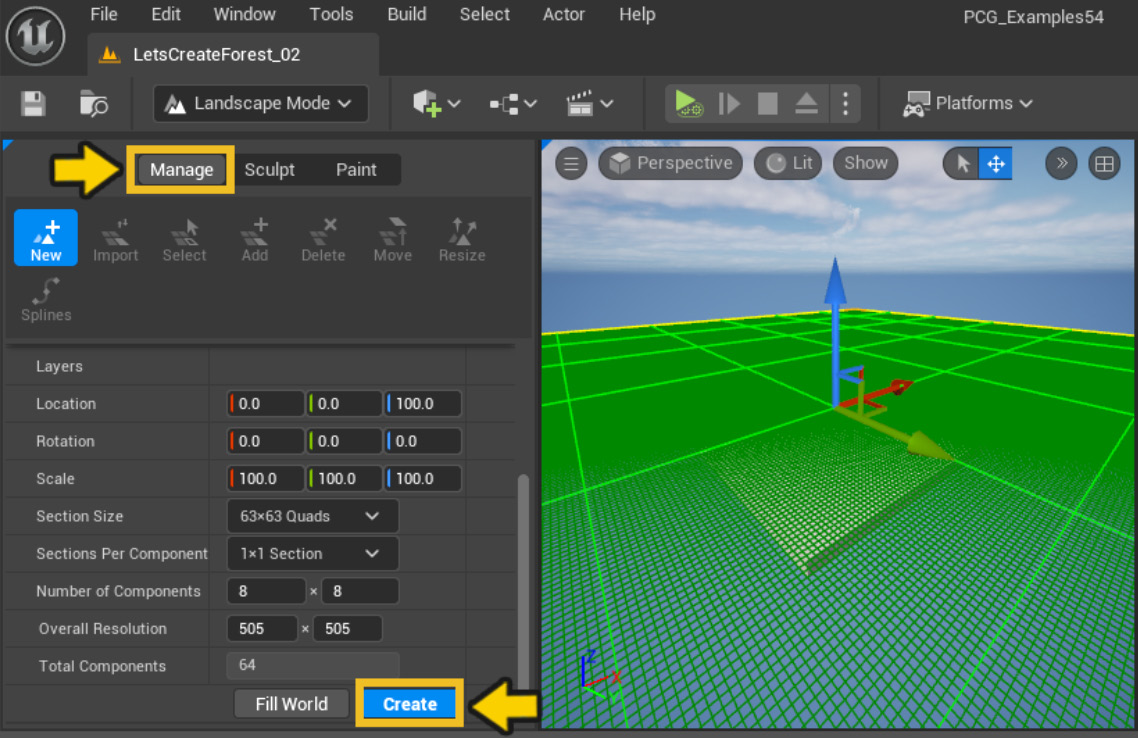
Figure 2.15 – Creating a landscape actor
- Select your new landscape actor in the outliner. In the Details Panel, search for
Landscape Materialand add the M_Ground_Moss material to the Landscape Material slot.
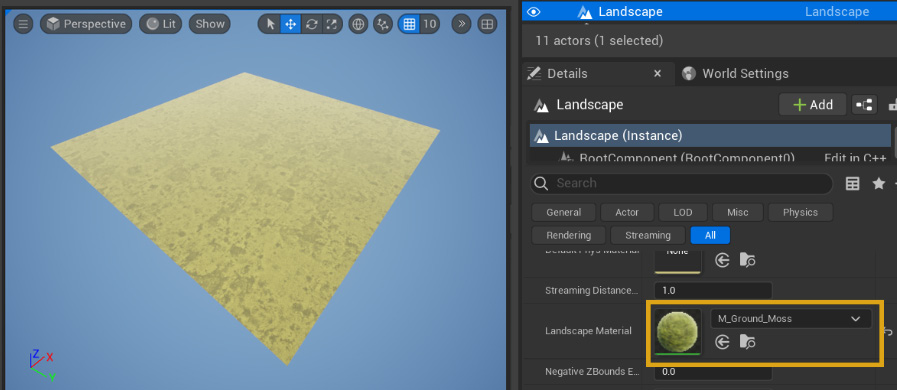
Figure 2.16 – Assigning the M_Ground_Moss material to our Landscape actor
We have completed setting up the landscape for our project. In the next section, we will start constructing our first PCG graph...

























































