Converting strings into a usable mesh
In this section, you’ll learn a step-by-step approach to how to make your strings visible in the Geometry Node editor. Learning this is crucial to using strings in the Geometry Node editor because, without these nodes, you won’t be able to visualize the text you’re generating. Let’s get started with the most important node, the String to Curves node.
The String to Curves node
As explained in the previous heading, this node will convert your string into a series of Curves to make the string visible in the Viewport. Let’s demonstrate this by adding a String node and a Group Output node.
Drop in the String to Curves node between these two nodes, wire the nodes up to each input and output, and append the settings to your liking.
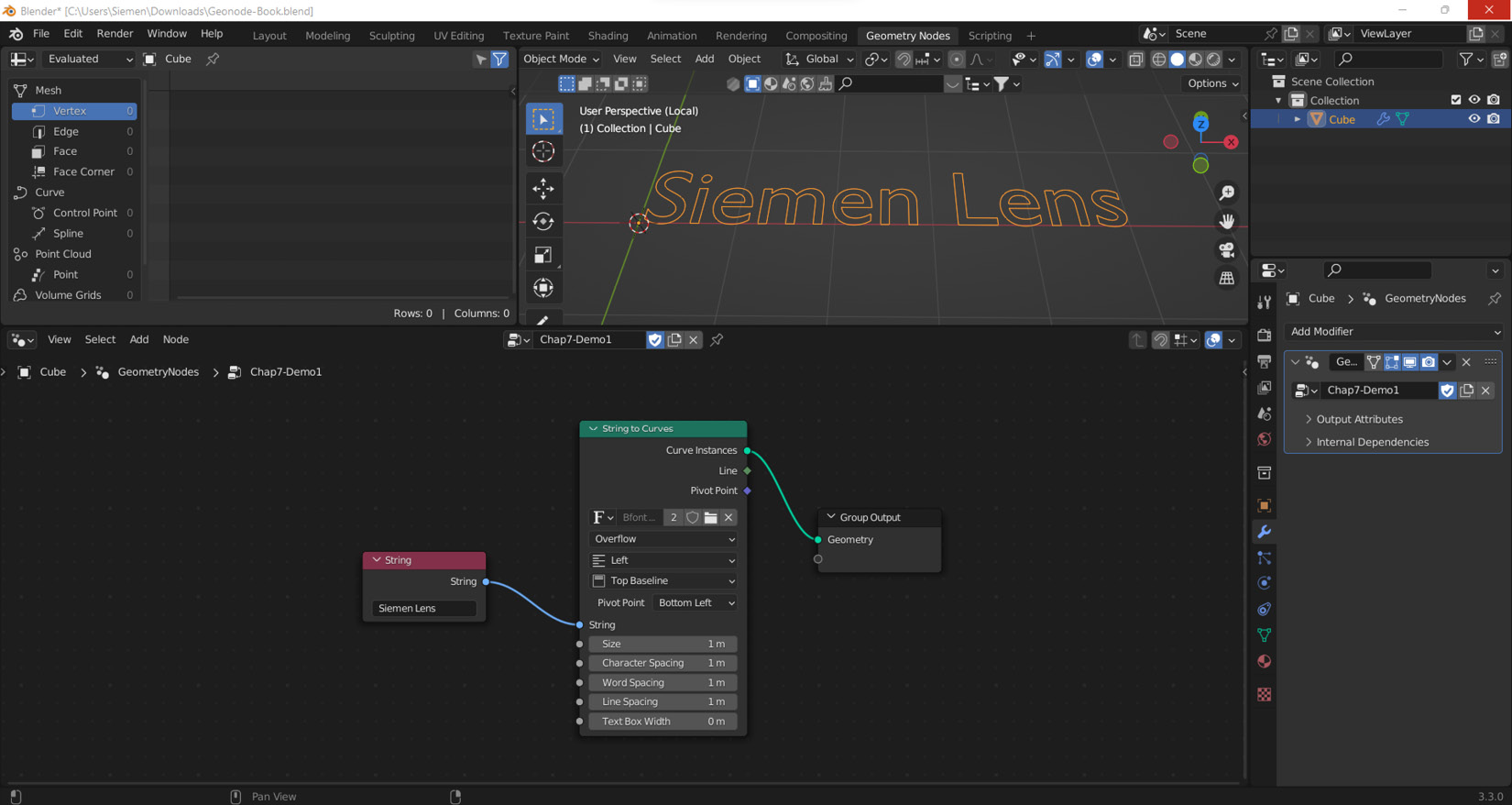
Figure 7.13: String to Curves demonstration
You will notice that the text is now visible - everything apart from the filling of the text. To fix that...































































