Time for action – the newsletter module
A couple of clicks is all it takes:
Click on the Modules tab, scroll down to the Newsletter block, installed by default. Be careful to configure the Newsletter block located in the Front Office Features category and not Newsletter in the Analytics & Stats or Administration category. We will look at the latter when we start sending e-mails/newsletters.
Scroll back down and click on Configure. Select the box for sending a confirmation. Then your new subscriber will get a very brief message confirming they have subscribed.
What just happened?
Go and have a look at the newsletter subscription block that your customers will see:
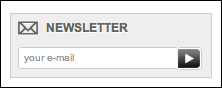
Now we can go on to explore other e-mail communication topics.
Switching on product notifications
Product notifications are different than newsletters but are a related topic. Switching on product notifications gives customers the option of receiving e-mails when out-of-stock products come back into stock. This works for actual customers...































































