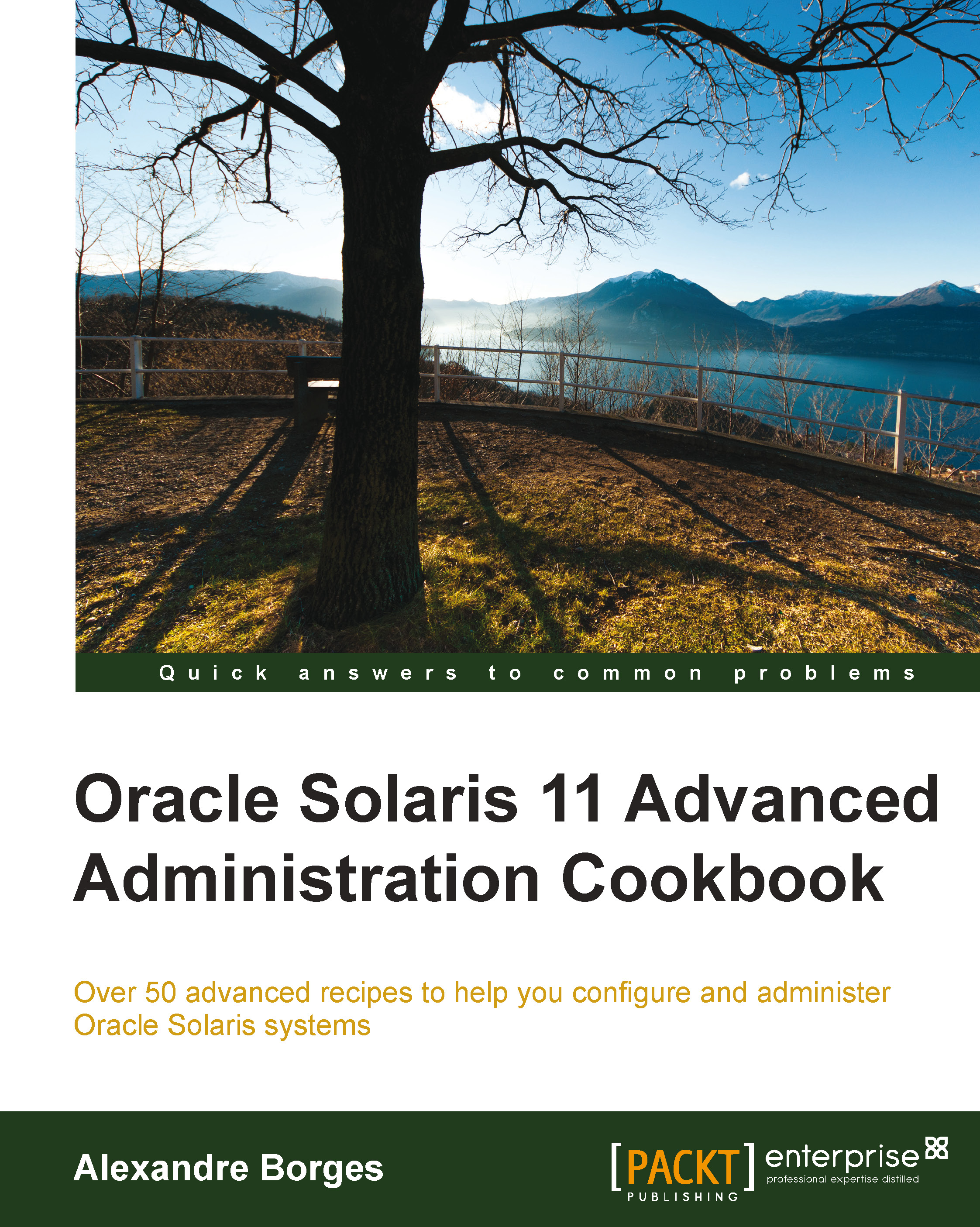What you need for this book
I am sure you know how to install Oracle Solaris 11 very well. Nevertheless, it is pertinent to show you how to configure a simple environment to execute each procedure of this book. A well-done environment will help us to draw every concept and understanding from this book by executing all the commands, examples, and procedures. In the end, you should remember that this a practical book!
To follow this recipe, it is necessary to have a physical machine with at least 8 GB RAM and about 80 GB of free space on the hard disk. Additionally, this host should be running operating system that is compatible with and supported by the VMware or VirtualBox hypervisor software, including processors such as Intel or AMD, which support hardware virtualization. You are also required to have a working Solaris 11 that will be installed and configured as a virtual machine (VMware or VirtualBox).
To get your environment ready, you have to execute the following steps:
- First, you should download Oracle Solaris 11 from the Oracle website (http://www.oracle.com/technetwork/server-storage/solaris11/downloads/index.html). It is appropriate to pick the Oracle Solaris 11 Live Media for x86 method because it is easier than the Text Installer method, and it allows us to bring up the Oracle Solaris 11 from DVD before starting the installation itself. For example, if we are using a physical machine (not a virtual one as is usually used), it provides us with a utility named Device Driver Utility that checks whether Oracle Solaris 11 has every driver software for the physical hardware. Nonetheless, if we want to install Oracle Solaris 11 on a SPARC machine, then the Text Installer method should be chosen.
- We should download all the pieces from the Oracle Solaris repository images and concatenate them into a single file (
# cat part1 part2 part3 … > sol-11-repo-full.iso). This final image will be used in Chapter 1, IPS and Boot Environments, when we talk about how to configure an IPS local repository. - Later in this book, how to configure Oracle Solaris 11 Automatic Installation will be explained, so it is recommended that you take out time to download Oracle Solaris 11 Automated Installer image for DVD for x86 from http://www.oracle.com/technetwork/server-storage/solaris11/downloads/install-2245079.html.
- It is necessary to get some virtualization tool to create virtual machines for Oracle Solaris 11 installation, such as VMware Workstation (http://www.vmware.com/products/workstation/workstation-evaluation) or Oracle VirtualBox that can be downloaded from https://www.virtualbox.org/.
- Unfortunately, it is not possible to give details about how to install Oracle Solaris 11 in this book. However, there is a good article that explains and shows a step-by-step procedure at http://www.oracle.com/technetwork/articles/servers-storage-admin/solaris-install-borges-1989211.html from Oracle Technical Network (OTN).
- It is helpful to remember that during the LiveCD GUI installation method, the root user is always configured as a role, and this action is different from the Text Installer method that allows us to choose whether the root user will or will not be configured as a role.
- Just in case the reader does not remember how to change the root role back to work as a user again, we can execute the following command:
root@solaris11:/# su - root root@solaris11:/# rolemod -K type=normal root
Afterwards, it is necessary to log out and log on to the system again for using the root user.
- Finally, we recommend you verify that Oracle Solaris 11 is working well by running the following commands:
root@solaris11:/# svcs network/physical STATE STIME FMRI online 13:43:02 svc:/network/physical:upgrade online 13:43:18 svc:/network/physical:default root@solaris11:~# ipadm show-addr ADDROBJ TYPE STATE ADDR lo0/v4 static ok 127.0.0.1/8 net0/v4 dhcp ok 192.168.1.111/24 lo0/v6 static ok ::1/128 net0/v6 addrconf ok fe80::a00:27ff:fe56:85b8/10
We have finished setting up our environment. Thus, it is time to learn!