Logging into the P6 Client
Let's start with logging into the system. If you have installed the windows client, you may already have a shortcut icon to it on your machine. If not, go to Start | Oracle | Primavera Professional.
You should see a screen as shown in the following screenshot. If you have an account, enter your login name and password in the displayed boxes:
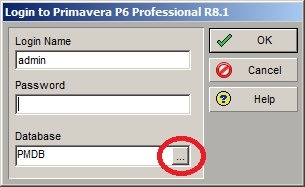
If you do not already have a connection set up, click on the Database ellipse button near the bottom of the screen to add and edit database connections. This will show the database connections that P6 knows about. If you are running the client for the first time, it is likely that there will be no items on this list.
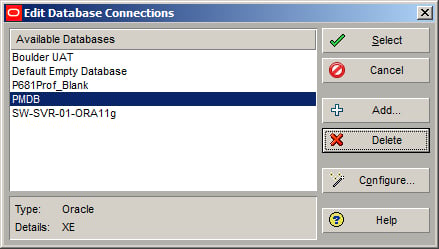
Click Add and you will get a dialog asking for two pieces of information.
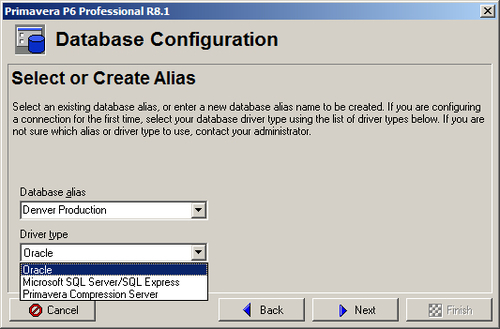
Database alias: This is a name for your own use to identify the connection. It can be anything. It is helpful to make the alias descriptive enough to remind you to which system it connects. A good practice is to identify the name of the server...































































