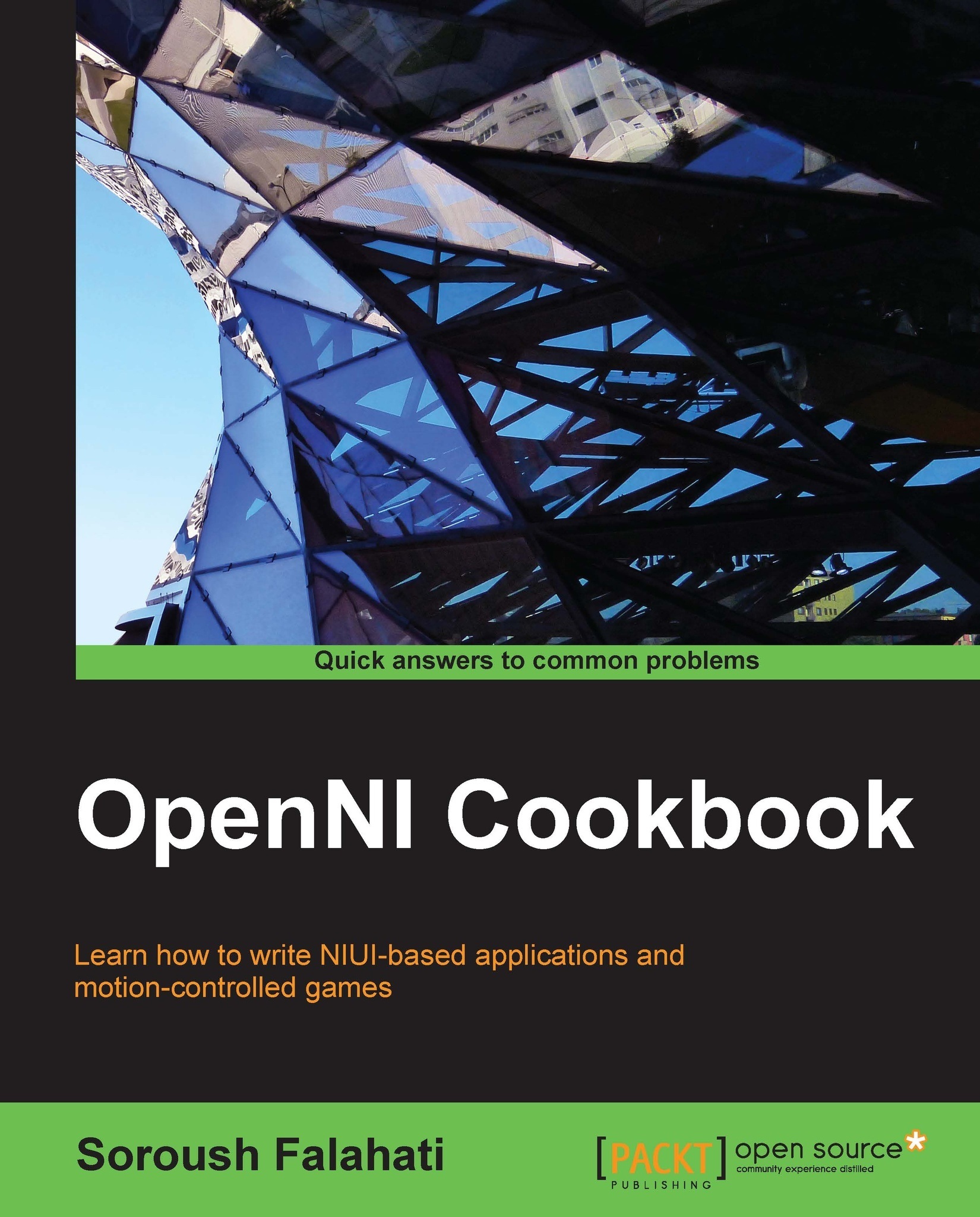Downloading and installing OpenNI
The first step to use OpenNI to develop any application or game is to install the OpenNI framework on your development machine. In this recipe, we will show you how to install OpenNI; actually it is as easy as 1-2-3.
How to do it...
Open your browser and navigate to www.openni.org/openni-sdk. The following screen will be displayed:

Download the latest version of OpenNI for your platform and CPU architecture. We recommend downloading both 32-bit (x86) and 64-bit versions of OpenNI if you are using a 64-bit OS.

Open the downloaded file; it is usually a ZIP file that can be opened by different programs (including but not limited to WinZip, WinRar, 7Zip, and so on) and even Windows Explorer. Then run/open the OpenNI installer from within the zipped archive:

Click on Install in the installer dialog:

Wait for the installation process to complete. If any dialog appears to ask for an approval of drivers during the installation process, simply click on the Install button:

At the end of the installation, click on Finish and you are done.

How it works...
There is nothing special here; we downloaded and opened the archive file and then executed the installer package. Also, we accepted the installation of new drivers to the Windows catalog.
See also
The Downloading and installing NiTE recipe