These presence settings are like those in Skype for Business. Presence is an indicator color that lets you know if the contacts in your list are online, busy, in a meeting, and so on. This applies to contacts that have added you to their list. They can see your presence status, as well:
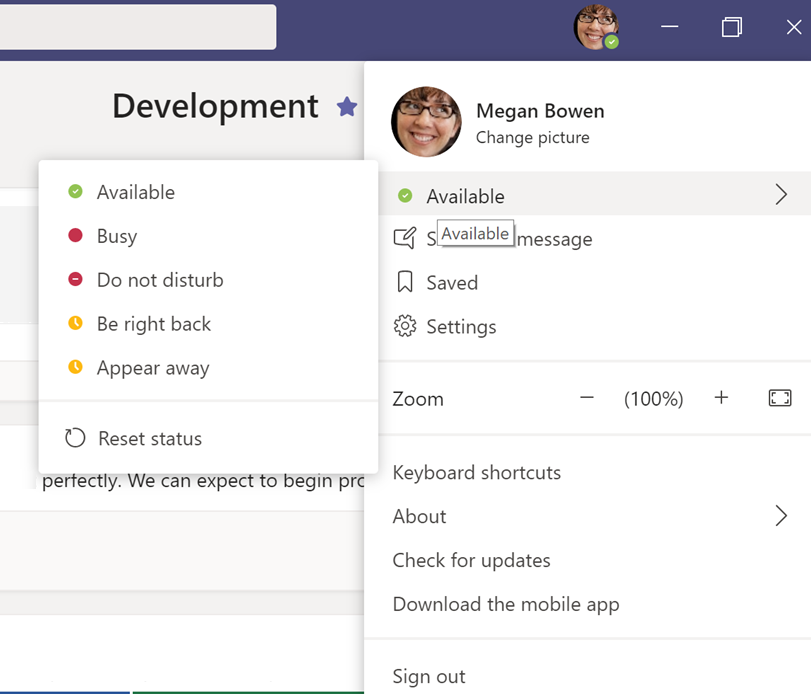
These presences can be set by you manually, by clicking on the drop-down menu under your name, or automatically by the system. Since everything in Office 365 is tied together, Teams can read your Outlook calendar and know when you are in a meeting, and will change your presence for you when the time comes, as well as when the meeting is over. It will also change your presence when you start and end an audio or video call and when you start and stop sharing your screen.











































































