When you are denied access to a resource, you might not have to find the correct administrator's email address, identify the resource you want access to, and compose an explanation on why you need access. If the Let us know why you need access... window opens when you try to access something in SharePoint, you can enter information pertaining to the access you would like to request, and your request will be routed automatically:
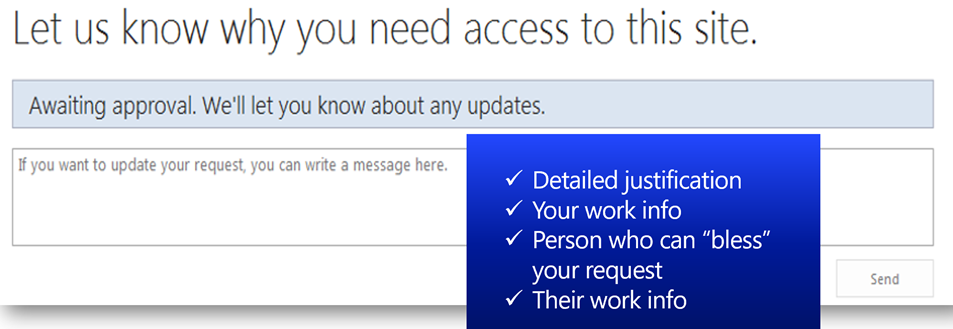
Make sure you include all of the details in the preceding screenshot. Including all of these details will help with speeding up the request.
Sometimes this box is not wired correctly to send notifications to the right person or they may miss the notification. I would not wait longer than a couple of days before reaching out and, if I had to reach out, I would notify the SharePoint admin that I had sent the request using the...











































































