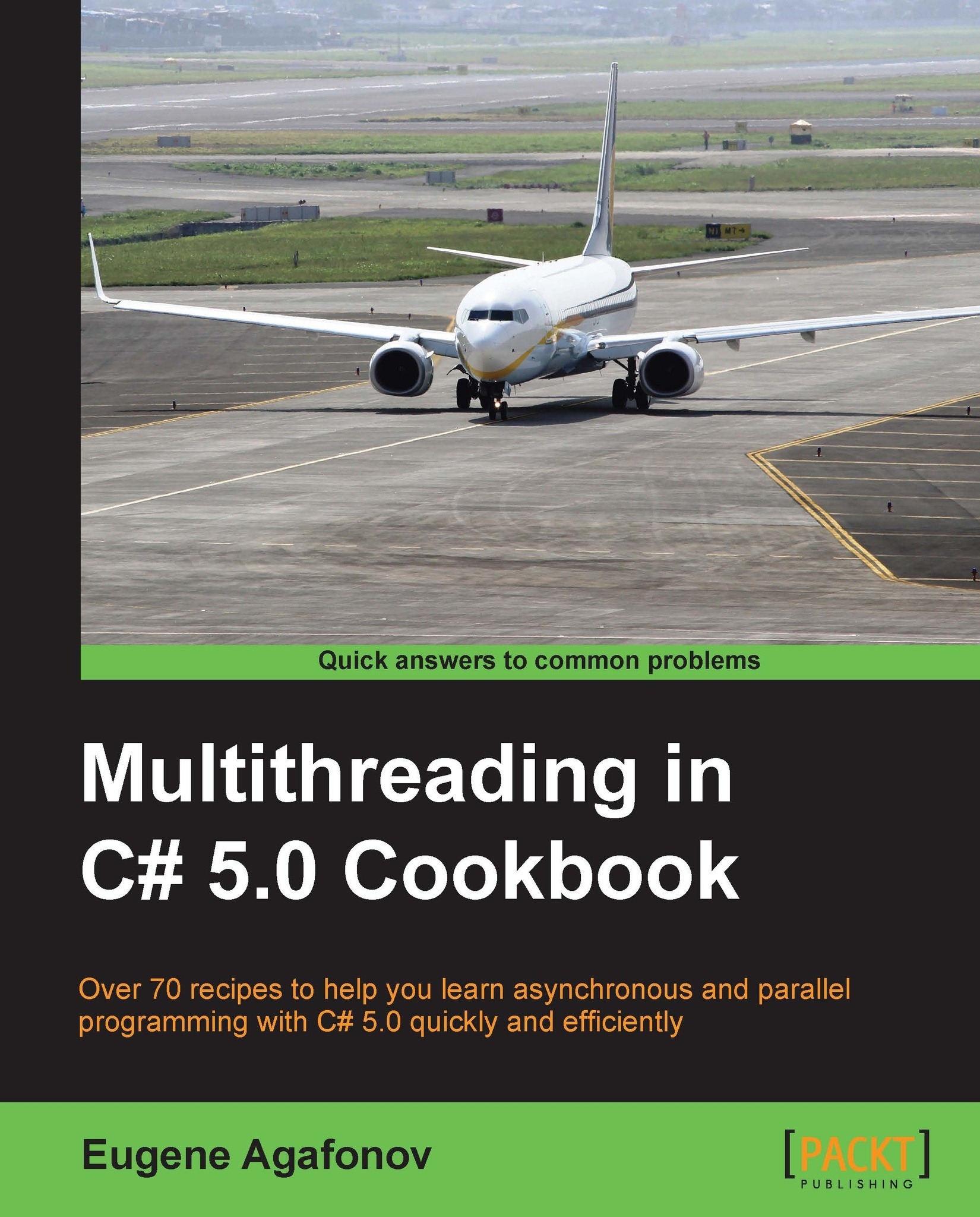Eugene Agafonov leads Lingvo Live development department at ABBYY, and lives and works in Moscow. He has over 15 years of professional experience in software development, and started to work with C# since it was in beta version. He is Microsoft MVP in ASP.NET since 2006 and he often speaks at local software development conferences, like DevCon Russia, about cutting edge technologies in modern web and server-side application development. His main professional interests are cloud-based software architecture, scalability and reliability. Eugene is a huge fan of football and plays the guitar with a local rock band. You can reach him at his personal blog eugeneagafonov.com or twitter @eugene_agafonov.
3. Other books you may have worked on.
Multithreading in C# 5.0 Cookbook
4. Acknowledgements - people you'd like to thank for their help in producing this book, (friends, family, etc) - this part is written in the first person.
I'd like it just to be a dedication
To Mom and Dad – you are the best parents on Earth and I love you so much
Read more
 United States
United States
 Great Britain
Great Britain
 India
India
 Germany
Germany
 France
France
 Canada
Canada
 Russia
Russia
 Spain
Spain
 Brazil
Brazil
 Australia
Australia
 Singapore
Singapore
 Hungary
Hungary
 Ukraine
Ukraine
 Luxembourg
Luxembourg
 Estonia
Estonia
 Lithuania
Lithuania
 South Korea
South Korea
 Turkey
Turkey
 Switzerland
Switzerland
 Colombia
Colombia
 Taiwan
Taiwan
 Chile
Chile
 Norway
Norway
 Ecuador
Ecuador
 Indonesia
Indonesia
 New Zealand
New Zealand
 Cyprus
Cyprus
 Denmark
Denmark
 Finland
Finland
 Poland
Poland
 Malta
Malta
 Czechia
Czechia
 Austria
Austria
 Sweden
Sweden
 Italy
Italy
 Egypt
Egypt
 Belgium
Belgium
 Portugal
Portugal
 Slovenia
Slovenia
 Ireland
Ireland
 Romania
Romania
 Greece
Greece
 Argentina
Argentina
 Netherlands
Netherlands
 Bulgaria
Bulgaria
 Latvia
Latvia
 South Africa
South Africa
 Malaysia
Malaysia
 Japan
Japan
 Slovakia
Slovakia
 Philippines
Philippines
 Mexico
Mexico
 Thailand
Thailand