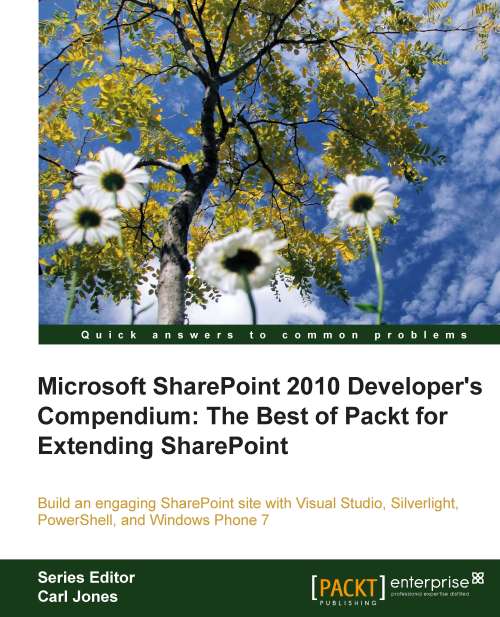Creating a dashboard application
Let's get started on a simple dashboard application for the Windows Phone 7. For this application, we are going to write a simple panorama application in Windows Phone 7. This panorama application will have two sections named Panorama Items. We'll read data from a shared calendar containing days off for employees and display them on the screen. We'll then add another panel that will display a pie chart showing the overall status of all projects currently being worked on. This data will come from a project task status site in our SharePoint site.
Creating the calendar
Before we create the calendar, let's create a new site for this chapter. Carry out the following steps to create a new site:
1. Open your SharePoint site.
2. From the Site Actions menu, select the New Site option.
3. In the Create dialog that appears, select Team Site.
4. Give the new site a name of Chapter 7
5. Give the new site a URL of Chapter07.
6. Click on the Create button and SharePoint...