The snapshot button in the action bar creates an image file in Portable Network Graphic (PNG) format. The image created shows the condition and action tiles from the canvas. The following figure shows how to take a snapshot:
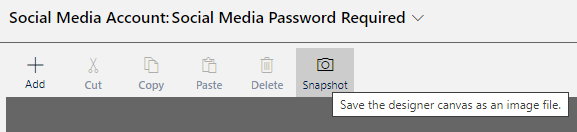
Figure 4.27 – Taking a snapshot
The next screenshot is an example image generated by clicking on the Snapshot button:
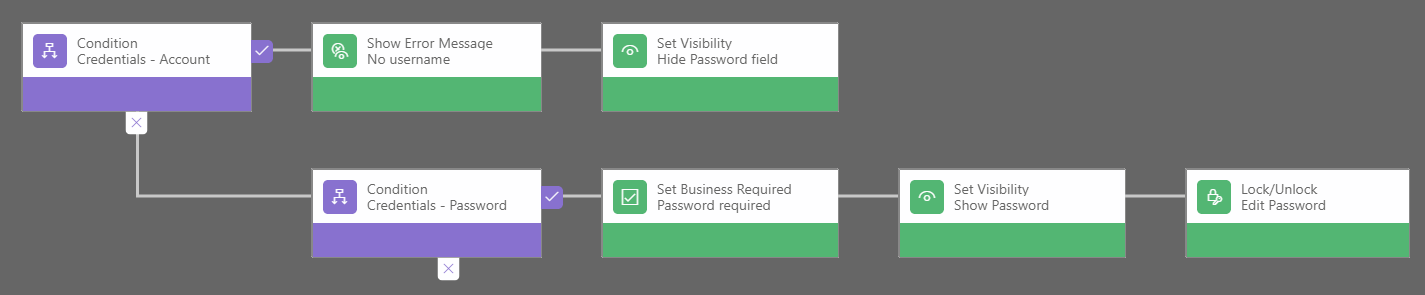
Figure 4.28 – An example snapshot
Snapshots such as the one in the preceding figure are useful for documenting business rules or for discussing the business rule with others in a workshop as they show the logic and actions in a visual representation that everyone can understand.
Snapshots show the entire canvas, but when you are editing a business rule, you only see a small part of the rule. The mini-map can help you see the entire process.


























































