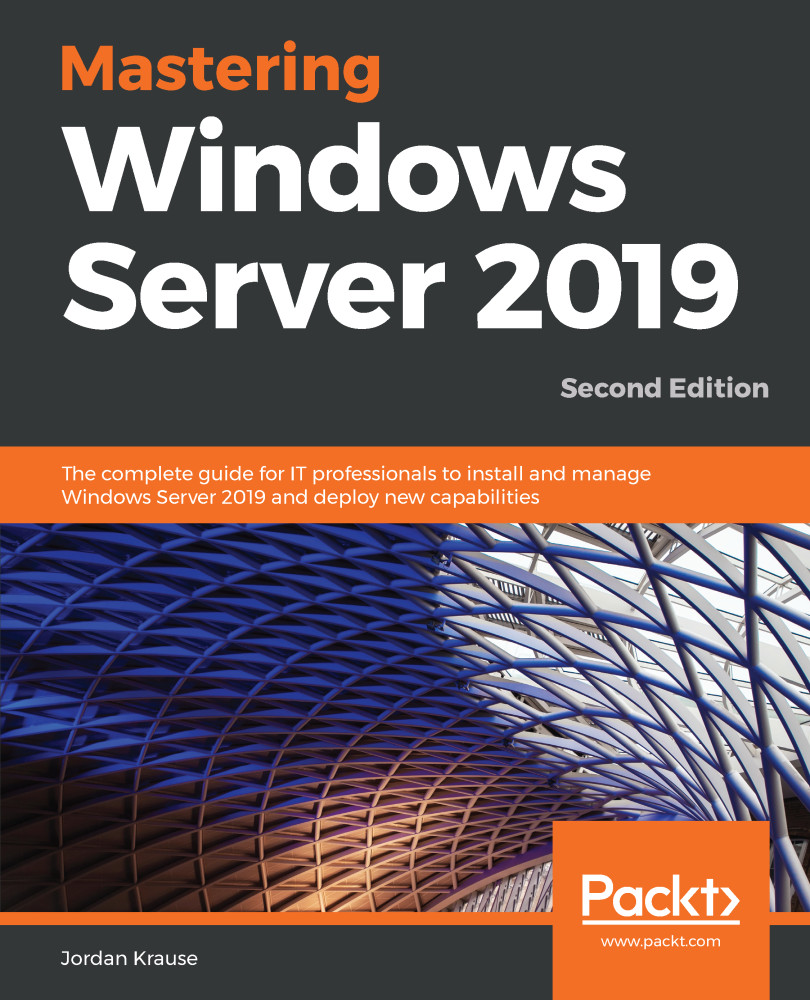Upon completion of the Hyper-V role installation, your first inclination may be to jump right in and start creating VMs, but you should really take a minute to make sure that the networking capabilities of your Hyper-V Server are adequate to meet your needs. During the role-installation process, we selected the physical NICs that are to be passed through into Hyper-V, and that screen told us it was going to establish a virtual switch for each of these NICs. But what does that look like inside the console? And what options do we have for establishing networking between our virtual machines?
In order to answer these questions, we need to open up the management interface for Hyper-V. As with any administrative tool of a Windows role, check inside the Tools menu of Server Manager, and now that the role has been installed, you will see a new listing for Hyper...