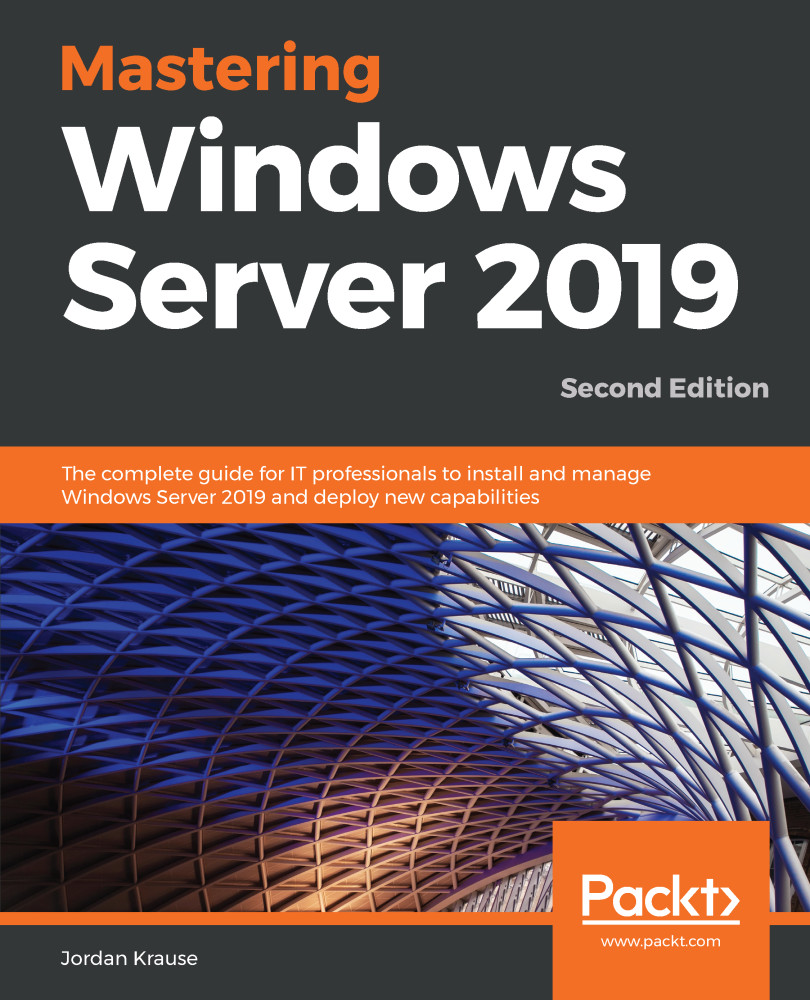Anyone who has worked with the design or installation of a Windows Server in recent years is probably wondering which direction we are taking within this book. You see, there are different capability editions, different technical versions, plus different licensing models of Windows Server. Let's take a few minutes to cover those differences so that you can have a well-rounded knowledge of the different options, and so that we can define which portions we plan to discuss over the course of this book.
Windows Server versions and licensing
Standard versus Datacenter
When installing the Windows Server 2019 operating system onto a piece of hardware, as you will experience in Chapter 2, Installing and Managing Windows Server 2019, you will have two different choices on server capability. The first is Server 2019 Standard, which is the default option and one that includes most of your traditional Windows Server roles. While I cannot give you details on pricing because that could potentially be different for every company depending on your agreements with Microsoft, Standard is the cheaper option and is used most commonly for installations of Windows Server 2019.
Datacenter, on the other hand, is the luxury model. There are some roles and features within Windows Server 2019 that only work with the Datacenter version of the operating system, and they are not available inside Standard. If ever you are looking to a new piece of Microsoft technology to serve a purpose in your environment, make sure to check over the requirements to find out whether you will have to build a Datacenter server. Keep in mind that Datacenter can cost significantly more money than Standard, so you generally only use it in places where it is actually required. For example, if you are interested in hosting Shielded VMs or working with Storage Spaces Direct, you will be required to run the Server 2019 Datacenter edition on the servers related to those technologies.
One of the biggest functional differences between Standard and Datacenter is the number of virtual machines (VMs) that they can host. Server 2019 Standard can only run two VMs on it at any given time, which is a pretty limiting factor if you were looking to build out a Hyper-V server. Datacenter allows you to run unlimited numbers of VMs, which makes it a no-brainer when building your virtualization host servers. For running Hyper-V, Datacenter is the way to go.
Desktop Experience/Server Core/Nano Server
Next up are the different footprints and user interfaces that you can run on your Windows Server 2019 machines. There are three different versions of Windows Server that can be used, and the correct one for you depends on what capabilities and security you are looking for.
Desktop Experience
This is the most common choice among Windows Servers everywhere. Whether you are building a Windows Server 2019 Standard or Datacenter, you have a choice of running Server with or without a graphical user interface. The traditional look and feel, point-and-click interface is called Desktop Experience. This allows things such as RDPing into your servers, having a traditional desktop, being able to use the graphical Server Manager right from your logged-in server, and all in all is the best way to go if you are new to server administration.
If you are familiar with navigating around inside Windows 10, then you should be able to at least make your way around in Windows Server 2019 running Desktop Experience. This is the version of Windows Server 2019 that we will be focusing on for the majority of this book, and almost all of the screenshots will be taken from within a Desktop Experience environment.
Server Core
As you will see when we install Windows Server 2019 together, the default option for installation is not Desktop Experience. What this means is that choosing the default install path would instead place a headless version of Windows Server onto your machine, most commonly referred to as Server Core. The nature of being headless makes Server Core faster and more efficient than Desktop Version, which makes sense because it doesn't have to run all of that extra code and consume all of those extra resources for launching and displaying a huge graphical interface.
Almost anything that you want to do within Windows Server is possible to do on either Server Core or Desktop Experience, the main differences being interface and security. To be able to use Server Core, you definitely have to be comfortable with a command-line interface (namely PowerShell), and you also have to consider remote server management to be a reliable way of interacting with your servers. We will talk much more about Server Core in Chapter 8, Server Core.
The largest benefit that Server Core brings to the table, other than performance, is security. Most malware that attempts to attack Windows Servers is reliant upon items that exist inside the GUI of Desktop Experience. Since those things aren't even running inside Server Core—alas, you couldn't get to a desktop even if you wanted to—attacks against Server Core machines are much, much less successful.
Nano Server
A third platform for Windows Server 2019 does exist, known as Nano Server. This is a tiny version of Windows Server, headless like Server Core but running an even smaller footprint. The last time I booted up a Nano Server, it consumed less than 500 MB of data for the complete operating system, which is incredible.
It seemed like Nano Server was discussed much more surrounding the release of Server 2016, because at that time Microsoft was pressing forward with plans to include a whole bunch of roles inside Nano Server so that we could start replacing some of our bloated, oversized everyday servers with Nano, but that mentality has since gone by the wayside.
As of this writing, Nano Server is pretty well married to the use of containers. In fact, I believe the only supported way to run Nano Server right now is to run it as an image inside a container. We will discuss both in more detail inside Chapter 11, Containers and Nano Server, but, for the purposes of this summary, it is safe to say that, if you know what containers are, and are interested in using them, then you will benefit from learning all there is to know about Nano Server. If you are not in a position to work with containers, you will probably never run into Nano Server in your environment.
Licensing models - SAC and LTSC
Another decision about how to set up your Windows Servers is what licensing/support model and release cadence you would like to follow. There are two different paths that you can take. It is possible to have a mix of these in a single environment, if you have need for both.
Semi-Annual Channel (SAC)
If you opt to run SAC releases of Windows Server, your naming convention for the operating system changes. Rather than calling it Server 2019, you are really running Windows Server 1803, 1809, and so on. It follows the same mentality that Windows 10 does. What that implies is that these new versions of Windows Server SAC are released at much shorter intervals than we have ever seen for servers in the past. The SAC channel is planned to receive two major releases every year—generally in the spring and the fall. Because of the fast release cadence, support for SAC versions of Windows Server lasts for a short 18 months. If you use SAC, you had better get used to always jumping on the latest version shortly after it releases.
If swapping out your server operating systems twice a year sounds daunting, you're not alone. Thankfully, Microsoft recognizes this and realizes that the general server administrator population is not going to use this model for their regular, everyday servers. Rather, SAC-versions of Windows Server are really only going to be used for running containers. In this new world of flexible application hosting, where applications are being written in ways that the infrastructure resources behind those applications can be spun up or spun down as needed, containers are a very important piece of that DevOps puzzle. If you host or build these kinds of applications, you will almost certainly be using containers—now or in the future. When you find yourself in the position of researching and figuring out containers, you will then probably find that the best way to accomplish a highly-performant container environment is by hosting it on SAC server releases.
Long-Term Servicing Channel (LTSC)
Some of you probably think that LTSC is a typo, as in previous years this model was called Long-Term Servicing Branch (LTSB). While you can go with either and people will generally know what you are talking about, LTSC is now the proper term.
Windows Server 2019 is an LTSC release. Essentially, LTSC releases are what we have always thought of as our traditional Windows Server operating system releases. Server 2008, Server 2008 R2, Server 2012, Server 2012 R2, Server 2016, and now Server 2019 are all LTSC releases. What has changed is that the LTSC releases will now be coming with fewer things that are wow, that's so awesome and brand-new, because we will be seeing and getting hints about those brand new things as they are created and rolled out in a more short-term fashion through the SAC releases. So, your SAC releases will come out roughly every six months, and then every two to three years we will experience a new LTSC release that rolls up all of those changes.
While SAC is generally all about DevOps and containers, LTSC servers are for running pretty much everything else. You wouldn't want to install a domain controller, certificate server, or file server and have to replace that server every six months. So, for any of these scenarios, you will always look to LTSC.
One other major difference between the two is that, if you want to use the Desktop Experience version of Windows Server (having a graphical interface to interact with)—then you're looking at LTSC. The SAC versions of Windows Server do NOT include Desktop Experience—you are limited to only Server Core or Nano Server.
With LTSC versions of Windows Server, you continue to get the same support we are used to: five years of mainstream support followed by five years of available extended support.
Throughout this book, we will be working and gaining experience with Windows Server 2019 - LTSC release.