Player Start
Your level is still not playable yet or, to put it another way, in another meaning, hitting Play might not make any difference. This means that we need to add something to allow us to spawn the player and start using the controller we have created in Chapter 2, Setting Up Your Warrior. In order to be able to spawn a player at any given position, we need to either drag and drop the player Gladiator Actor blueprint into the start point or use the Player Start actor and position it at the start point.
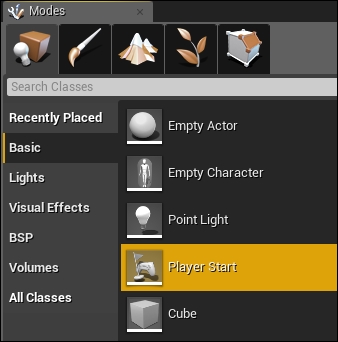
The Player Start actor can be found in the Basic section of the Modes panel, and as with anything else found within the Modes panel, you can use it by simply dragging it into the level. The Player Start actor has no settings to be changed other than its position, which will be the position for spawning the player. But still, it has all the default setting you can find within any other actor type, such as a tag or rendering state, which will not affect its function.
Now, drag and drop...


























































