Using the Insert Bends tool with Thin Feature parts
Shelled models are reasonably common when working with SolidWorks, however, you may also encounter models that are open but not entirely flat. These could be items such as simple mounting brackets. In these cases, the Insert Bends tool can still be used to convert these models into Sheet Metal parts:
- Start a new SolidWorks part document and start a sketch on the Right Plane.
- Use the Line tool to draw the sketch shown in Figure 11.9.
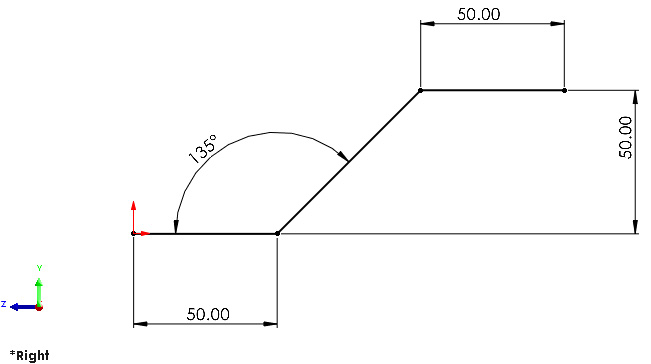
Figure 11.9: Sketching an open profile
- Use the sketch to create an Extruded Boss/Base. This can be 50 mm long, with a Blind End Condition. Ensure that you also select the Thin Feature option if it is not already selected (this should be automatically selected when trying to extrude an open profile), and then set the thickness to Mid-Plane and 2mm thick (Figure 11.10). Next, click OK check mark to create the feature.
Figure 11...























































