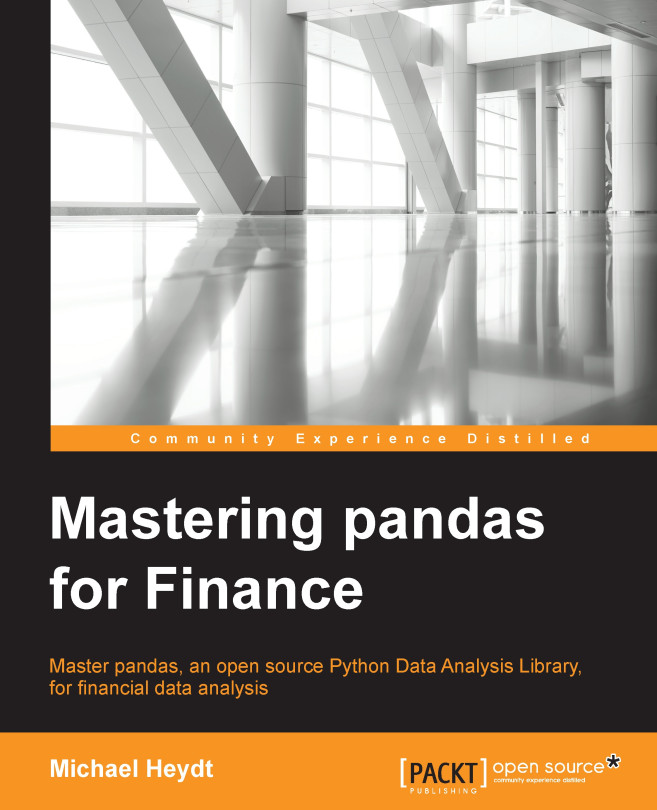Conventions
In this book, you will find a number of styles of text that distinguish between different kinds of information. Here are some examples of these styles, and an explanation of their meaning.
Code words in text are shown as follows: "This information can be easily imported into DataFrame using the pd.read_csv() function as follows."
A block of code entered in a Python interpreter is set as follows:
import pandas as pd
df = pd.DataFrame.from_items([('column1', [1, 2, 3])])
print (df)Any command-line/IPython input or output is written as follows:
In [2]: # create a DataFrame with 5 rows and 3 columns df = pd.DataFrame(np.arange(0, 15).reshape(5, 3), index=['a', 'b', 'c', 'd', 'e'], columns=['c1', 'c2', 'c3']) df Out[2]: c1 c2 c3 a 0 1 2 b 3 4 5 c 6 7 8 d 9 10 11 e 12 13 14
New terms and important words are shown in bold. Words that you see on the screen, in menus or dialog boxes for example, appear in the text like this: "Once dropped, click on the Upload Files button and you will see the following files in your Wakari directory."
Note
Warnings or important notes appear in a box like this.
Tip
Tips and tricks appear like this.