Sharing custom Templates, Stencils, and Masters
Custom Masters are delivered in a custom Stencil. Stencils can be deployed individually or along with a custom Template that they are docked with. A Visio installation creates a <Documents>\My Shapes folder. If Visio Stencils are placed into this folder, or in a sub-folder, then they will become available in More Shapes | My Shapes in the Visio UI.
Alternatively, a folder path, or multiple folder paths separated by semicolons, can be entered into the Stencils option of the File Locations dialog opened from the Visio Options | Advanced panel, as shown in the following screenshot:
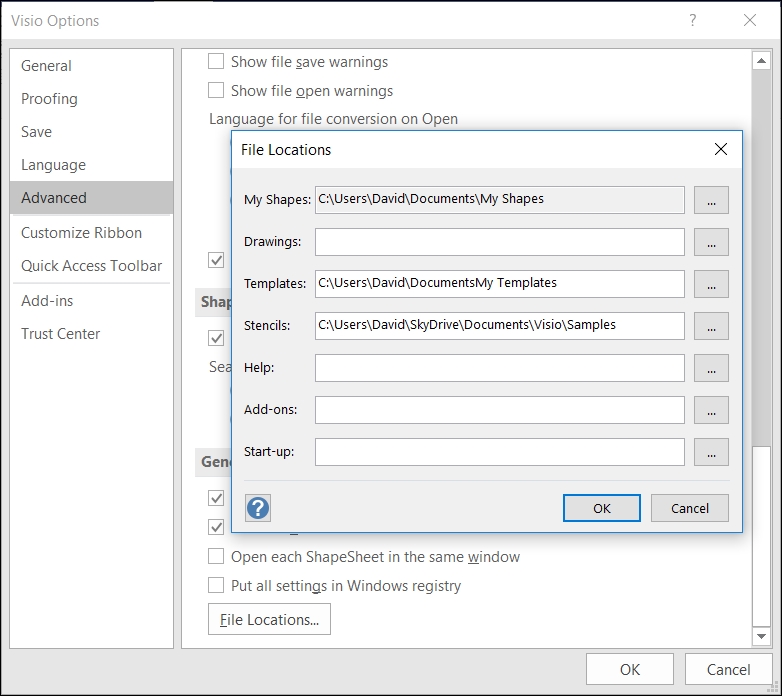
Similarly, the Templates option allows multiple folder paths for custom Templates. The Visio UI will display any template in the CATEGORIES panel, and any sub-folder that contains a template will be shown with a folder icon, as shown in the following screenshot:
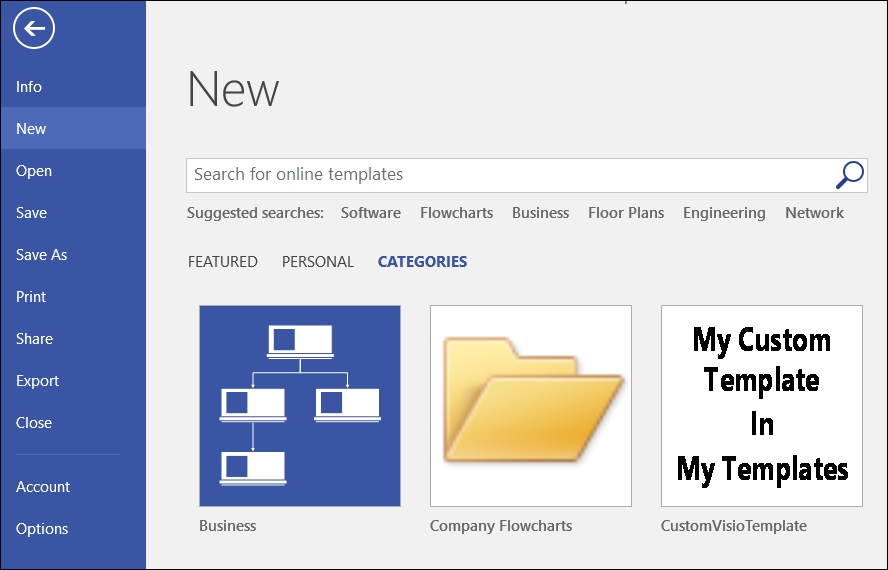
There is no way currently of updating the default image for a sub-folder that appears as a category....

































































