Batch changing metadata
If you need to update the metadata on a lot of images at once, then you will be pleased to find that Aperture has a very useful batch change tool. With this tool, you can apply the same data to lots of images at once. You can also use it to append new information to existing metadata.
To bring up the batch change dialog from the Window menu choose Batch Change. You can also get to it from the cog drop-down menu on the info panel as shown in the following screenshot:
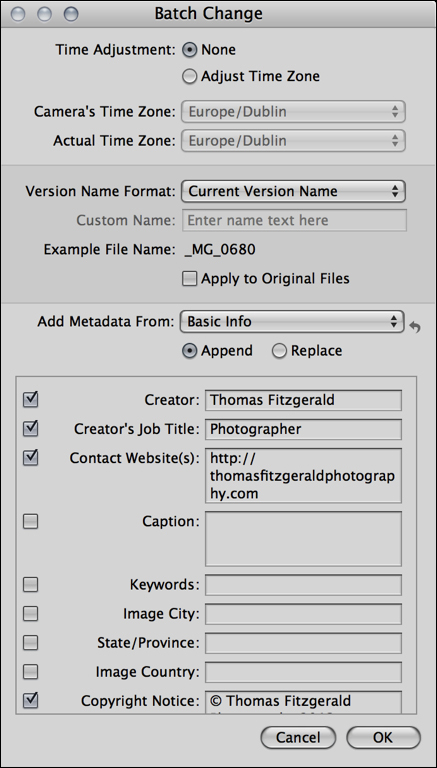
The Batch Change dialog is broken into three main sections. The first controls updating or changing the image's time stamp. This is similar to the controls on the import dialog that we covered in Chapter 1, Advanced Importing and Organizing.
The second section allows you to batch change the file's version name. This uses the same procedural techniques and templates as the file naming options for exporting. In fact it uses the same templates that we covered in the previous chapter.
The third section allows...























































