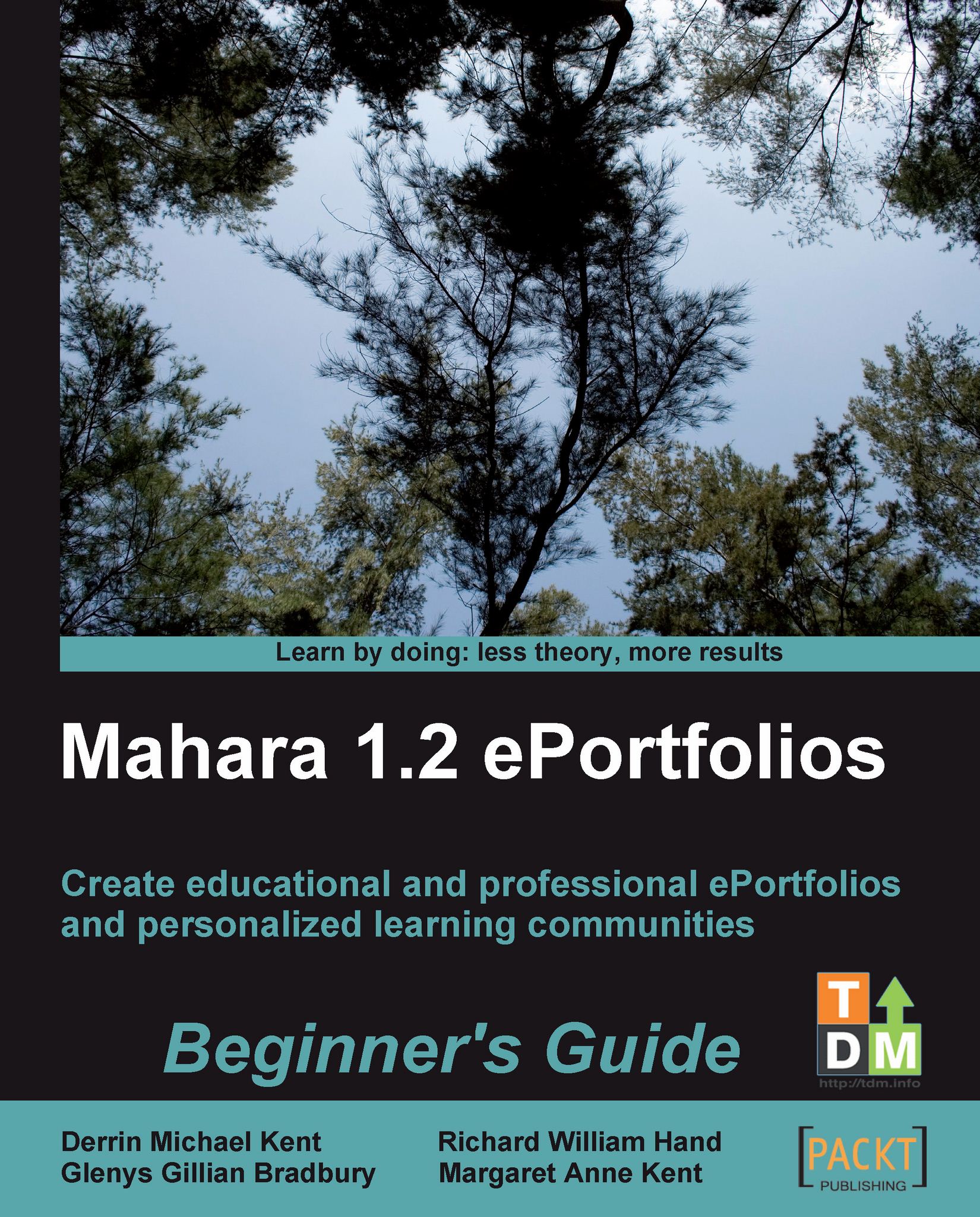Time for action - choosing your activity preferences
1. Access your activity preferences by clicking Activity preferences on the Settings submenu.
2. On this page, you will see all the activity types we looked at earlier. Currently, you will see that each one has the notification type set to Email.
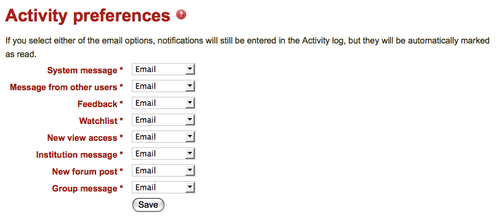
3. Change your System message setting from Email to Activity log using the drop-down box:

4. Click Save at the bottom of the page to make the change.
What just happened?
You have just personalized your activity preferences. Now let's think a bit more about those preference settings.
Let's have a look at a few different situations to help you understand these settings more clearly.
Punam from Pennytown Primary wants a fair bit of "hands-on" control over what her students are doing and wants a strong interface between her Mahara site and her e-mail account. Using the three notification types, she sets up her activity preferences like this:
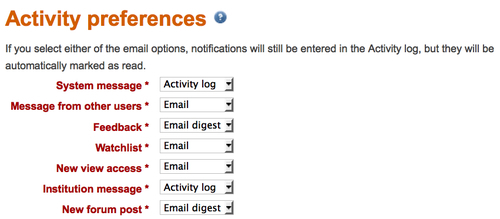
Punam is not particularly interested in messages coming through...