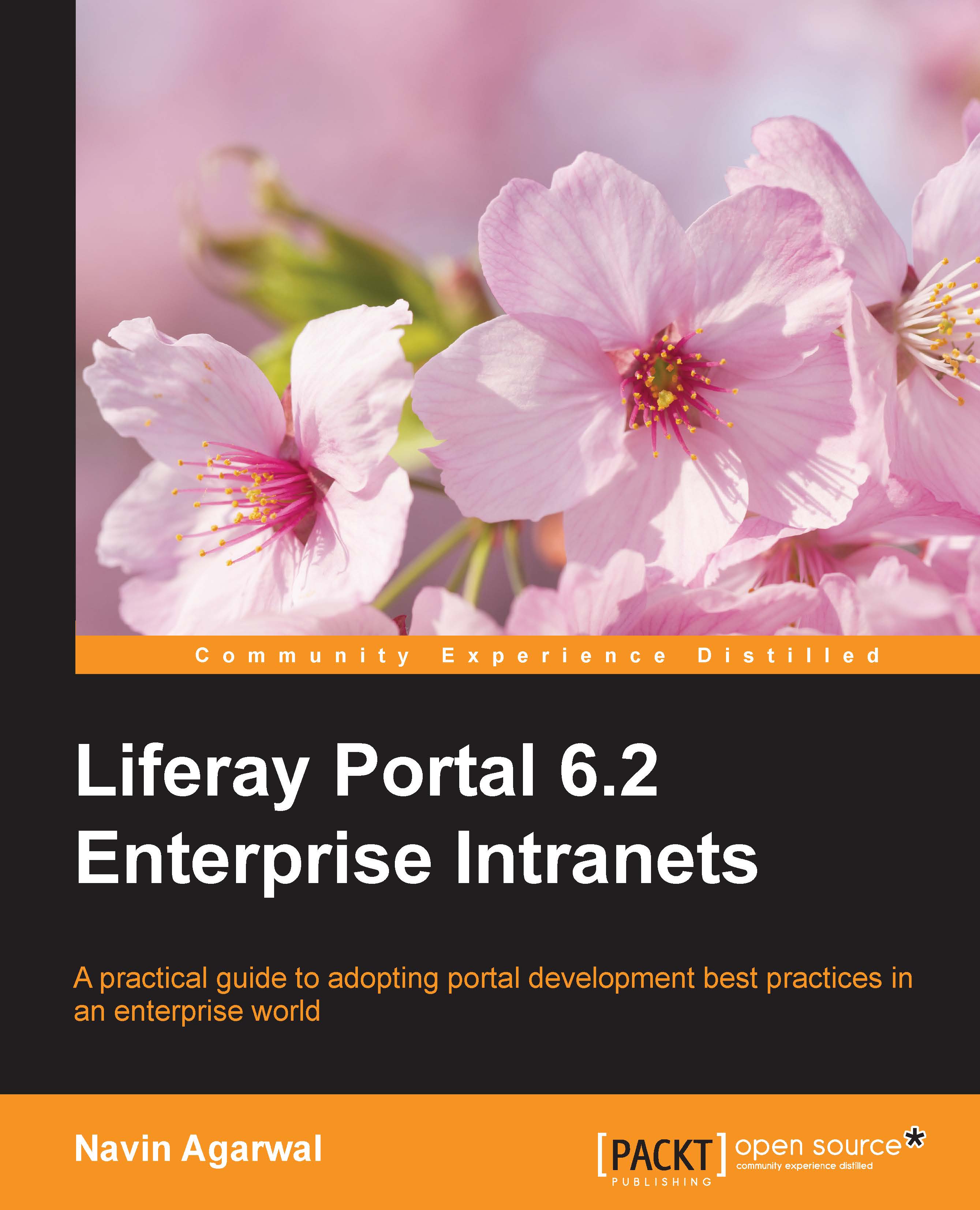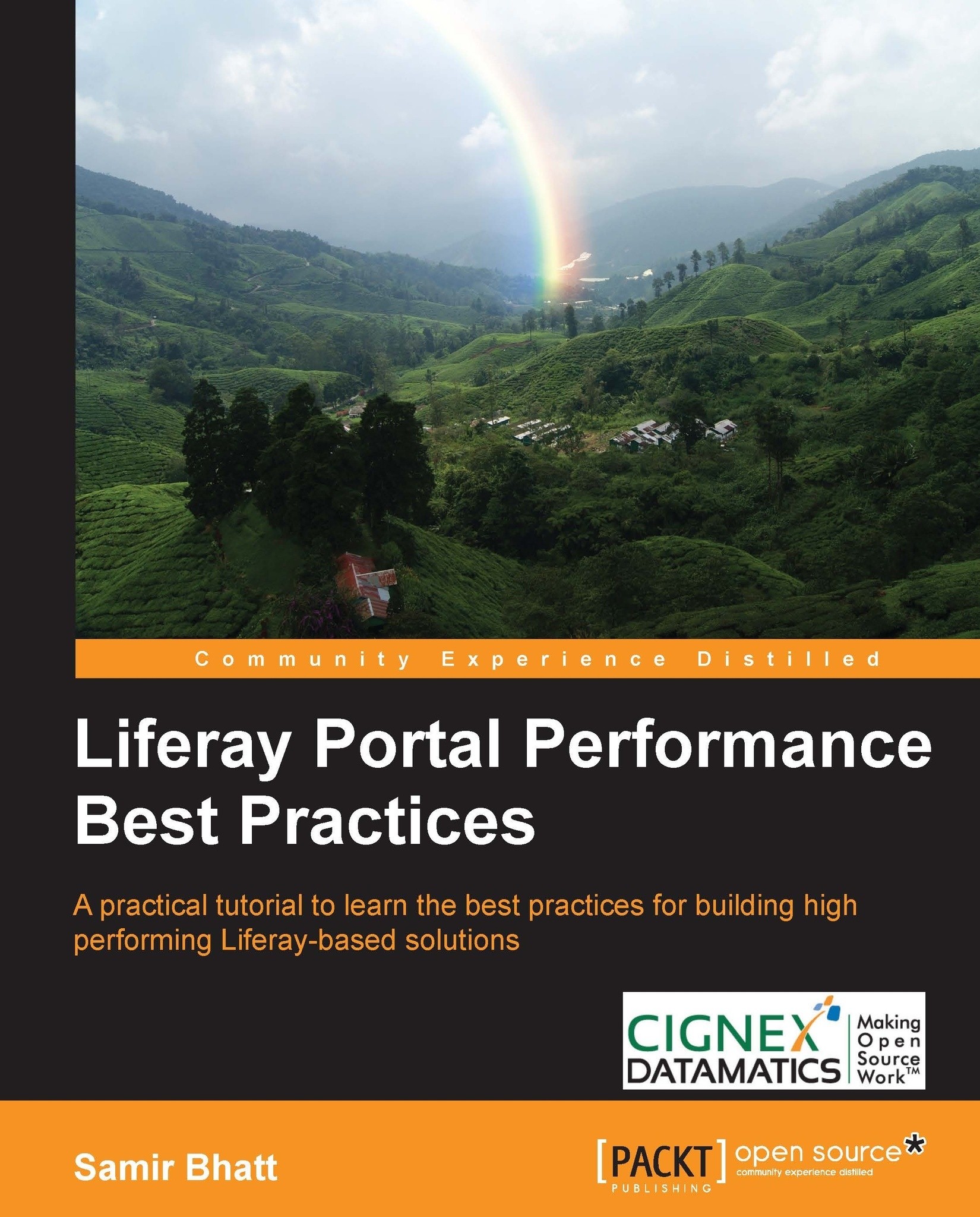Piotr Filipowicz is a Liferay architect and senior developer at eo Networks S.A., Poland. He is an expert in content management systems (CMS). Piotr currently holds the position of team leader in a group involved in developing Liferay-based software. His accomplishments in enhancing and creating various Liferay components are evident from his various successful implementations. His experience and knowledge are supported by certificates such as Liferay Portal Administrator, Sun Certified Web Component Developer for the Java Platform, and Sun Certified Programmer for the Java 2 platform. Piotr is also one of the founders of the www.liferay-guru.com blog, which contains a lot of information on Liferay and the CMS world. Since 2002, he has created various kinds of IT systems, ranging from desktop applications to CMS applications, supporting large banking and financial systems. His main area of interest is web applications. Piotr uses Java and J2EE technologies on a daily basis, but he is open to learning other technologies and solutions. He holds a master's degree in software systems from Bialystok University of Technology, Poland.
Read more
 United States
United States
 Great Britain
Great Britain
 India
India
 Germany
Germany
 France
France
 Canada
Canada
 Russia
Russia
 Spain
Spain
 Brazil
Brazil
 Australia
Australia
 Singapore
Singapore
 Hungary
Hungary
 Ukraine
Ukraine
 Luxembourg
Luxembourg
 Estonia
Estonia
 Lithuania
Lithuania
 South Korea
South Korea
 Turkey
Turkey
 Switzerland
Switzerland
 Colombia
Colombia
 Taiwan
Taiwan
 Chile
Chile
 Norway
Norway
 Ecuador
Ecuador
 Indonesia
Indonesia
 New Zealand
New Zealand
 Cyprus
Cyprus
 Denmark
Denmark
 Finland
Finland
 Poland
Poland
 Malta
Malta
 Czechia
Czechia
 Austria
Austria
 Sweden
Sweden
 Italy
Italy
 Egypt
Egypt
 Belgium
Belgium
 Portugal
Portugal
 Slovenia
Slovenia
 Ireland
Ireland
 Romania
Romania
 Greece
Greece
 Argentina
Argentina
 Netherlands
Netherlands
 Bulgaria
Bulgaria
 Latvia
Latvia
 South Africa
South Africa
 Malaysia
Malaysia
 Japan
Japan
 Slovakia
Slovakia
 Philippines
Philippines
 Mexico
Mexico
 Thailand
Thailand