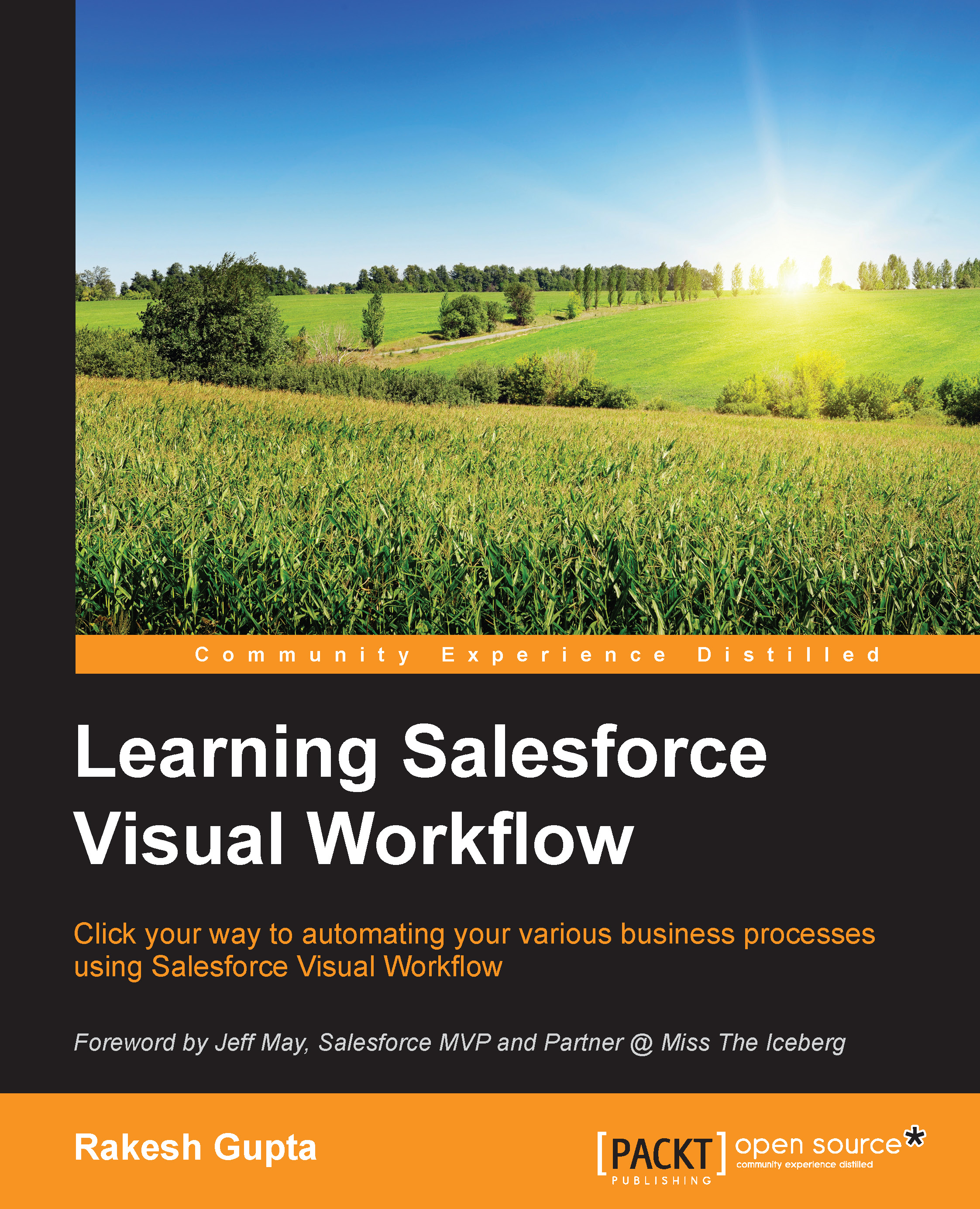Debug log
If a Flow fails at runtime or if any unhandled exception occurs, the user who created the Flow will receive a fault e-mail from Salesforce with a fault message. To troubleshoot runtime issues, you use Debug Logs. In the debug Log, see the Flow action events in the workflow category of Debug Logs which show the Flow version and the values passed into Flow variables.
Setting the debug log filter
Before going ahead with debug log, the one thing you have to do is set the correct log filters; the steps for which are as follows:
- Navigate to Setup | Monitor | Logs | Debug Logs.
- Click on New available under the Monitored Users related list. Using magnifying glass, add the users whose debug logs you would like to monitor and retain. In the current case, select your name.
- Click on Save.
- Navigate to the Monitored Users related list and click on the Filters link to change the debug logs filter. There are mainly three kinds of settings available and those are:
- Category: The type of information logged...