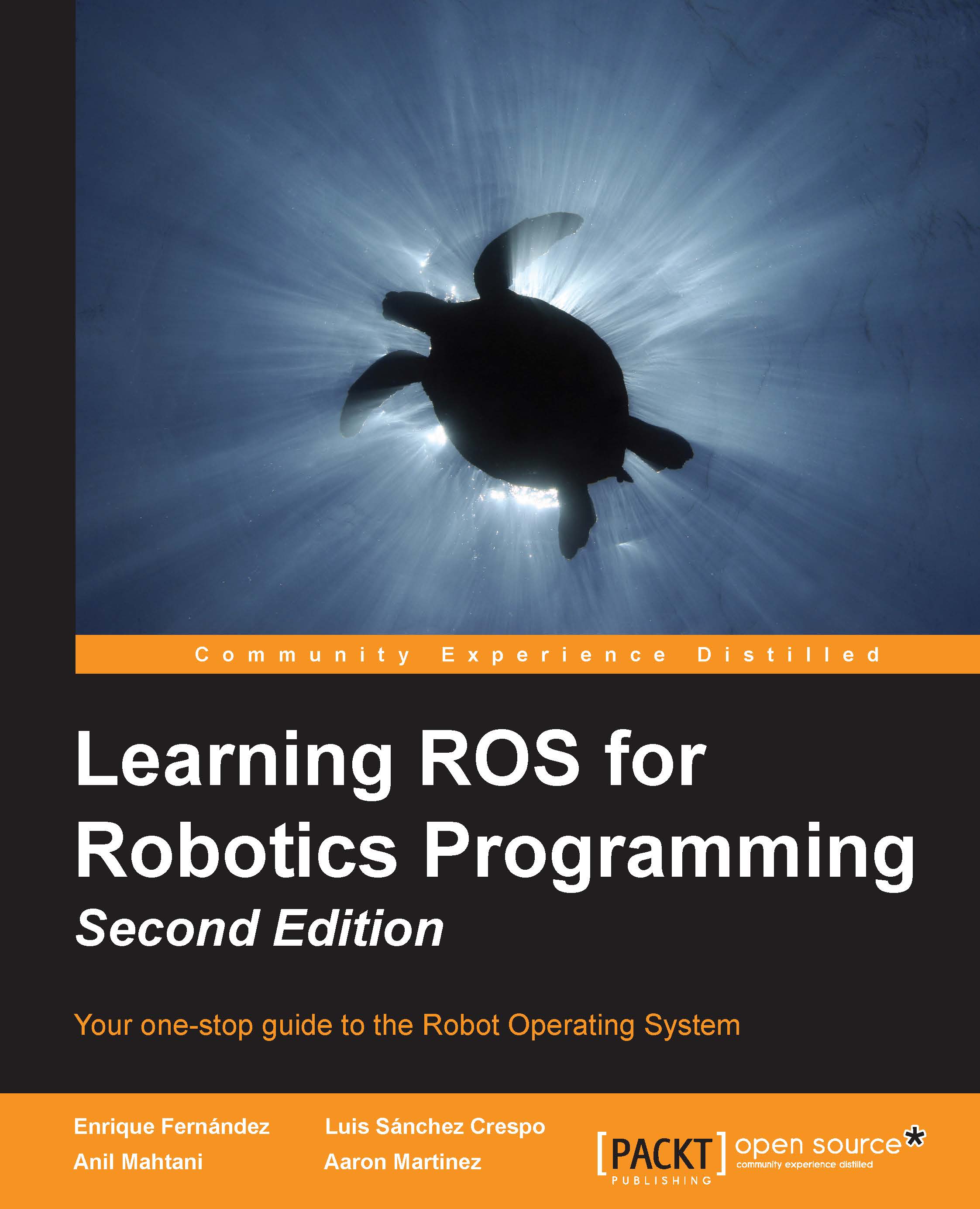Creating transforms
The navigation stack needs to know the position of the sensors, wheels, and joints.
To do that, we use the tf (Transform Frames) software library. It manages a transform tree. You could do this with mathematics, but if you have a lot of frames to calculate, it will be a bit complicated and messy.
Thanks to the tf, we can add more sensors and parts to the robot, and tf will handle all the relations for us.
If we put the laser 10 cm backwards and 20 cm above with reference to the origin of the base_link coordinates, we would need to add a new frame to the transformation tree with these offsets.
Once inserted and created, we could easily know the position of the laser with reference to the base_link value or the wheels. The only thing we need to do is call the tf library and get the transformation.
Creating a broadcaster
Let's test this with a simple code. Create a new file in chapter8_tutorials/src with the name tf_broadcaster.cpp, and put the following code inside it:
#include...