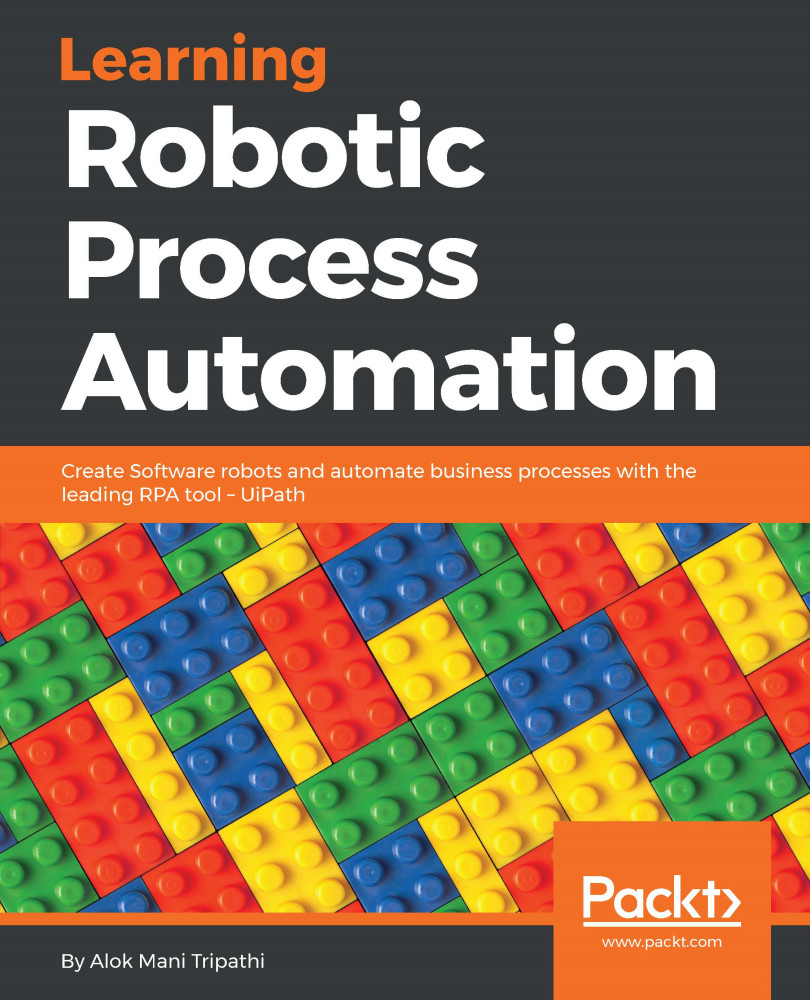When it comes to configuration, UiPath does not have any pre-built configuration file such as Visual Studio, but we can create one. It is considered to be one of the best practices to keep environment settings in a config file so that they can be easily changed by the user when required. Thus, when we create a project, the project.json file that holds all the activities is created automatically. Project.json can be found in the folder where the project is saved. To access the folder, we can just open the Project, then copy the path (as shown in the following screenshot), and paste it into File Explorer:
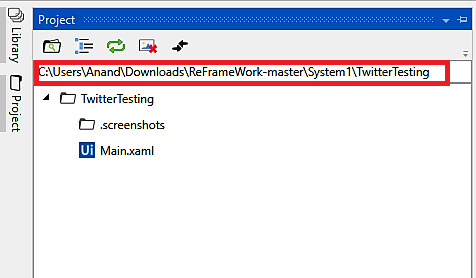
Then you can see a project.json file in File Explorer like the one shown in the following screenshot:
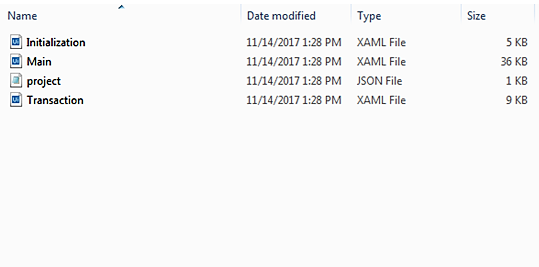
The following screenshot displays the code inside the project.json file, when you open that file in Notepad:
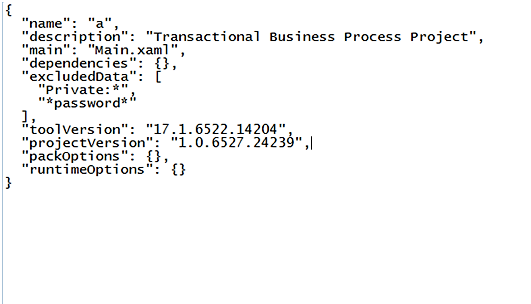
You can also store...