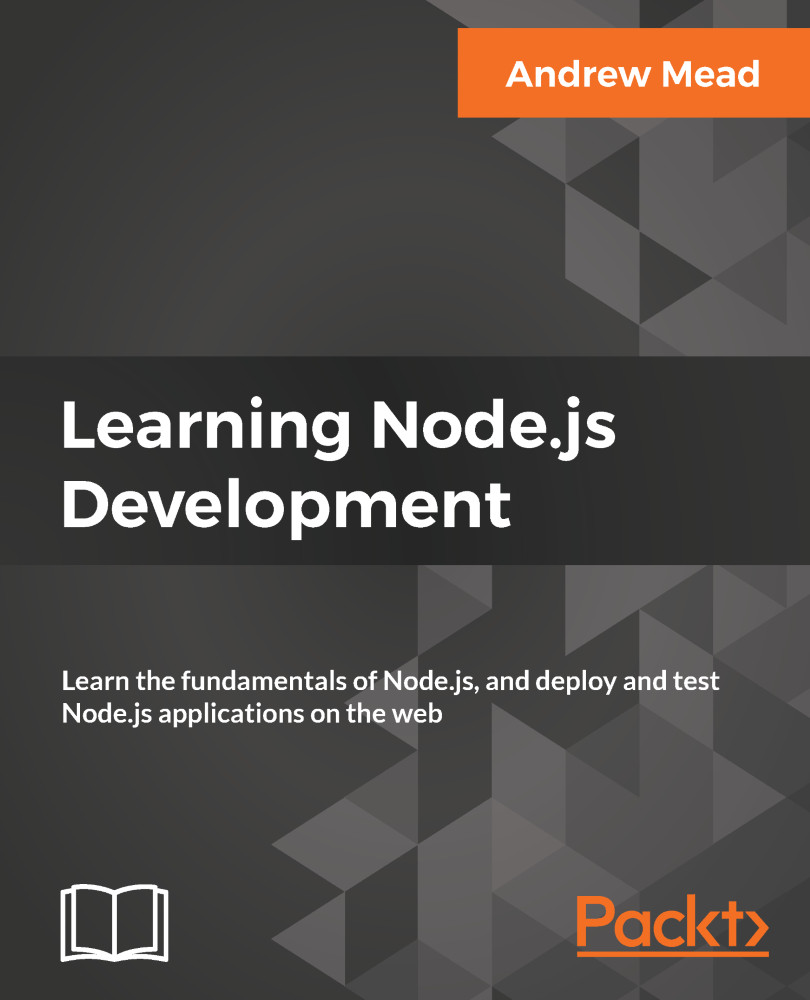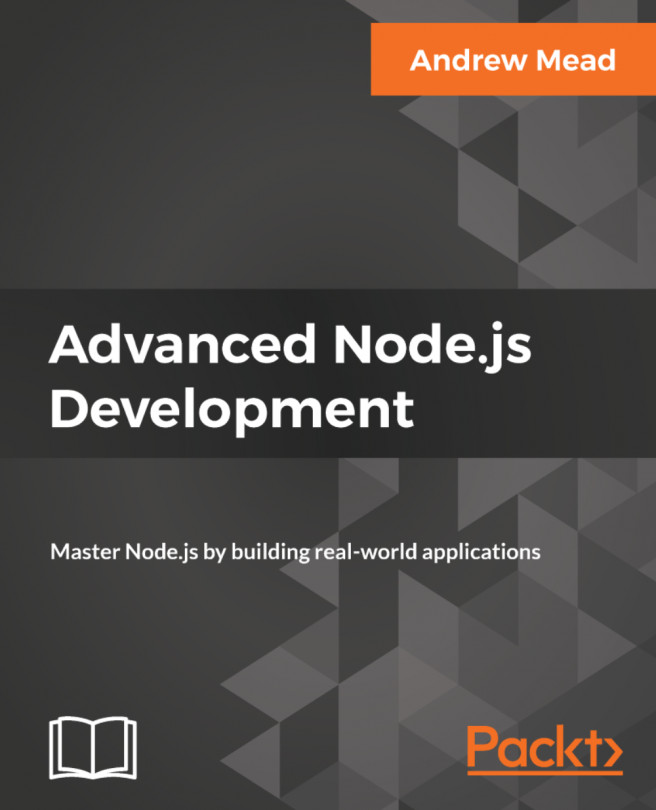In this section, I want to give you a tour of the various text editors you can use for this book. If you already have one you love using, you can keep using the one you have. There's no need to switch editors to get anything done in this book.
Now, if you don't have one and you're looking for a few options, I always recommend using Atom, which you can find at atom.io. It's free, open source, and it's available on all operating systems, Linux, macOS, and Windows. It's created by the folks behind GitHub and it's the editor that I'll be using inside of this book. There's an awesome community of theme and plug-in developers so you really can customize it to your liking.
Now, aside from Atom there are a few other options. I've heard a lot of people talking about Visual Studio Code. It is also open source, free, and available on all operating systems. If you don't like Atom, I highly recommend you check this out, because I've heard so many good things by word of mouth.
Next up, we always have Sublime Text, which you can find at sublimetext.com. Now, Sublime Text is not free and it's not open source, but it's a text editor that a lot of folks do enjoy using. I prefer Atom because it's very similar to Sublime Text, though I find it snappier and easier to use, plus it's free and open source.
Now, if you are looking for a more premium editor with all of the bells and whistles in IDE as opposed to a text editor, I always recommend JetBrains. None of their products are free, though they do come with a 30-day free trial, but they really are the best tools of the trade. If you find yourself in a corporate setting or you're at a job where the company is willing to pay for an editor, I always recommend that you go with JetBrains. All of their editors come with all of the tools you'd expect, such as version control integration, debugging tools, and deploying tools built in.
So, take a moment, download the one you want to use, play around with it, make sure it fits your needs, and if not, try another one.