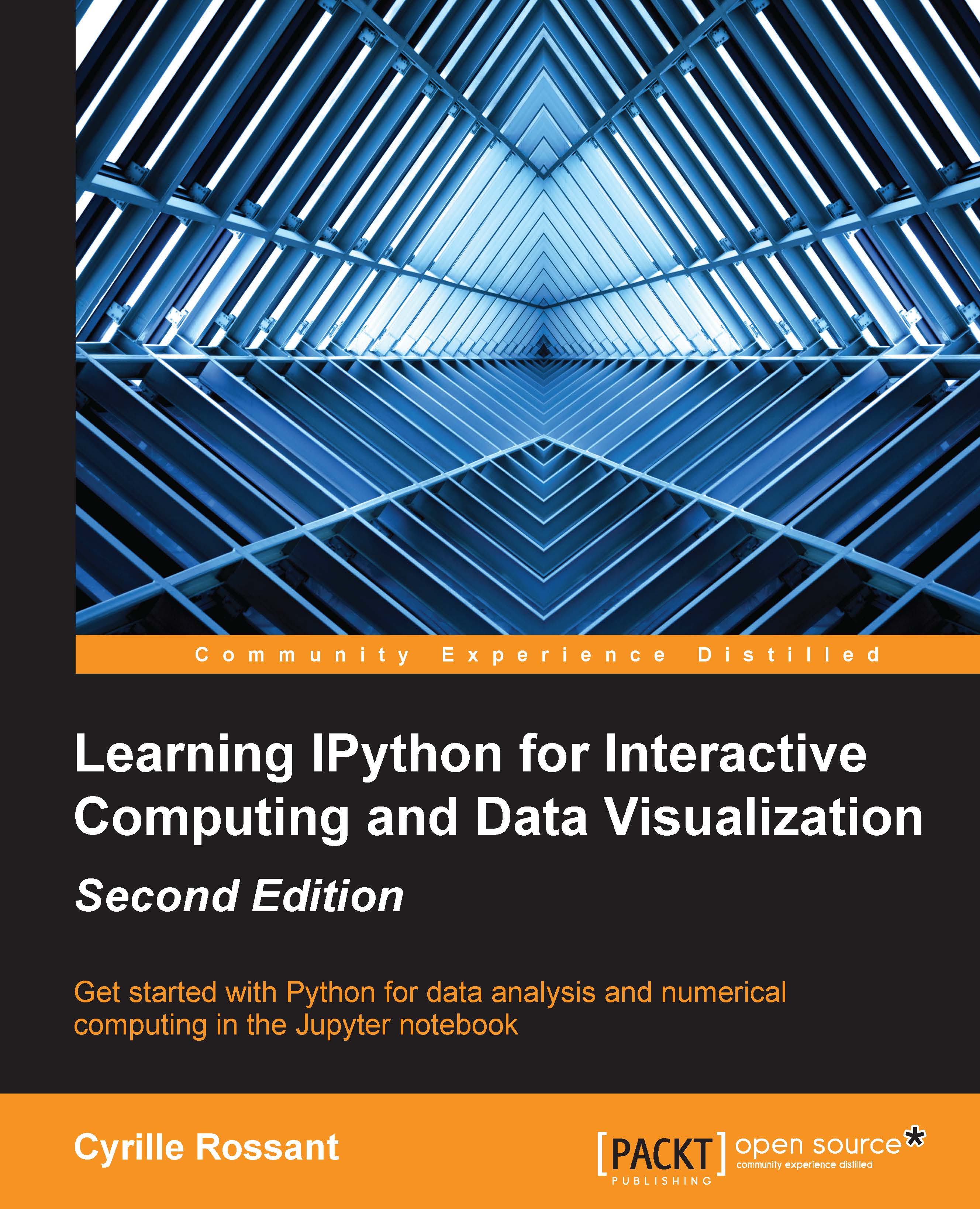Conventions
In this book, you will find a number of text styles that distinguish between different kinds of information. Here are some examples of these styles and an explanation of their meaning.
Code words in text, database table names, folder names, filenames, file extensions, pathnames, dummy URLs, user input, and Twitter handles are shown as follows: "Run it with a command like bash Anaconda3-2.3.0-Linux-x86_64.sh (if necessary, replace the filename by the one you downloaded)."
A block of code is set as follows:
def load_ipython_extension(ipython):
"""This function is called when the extension is loaded.
It accepts an IPython InteractiveShell instance.
We can register the magic with the `register_magic_function`
method of the shell instance."""
ipython.register_magic_function(cpp, 'cell')Any command-line input or output is written as follows:
$ python Python 3.4.3 |Anaconda 2.3.0 (64-bit)| (default, Jun 4 2015, 15:29:08) [GCC 4.4.7 20120313 (Red Hat 4.4.7-1)] on linux Type "help", "copyright", "credits" or "license" for more information. >>>
New terms and important words are shown in bold. Words that you see on the screen, for example, in menus or dialog boxes, appear in the text like this: "To create a new notebook, click on the New button, and select Notebook (Python 3)."
Note
Warnings or important notes appear in a box like this.
Tip
Tips and tricks appear like this.