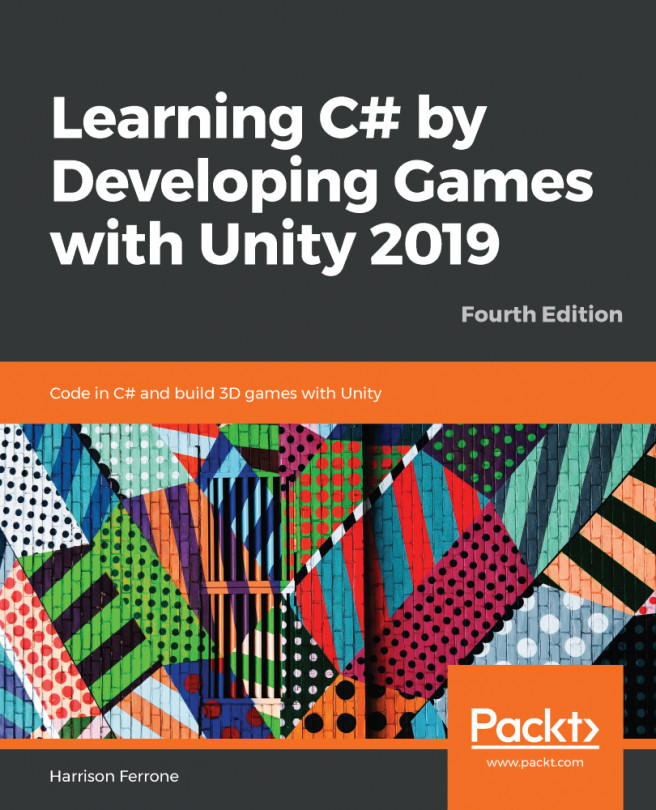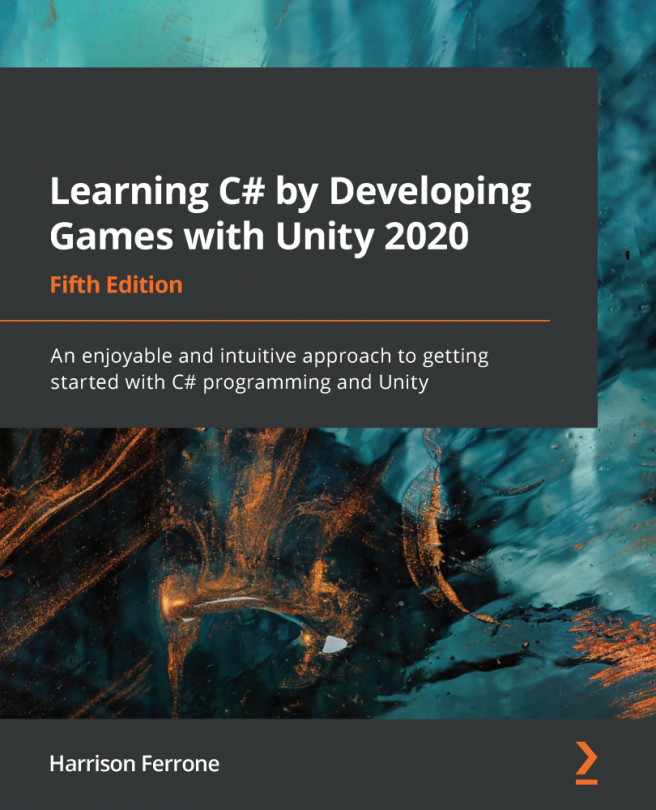It's a great time to add more UI to the game! I have prepared the second one for you–InGameCanvas. Yet again, you have to download and import InGameCanvas.unitypackage.
Import the aforementioned package and drag the newly created InGameCanvas.prefab file on top of the UI game object.
InGameCanvas should appear as a child of the UI game object. It will be invisible for now, but don't worry about it too much at the moment. We will need to add a bit of code to manage the visibility of InGameCanvas and MenuCanvas.
As I have mentioned before, the plan is to show only one UI view at a time to the user. In this way, we will avoid confusion created by multiple layers of a UI on top of each other. When the user is using the menu, only MenuCanvas should be visible. When the user is in the game, only inGameCanvas should be visible. Simple!
Let's add a...