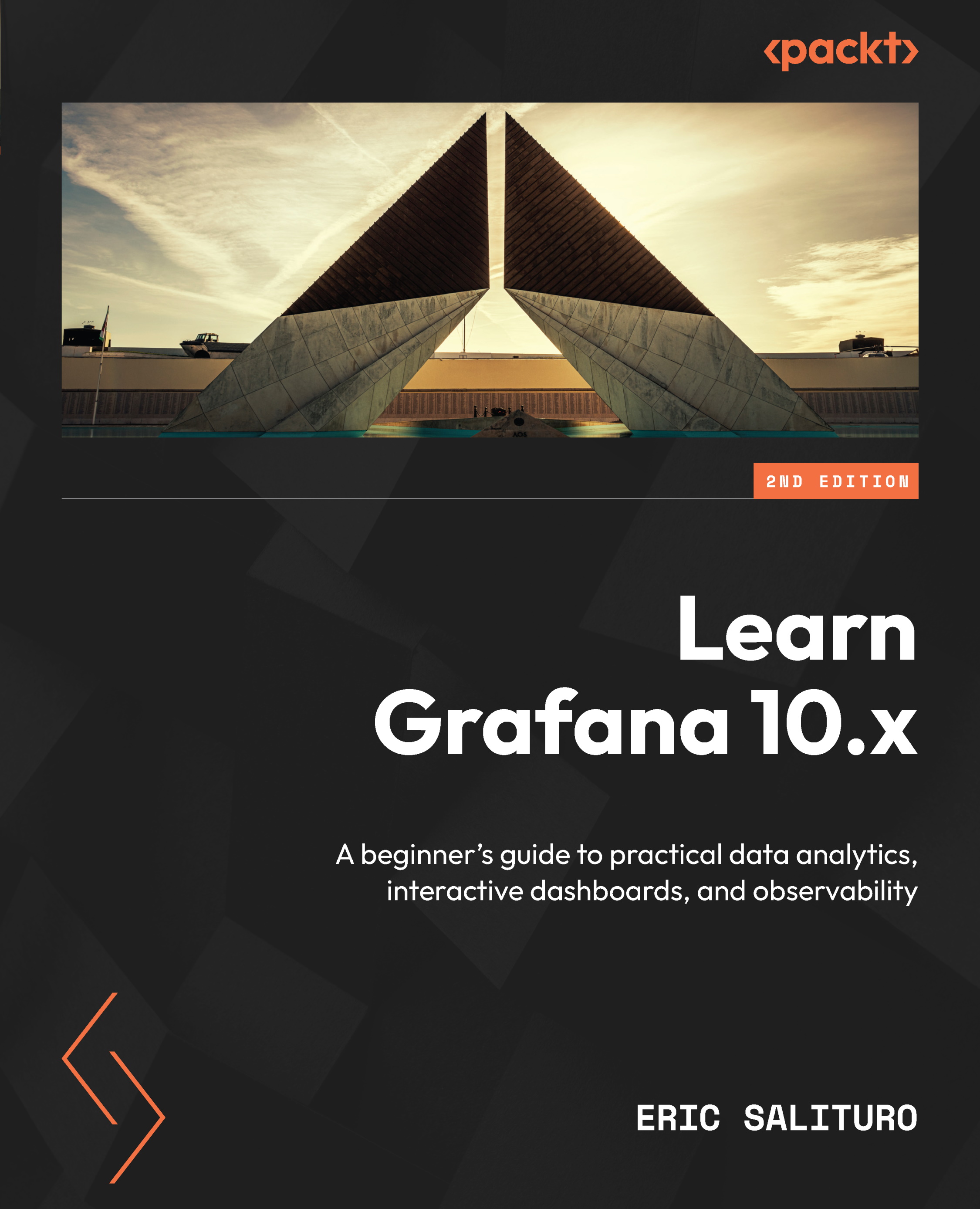Duplicating dashboards
If you want to experiment with changes to a dashboard or you want to propagate a dashboard to another organization or even another server, there are two ways to duplicate or copy a dashboard.
Internal dashboard duplications
If you just want to create another version of the dashboard for experimentation or to stage prior to putting it into production, use the Save as option at the top of the dashboard Settings page. Remember, you can always roll back changes to an existing dashboard from the Versions page under dashboard Settings.
Here’s how to copy a dashboard to a new name:
- Open the dashboard settings.
- Instead of clicking Save dashboard, click on Save as. That will bring up a new dialog where you can pick a name for the copy of the dashboard:
- Set the name and optionally the folder. Set the tags if you’d like to keep the existing tags.
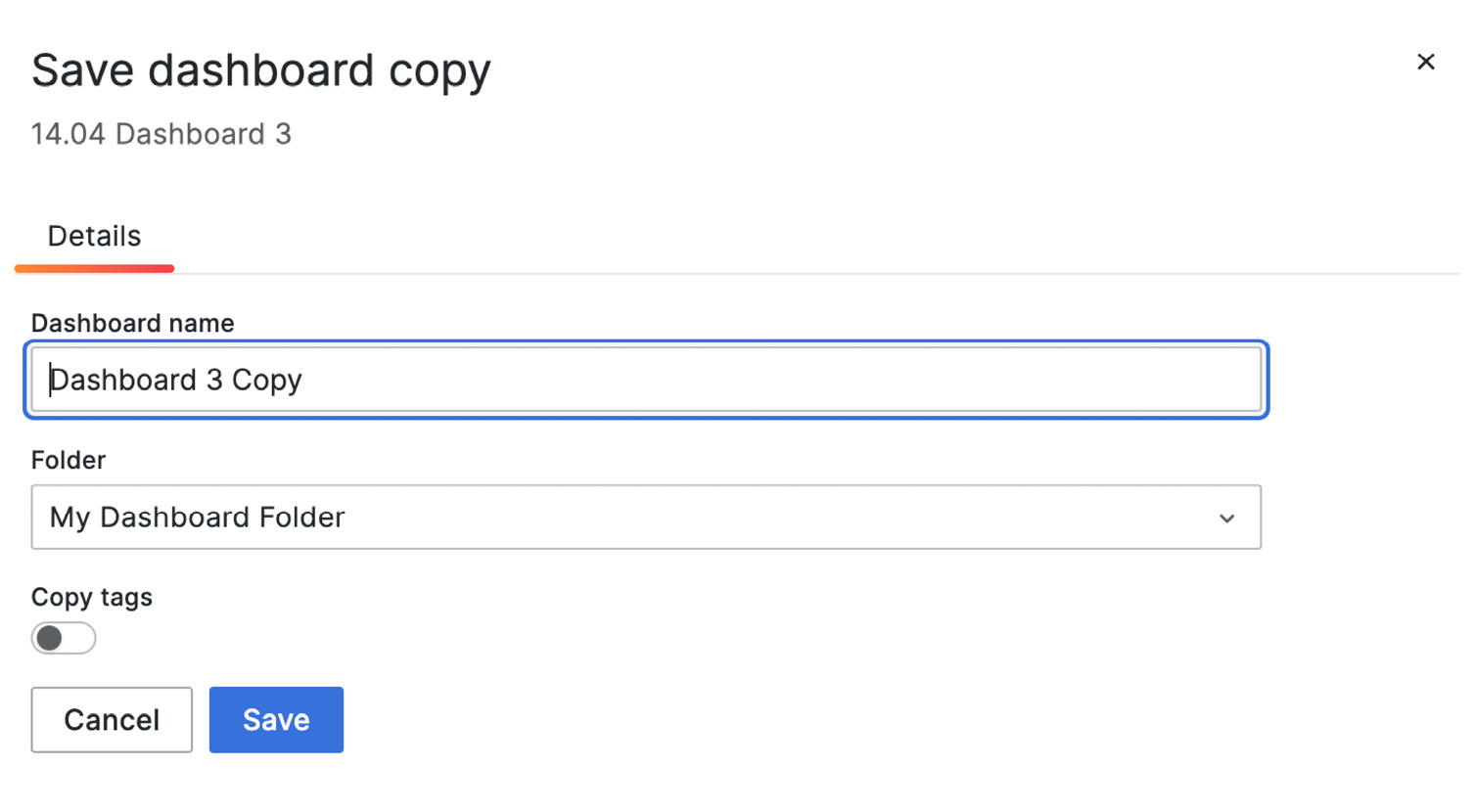
Figure 14.19 – Copying a dashboard
- Click...