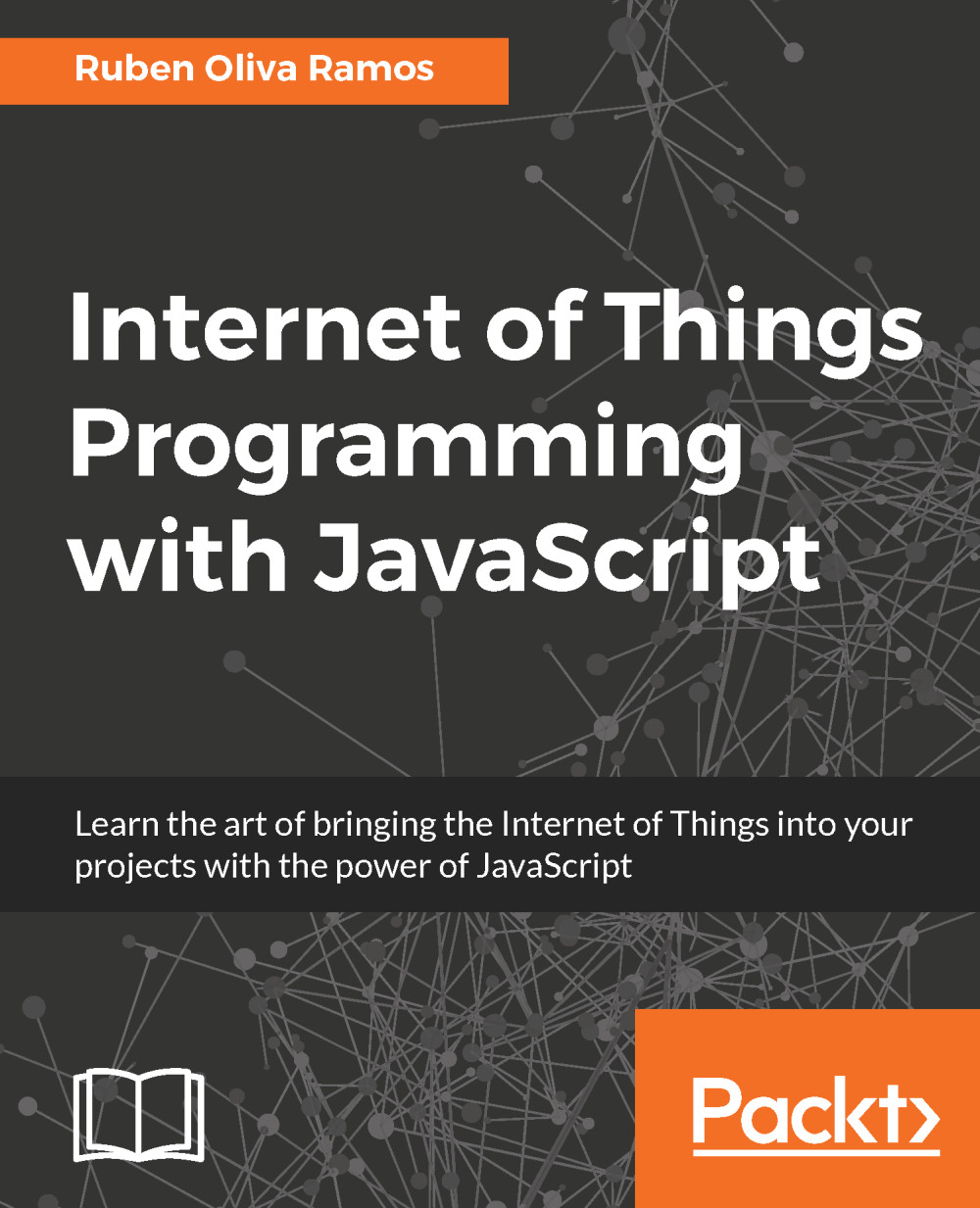Configuring the one-wire protocol
Open a terminal in the Raspberry Pi, and type the following:
sudo nano /boot/config.txt
You should type the following line at the bottom of the page to configure the protocol and define the pin where the one-wire protocol will communicate:
dtoverlay=w1-gpio
The next step is to reboot the Raspberry Pi. After a few minutes, open the terminal and type the following lines:
sudo modprobew1-gpio sudo modprobe w1-therm
Enter the folder and select the device that will be configured:
cd /sys/bus/w1/devices ls
Select the device that will be set up. Change xxxx to the serial number of the device that will set up in the protocol:
cd 28-xxxx cat w1_slave
You will see the following:
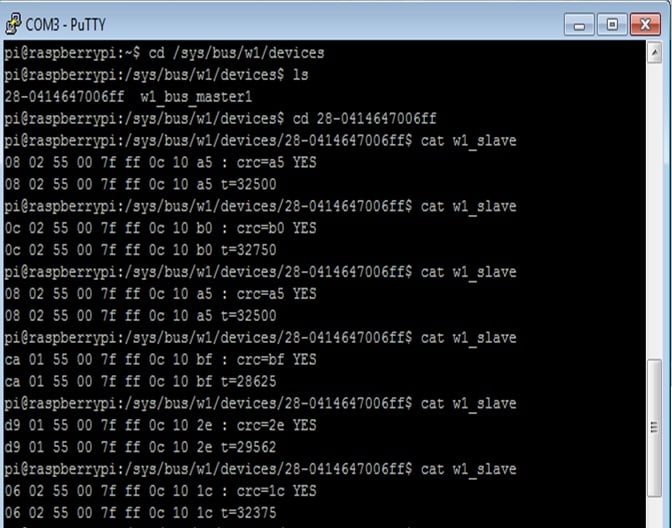
After that, you will see one line which says Yes if it appears that the temperature reading is done like this: t=29.562.
Software configuration
Let's now look at the code to display the temperature in degrees Celsius and Fahrenheit every second on the screen.
Here we import the libraries...