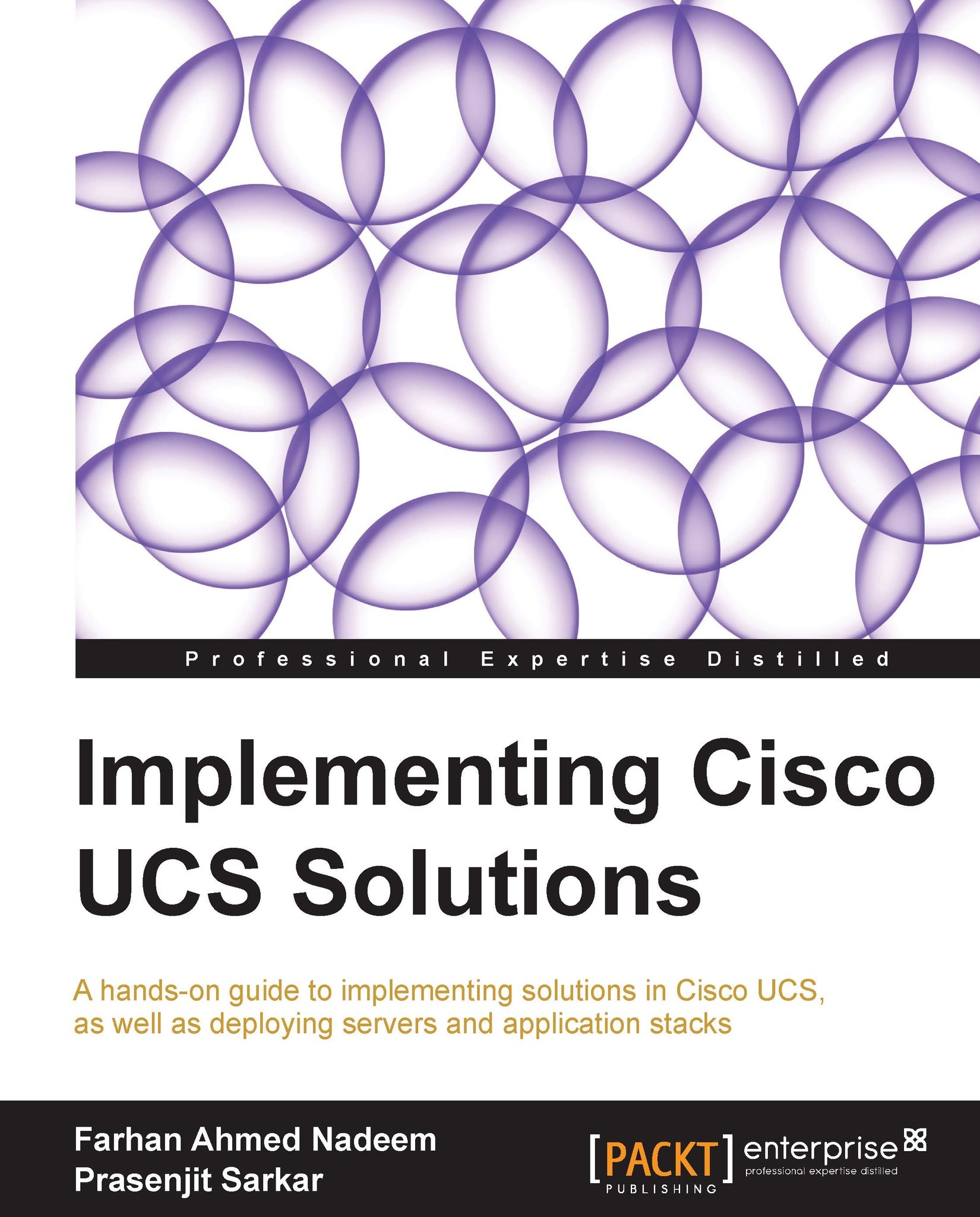Creating a tech-support file
In the case of an equipment failure, use the following procedure to create a tech-support file for Cisco TAC:
- Log in to UCS Manager.
- Click on the Admin tab in the navigation pane.
- In the Admin tab, click on the All expandable list.
- In the work pane, click on Create and Download Tech Support as shown in the following screenshot:

- In the pop-up window that opens, select the desired option to create the tech-support file and browse to a local location on the PC to save the file as shown in the following screenshot: