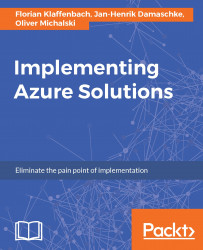Creating an Azure resource group
The Creating an Azure resource group workflow is the first in a series of basic workflows, but also the most important. Why? Simple answer: an Azure resource group is the central element of the Azure resource manager concept. Without an existing resource group, nothing works, and I mean not only individual services, but your complete Azure subscription. To create an Azure resource group, perform the following steps:
- Open your Azure management portal at https://portal.azure.com.
- In the portal, click on
Resource groups:
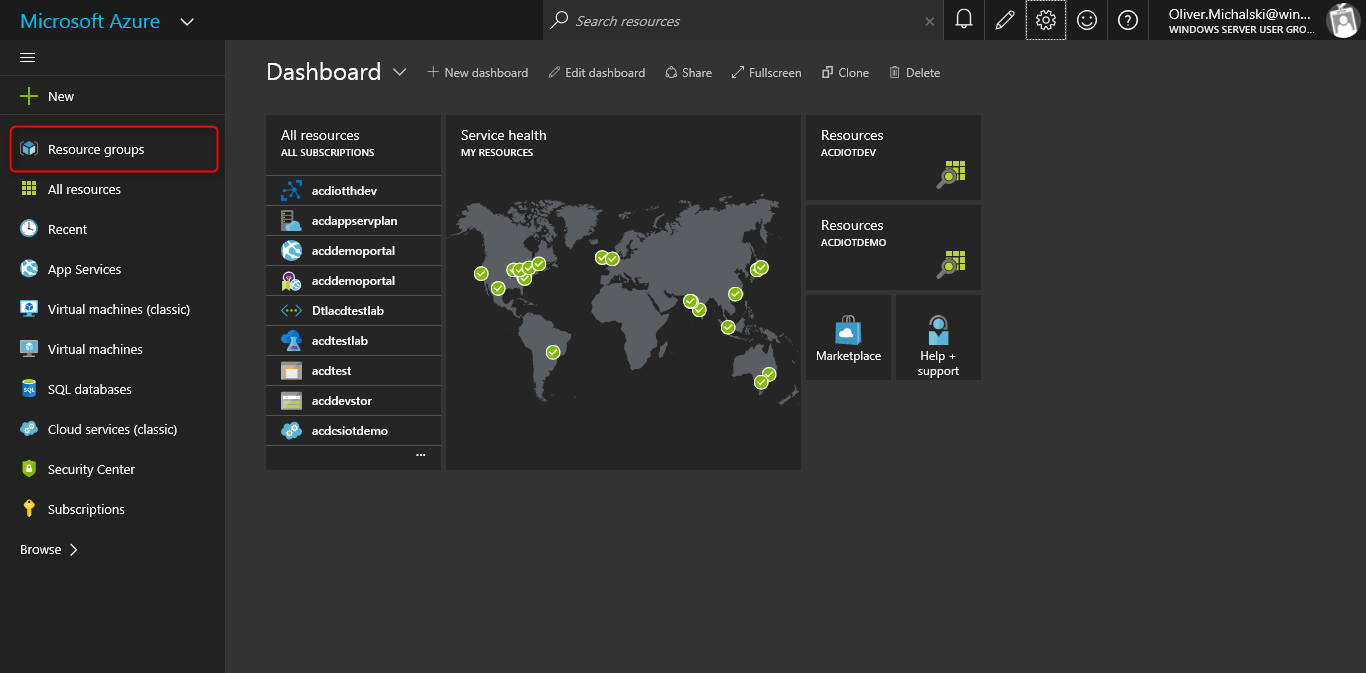
- On the
Resource groupsblade, click on theAddoption:
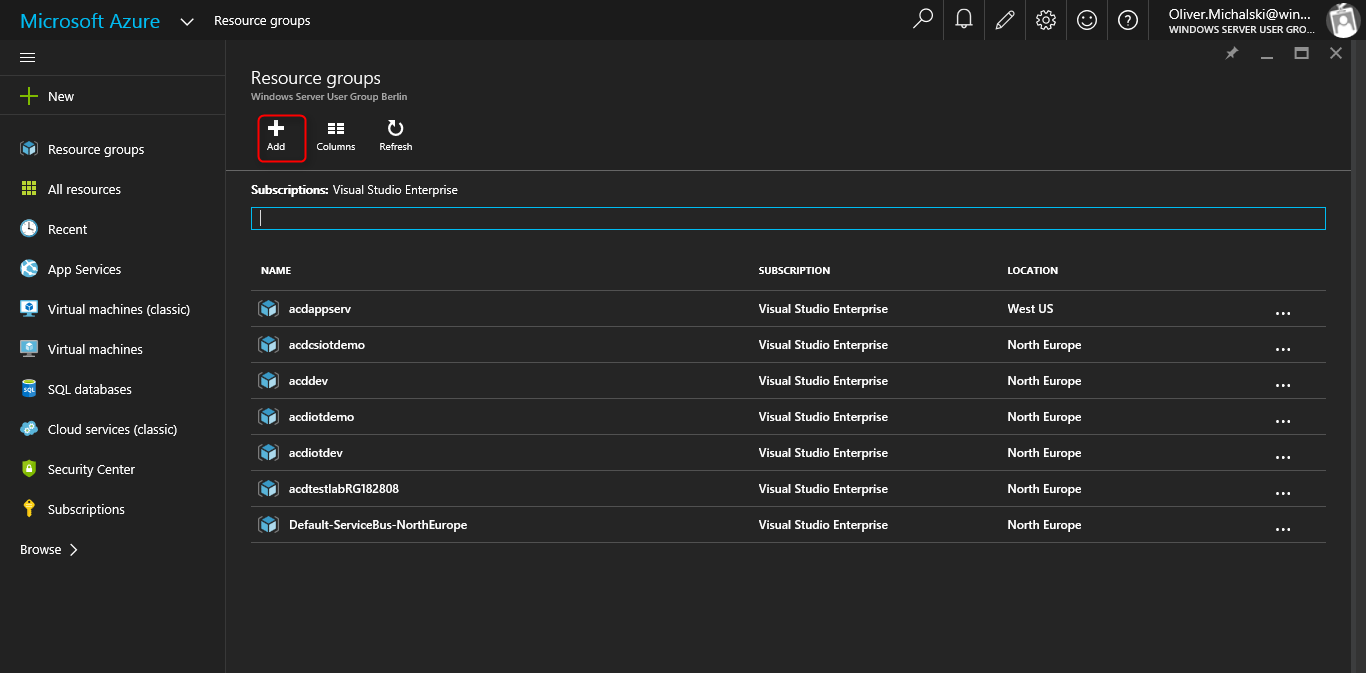
- On the
Resource groupsblade, type the following values, and then click on theCreatebutton:
Resource group name:acdppbook(or the name of your choice)Subscription: Use the default subscriptionResource group location: Select your preferred location:
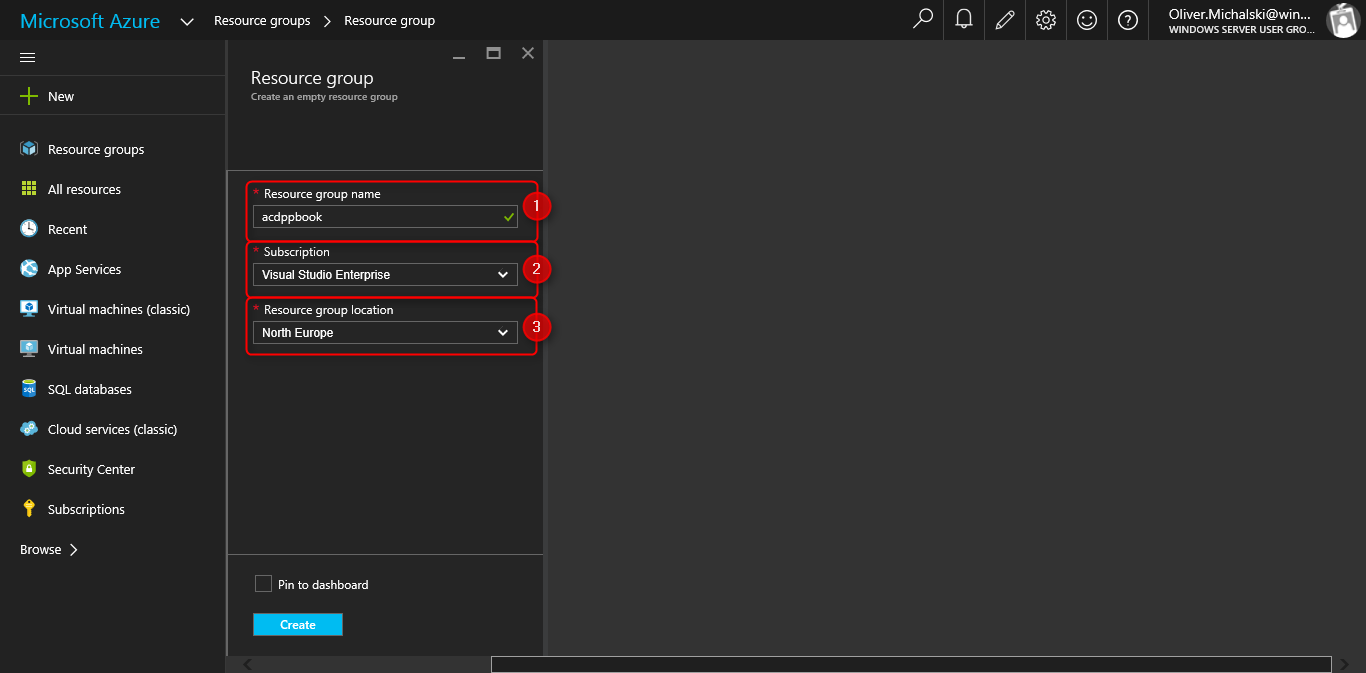
- You can see the progress when creating the resource group, in the notification service of the portal:
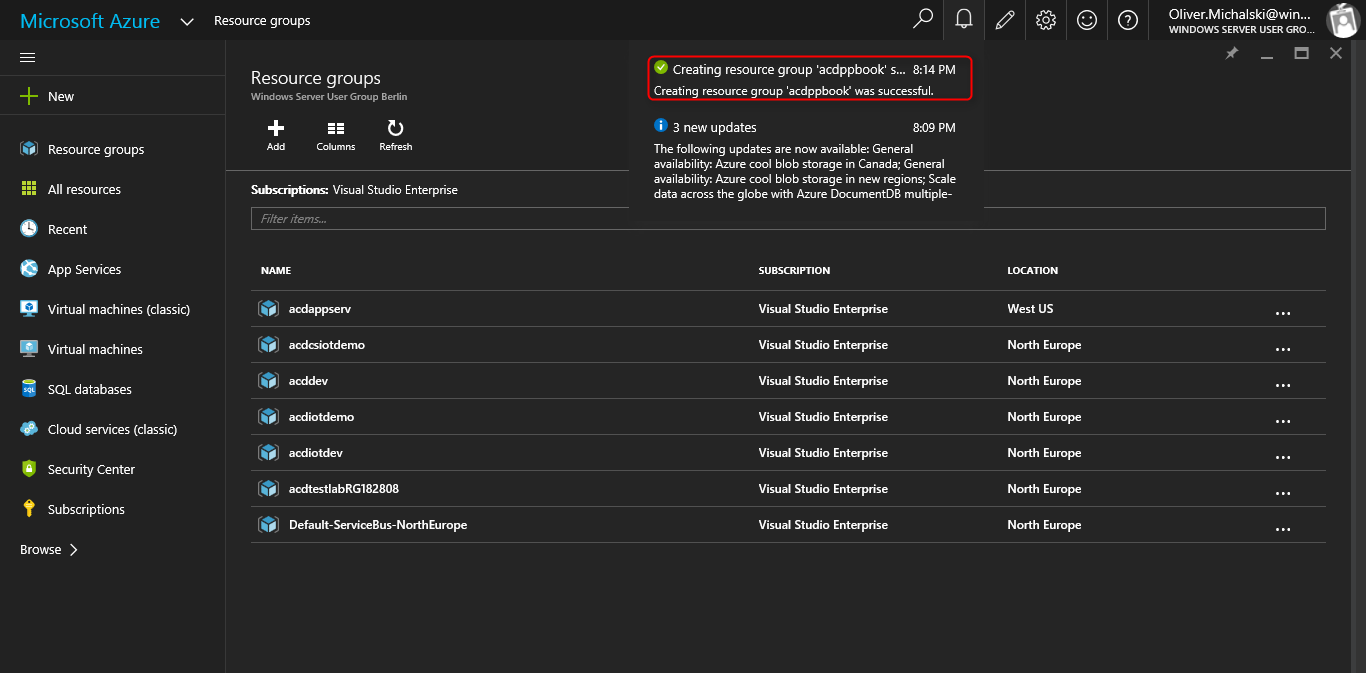
- As soon as the resource group has been created...