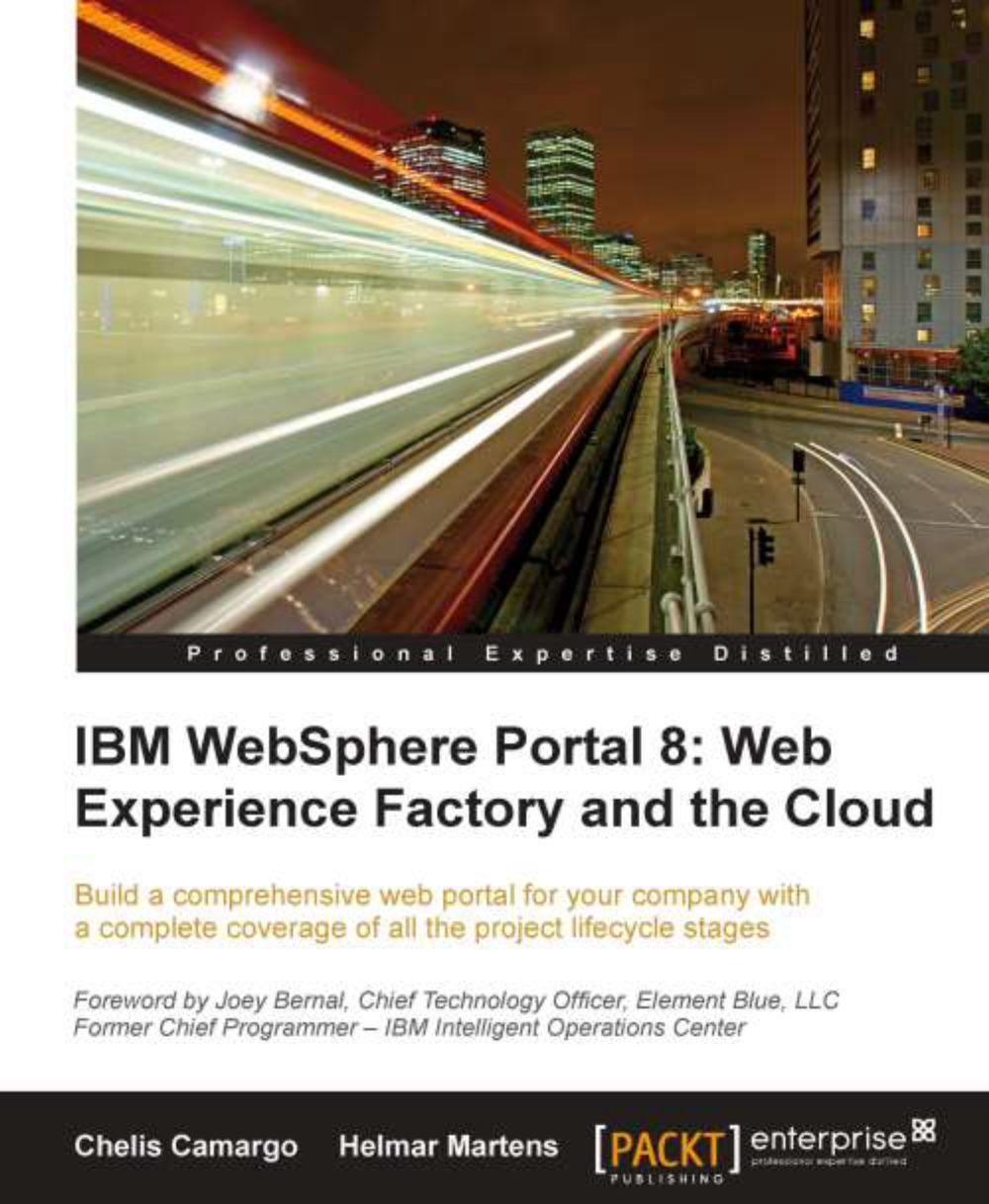Creating a service model
Let's walk through the creation of a service model so that you can put in practice the concepts we have discussed so far.
Open WEF designer and open the project you have created in the previous chapter.
In order to enable you to create this sample model without having to install or connect to any backend system, we will create a sample data to demonstrate the usage of the service builders.
It is a good practice to group Service Provider and Service Consumer models within their own folder. Let's do just that. Perform the following steps:
1. Under the models directory, create another folder named chapter08.
2. Inside this folder, create two more folders. Name them as data and ui.
3. Right-click on the data folder, and select New.
4. From the pop-up menu, select WebSphere Portlet Factory Model.
5. Select the project you have created, and click on Next.
6. From the Select Model window, select Empty.
7. Name this model as investorsPr.
8. Click on Finish.
There are a few starter...