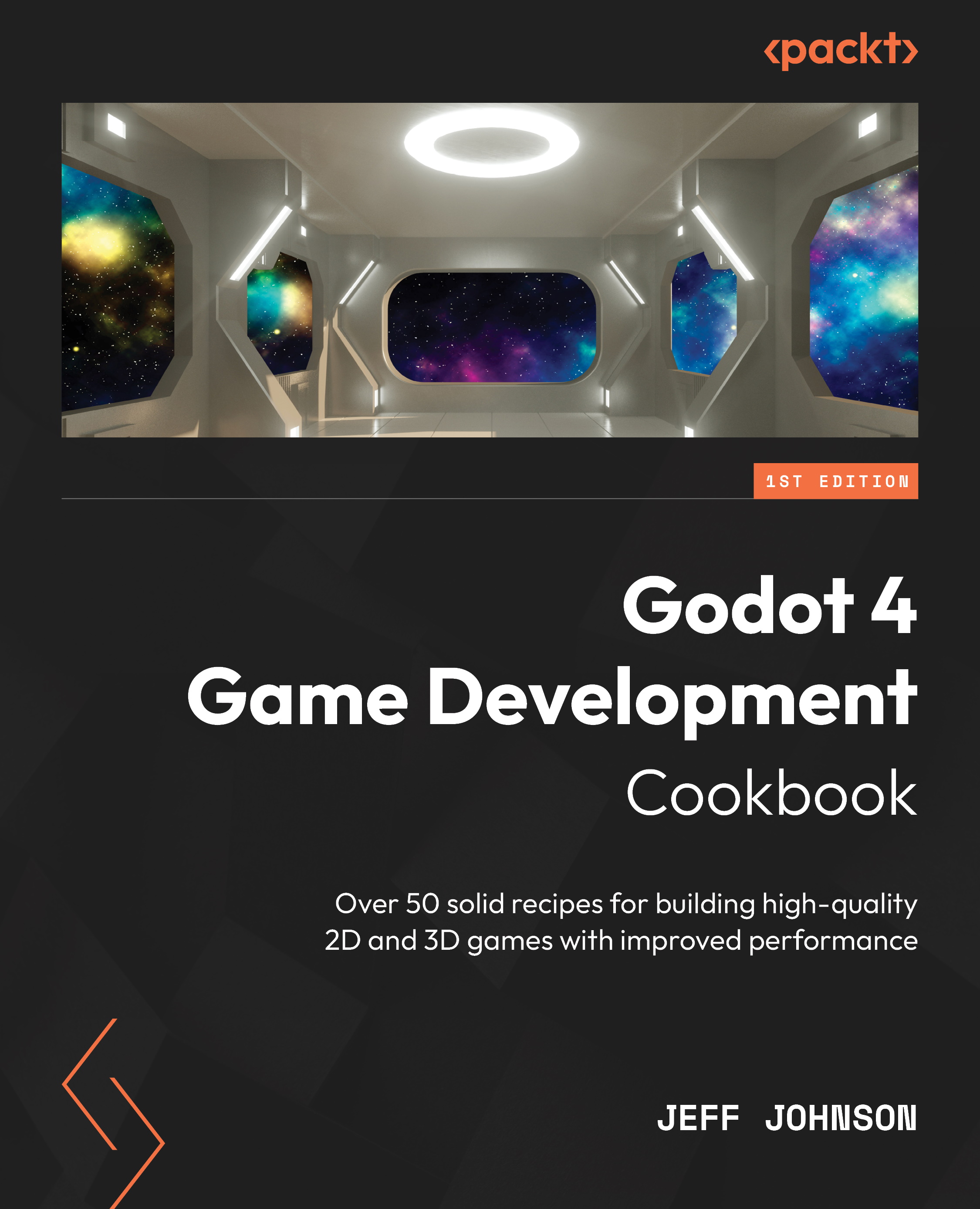Painting terrains in TileMap
In this recipe, we are going to create four terrain sets in the Inspector and TileSet. Then, in the TileMap, we are going to paint the terrains.
Getting ready
For this recipe, we are going to continue from where we left off in the last recipe.
How to do it…
First, we will set up the terrain sets in the Inspector and then in the TileSet:
- In the Inspector, left-click on Terrain Sets located in between Physics Layers and Navigation Layers.
- Left-click on the + Add Element button below Terrain Sets and left-click on Terrains.
- Under Terrains, left-click on the + Add Element button.
- To the right of Name, change it to
Dirt. - Left-click on the + Add Element button at the bottom of the Terrain Sets section in the Inspector.
- To the right of Name, change it to
Grass. - Left-click the field that shows the color to the right of Color. Change the color to Green (hex
80d840). - Left-click on the + Add Element button at...