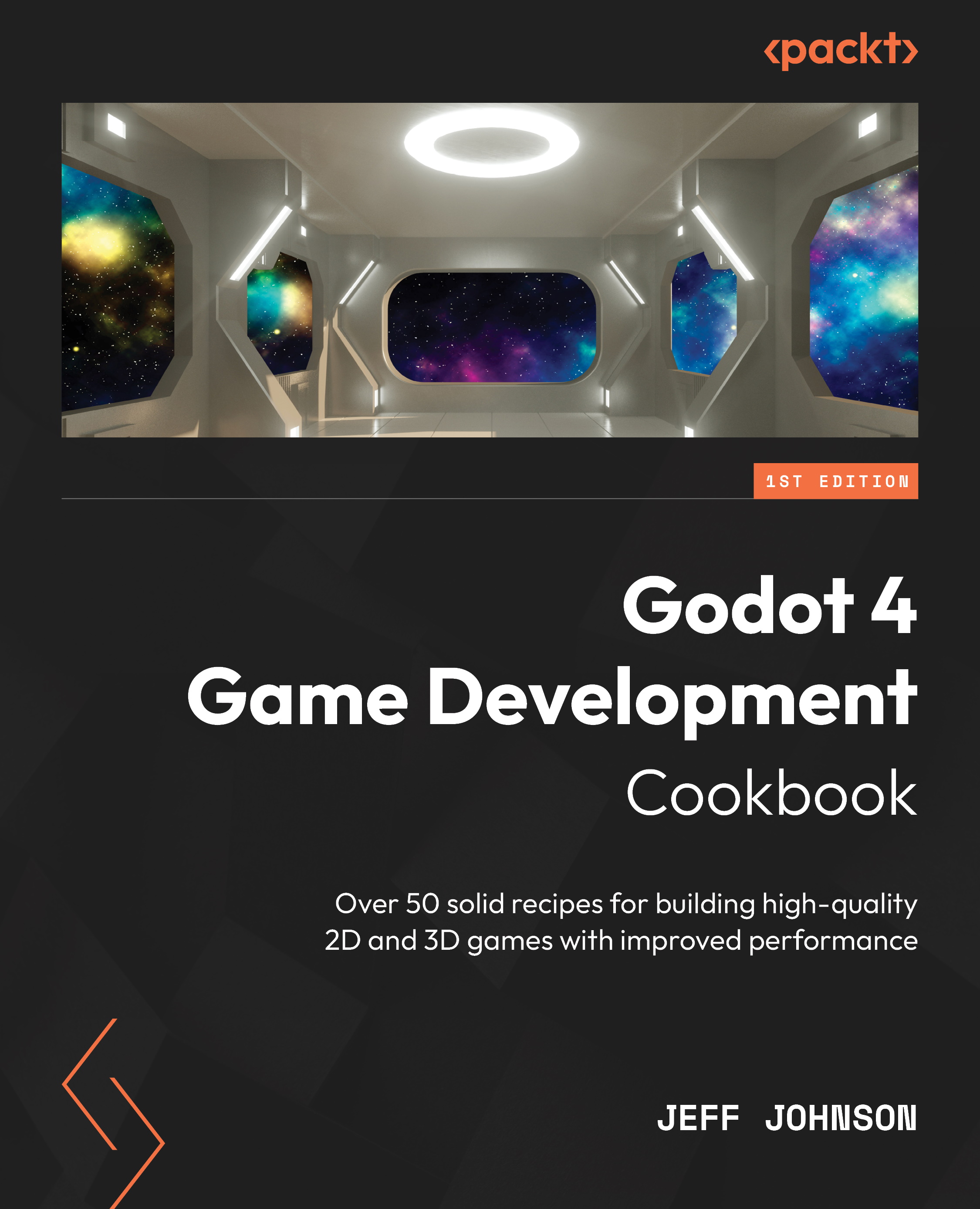What’s new in the Editor Settings dialog
In this recipe, we will look at the differences in the Editors and Text Editors in Editor Settings between Godot 3.x and Godot 4.
How to do it…
To find the Editors and Text Editors in Editor Settings, execute the following steps:
- Open a new or any existing project in Godot 4.
- In the top-left menu, click Editor, and then click Editor Settings.
- On the left, where you see Interface, scroll down to Text Editor.
- Click Theme under Text Editor.
Figure 1.13 – Godot 4 Text Editor – Theme
The following screenshot shows what it looked like in Godot 3.x.
Figure 1.14 – Godot 3.x Text Editor – Highlighting
Notice that the Highlighting settings in Godot 3.x are now under Theme in Godot 4.
- Scroll down to the next section, called Editors, and click on Panning, which is new to Godot 4.
Figure 1.15 –...