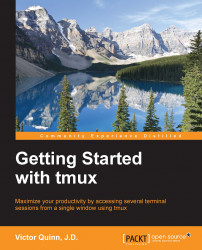Working with more panes
Now <Prefix>, % (split the pane vertically) is not the only way to create panes. This simply splits the current pane into two smaller ones by splitting it vertically. If you actually do it again, it'll split the current pane in half again with another vertical line, as shown in the following screenshot:
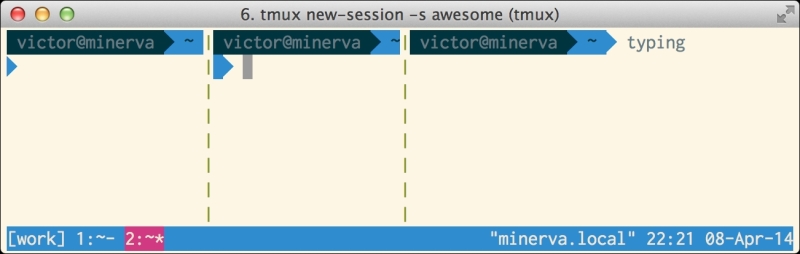
This is rather silly and scrunched though. First, let's kill that pane and then try to split it vertically. To kill the new pane we created, we can either terminate the running program in that pane, in this case, typing exit and pressing Enter as this will end the shell process. Alternatively, we can press <Prefix>, x (kill pane) to be prompted whether to kill that pane or not.
Note
Note that killing a pane with a running process will terminate that process immediately without gracefully ending it, so you will lose any existing data in that pane. Be careful!
Confirm with y, and you're back to two panes. Note that when a pane is removed, things are automatically...