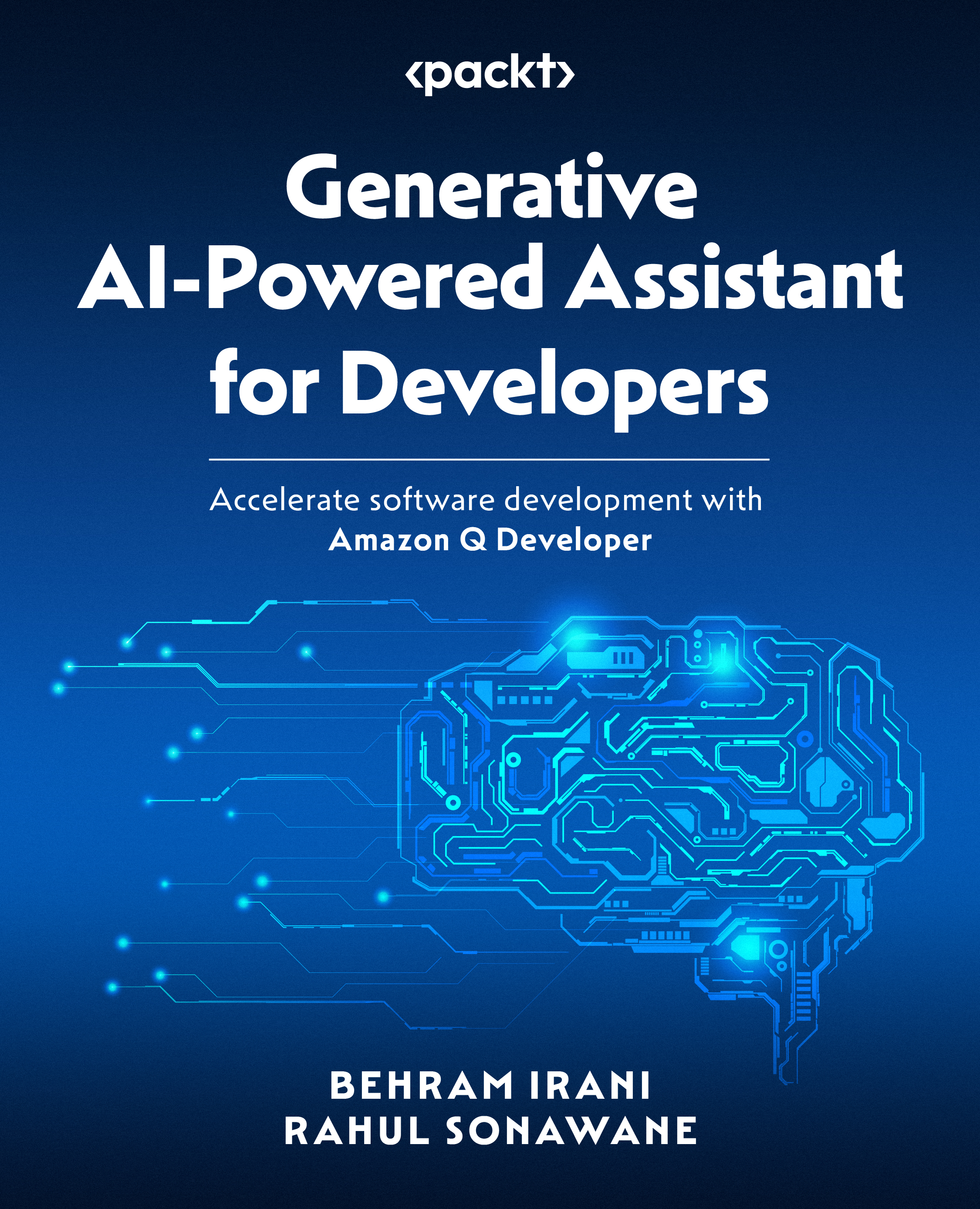Creating a customization in Amazon Q
To get started with customizations, first set them up in the Amazon Q Developer console. We assume you have already followed the steps to set up your Pro tier.
The following screenshot shows the customization settings inside the Amazon Q Developer console. To access the Amazon Q Developer console, search for the service name within the AWS console and click the Settings button to reach the following screen.

Figure 10.1 – Amazon Q customizations setup
After that, click on the Customization link and follow a simple three-step process inside the Customizations page: connecting to a repository, creating customization, and activating it. The following screenshot shows the process.

Figure 10.2 – Amazon Q customizations – creation process
Let’s look at these steps one by one.
Connecting to a repository
As soon as you click the Create customization button...