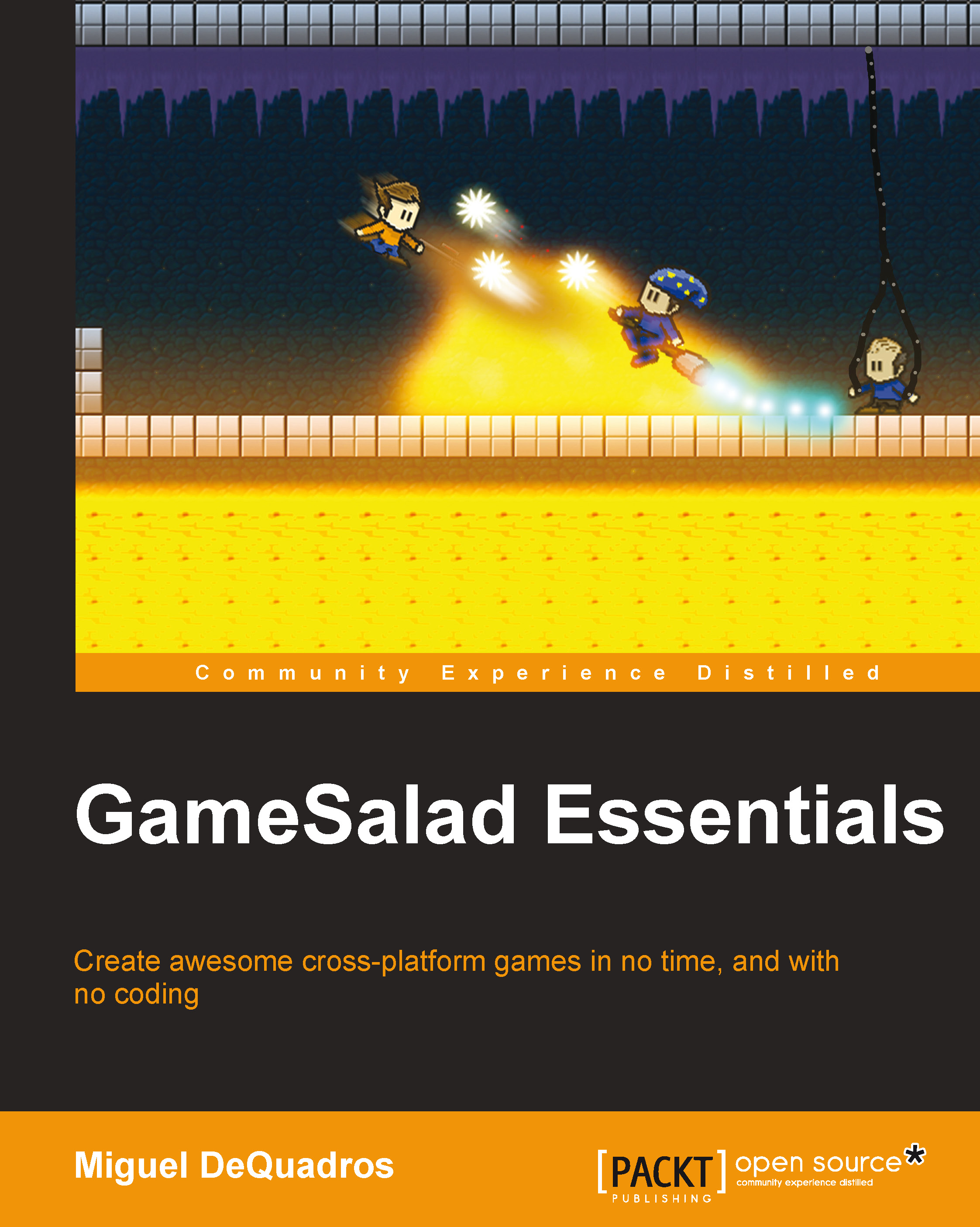Creating the main menu
Now let's go back to our project's home screen, and add a new scene. This will be our main menu, so name it accordingly. There are a few elements here that you can create separately, such as the menu text or game logo, menu buttons, and any kind of background element (if you haven't created them already).
For my menu, I'm reusing the cave background from the previous level, and I also created a logo and a button image. Create new actors with the images you imported (simply clicking and dragging the image into the library will create the actor from the image) and arrange them within the scene.
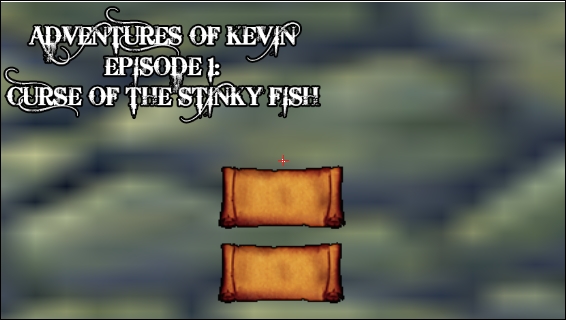
This is what I created. Now we are going to work on these buttons. Double-click on the first button, and then click on the large lock (seen in the image below) to edit this actor only. Now click on the Create Rule button at the top right of the screen.
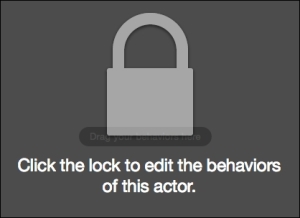
You will now be presented with a Rule window. Rules are exactly what they sound like; from here, you can program key strokes, button...