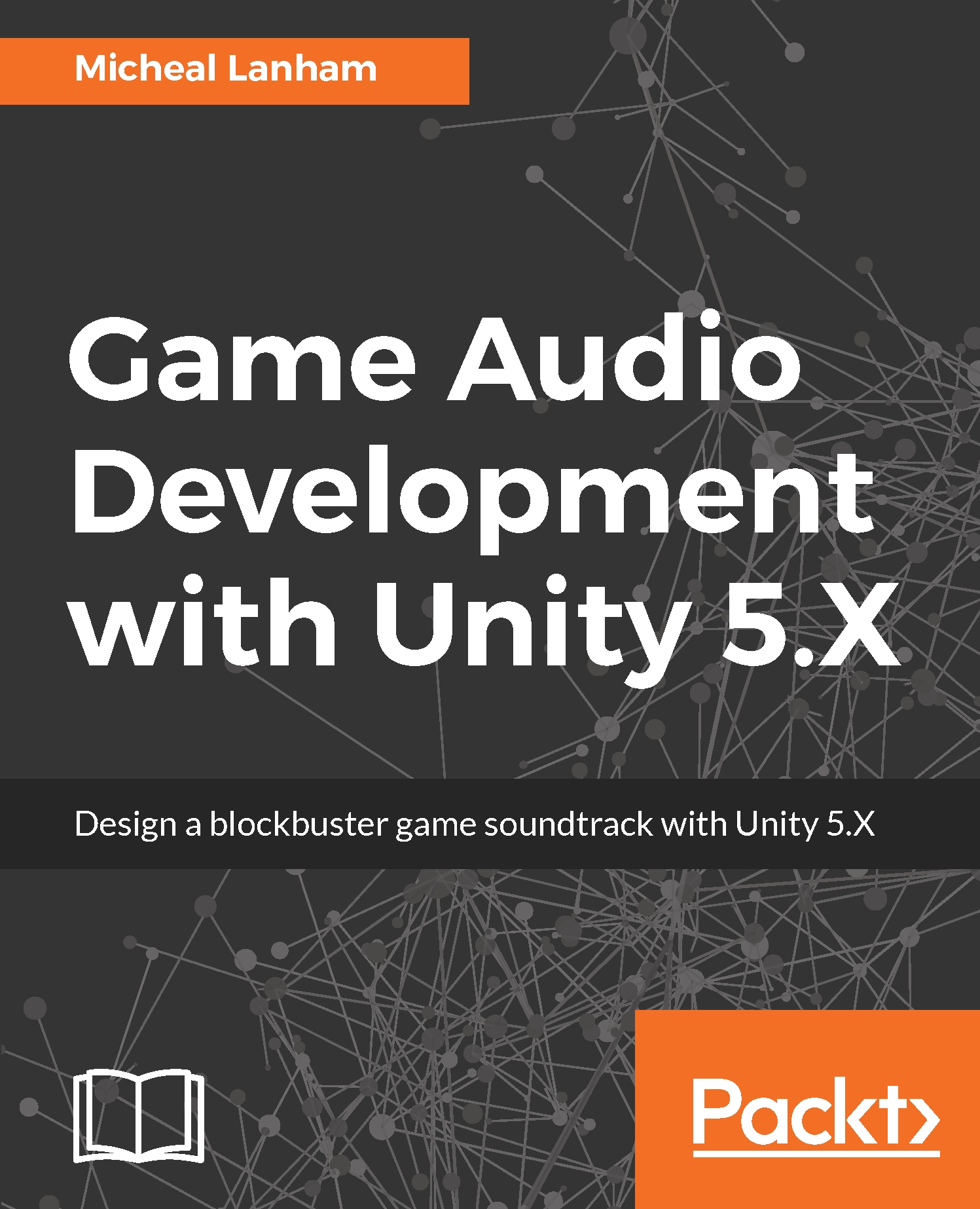Even if you are still a little fuzzy on what an FFT does and how it does it really will become more clear after we look at a completed example. Since this is more of an advanced topic, we will actually look at a completed example first and then break it down to see how it works. Follow the instructions given to add the chapter assets to a new Unity project:
- Open up Unity and create a new project called GameAudioVisualizations.
- From the menu, select Assets | Import Package | Custom Package and then use the Import Package dialog to locate and import the Chapter_8_Start.unitypackage found in the Chapter_8_Assets folder of the downloaded source code.
- After the assets are imported, locate the Chapter_8_Start scene in the Project window and double-click to open it.
- When the scene has finished loading, press play to run it. As the scene plays, listen carefully...