Getting Access to Adobe Learning Manager
Remember that Adobe Learning Manager is being distributed under the SaaS model, so getting access to ALM is a simple matter of filling out a form to sign up for the service. In the next few sections, you will activate your new ALM trial account and start exploring some basic account settings.
Activating Your Trial Account
ALM is a pay-for service, but Adobe offers a free 30-day trial so that you can test the system hands-on before committing to a pay-for account. It should also give you enough time to go through the information provided in this book.
In this section, you will go through the steps needed to activate your ALM trial account:
- Open your web browser and go to the following page: https://business.adobe.com/products/learning-manager/adobe-learning-manager.html.
- Click the Free 30-day trial button that appears on the page. You may have to wait a few seconds before the button is available.
- Log in with your Adobe ID. If you don’t have an Adobe ID yet, click the Create an account link and follow the steps provided. An Adobe ID is necessary to activate your Learning Manager trial account.
- Once you are logged in, fill in the form that appears on the screen.
While filling in the form, pay close attention to the Organization name field. The default URL of your ALM account will be generated based on this particular field.
- Accept the Adobe Learning Manager terms of use.
- The system will automatically log you into your new Adobe Learning Manager account as an administrator.
Welcome to Adobe Learning Manager! You are now the proud administrator of a brand-new ALM trial account. Your computer screen should look similar to the following screenshot:
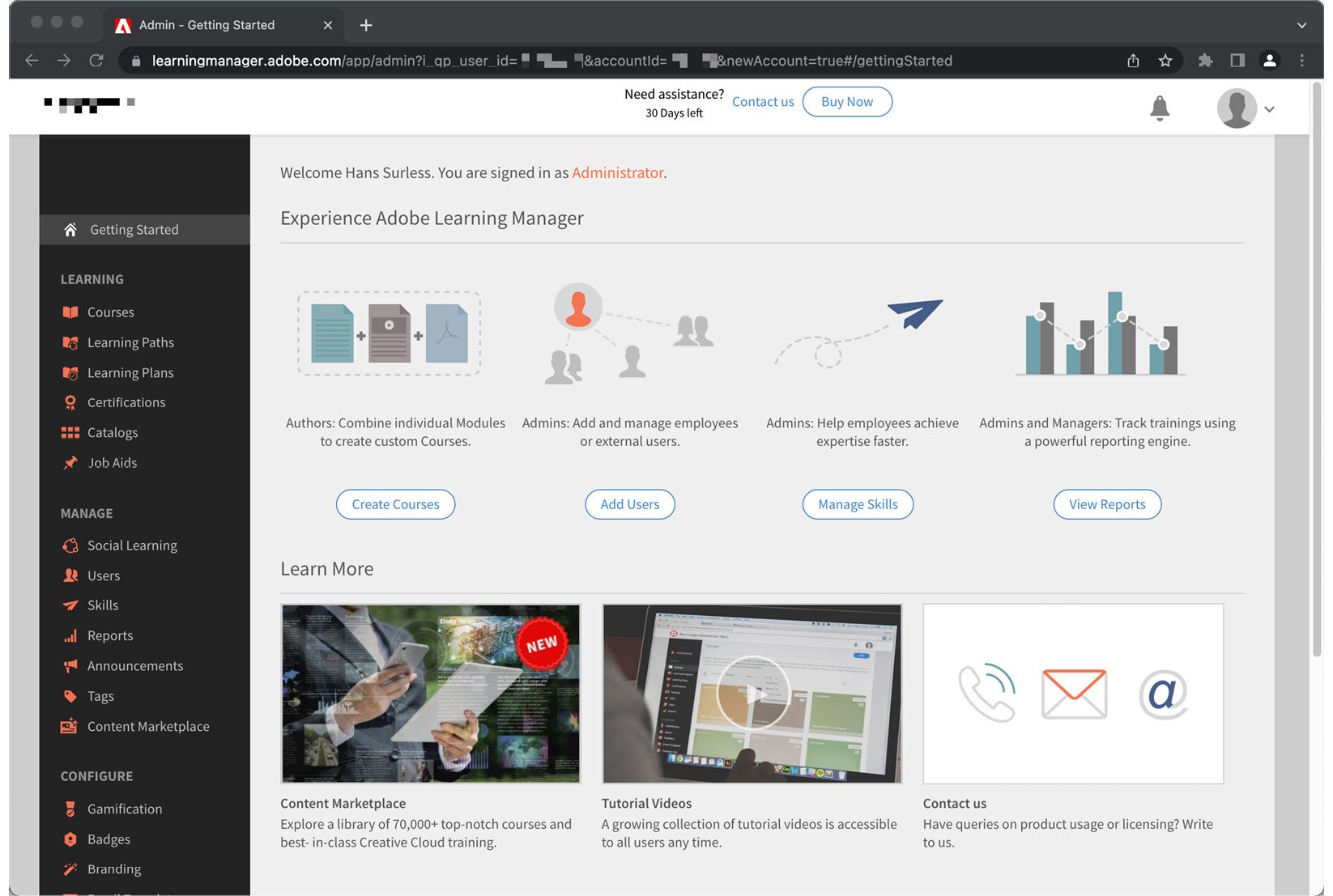
Figure 1.1 – Your first look at the Learning Manager admin interface
Important
If you are using the Firefox or Opera browser, you will see a warning message across the top of the screen, telling you that your browser is not recommended for accessing Learning Manager. At the time of this writing, only Google Chrome, Apple Safari, and Microsoft Edge are recommended by Adobe to access the admin portion of Learning Manager. The learner experience is also supported by Firefox 57 and higher. More information on the system requirements can be found at https://helpx.adobe.com/be_en/learning-manager/system-requirements.html.
Discovering Your ALM Account URL
The last step is to take note of the URL of your new ALM account. This is the address you will use to access the service. It is also the URL you will share with other users (learners, authors, instructors, and others) who need to access your LMS.
Taking a look at the address bar of your web browser, you should see something like https://learningmanager.adobe.com/app/admin?....
To discover your account address, the only thing you need to do is log out of your account:
- Click the user icon located in the upper-right corner of the interface.
- At the end of the menu, click the Sign Out link.
Once you’ve signed out, take another look at the address bar of your browser. The URL of your ALM account corresponds to the following pattern: https://learningmanager.adobe.com/<YOUR ACCOUNT NAME>. Note that your account name is derived from the organization name you filled in when activating your trial account.
Customizing your ALM domain
It is possible to customize the address of your Learning Manager account, but this comes at an additional cost and involves manual intervention from the ALM support team. More information can be found at https://helpx.adobe.com/learning-manager/custom-domain.html.
You now have access to a working ALM trial account.
Converting your trial account into a permanent paid account
At the end of your 30-day trial, simply purchase a few licenses to automatically convert your trial into a permanent paid account. At this point, you will need to choose one of the two available licensing models:
- The Registered User Pricing model allows you to purchase a fixed number of seats within your ALM account. You can then assign these licenses to individual learners. This model is good for organizations that want to give their employees access to the LMS.
- The Monthly Active User Pricing model is great when you have a floating audience, which means when the number of learners varies from month to month. For example, organizations involved in customer education or partner training may not know how many seats they will need along the way, such as when you have an audience that needs only one or two tracked courses a year (say, for compliance reasons). This allows the ALM customer to adjust the number of licenses to the number of users on a monthly basis. Under this licensing model, you are only charged for the number of active users, but this requires that you have a minimum of 1,000 monthly active users.
More information can be found at the following URL: . You can also contact the Adobe Learning Manager sales team at .
































































