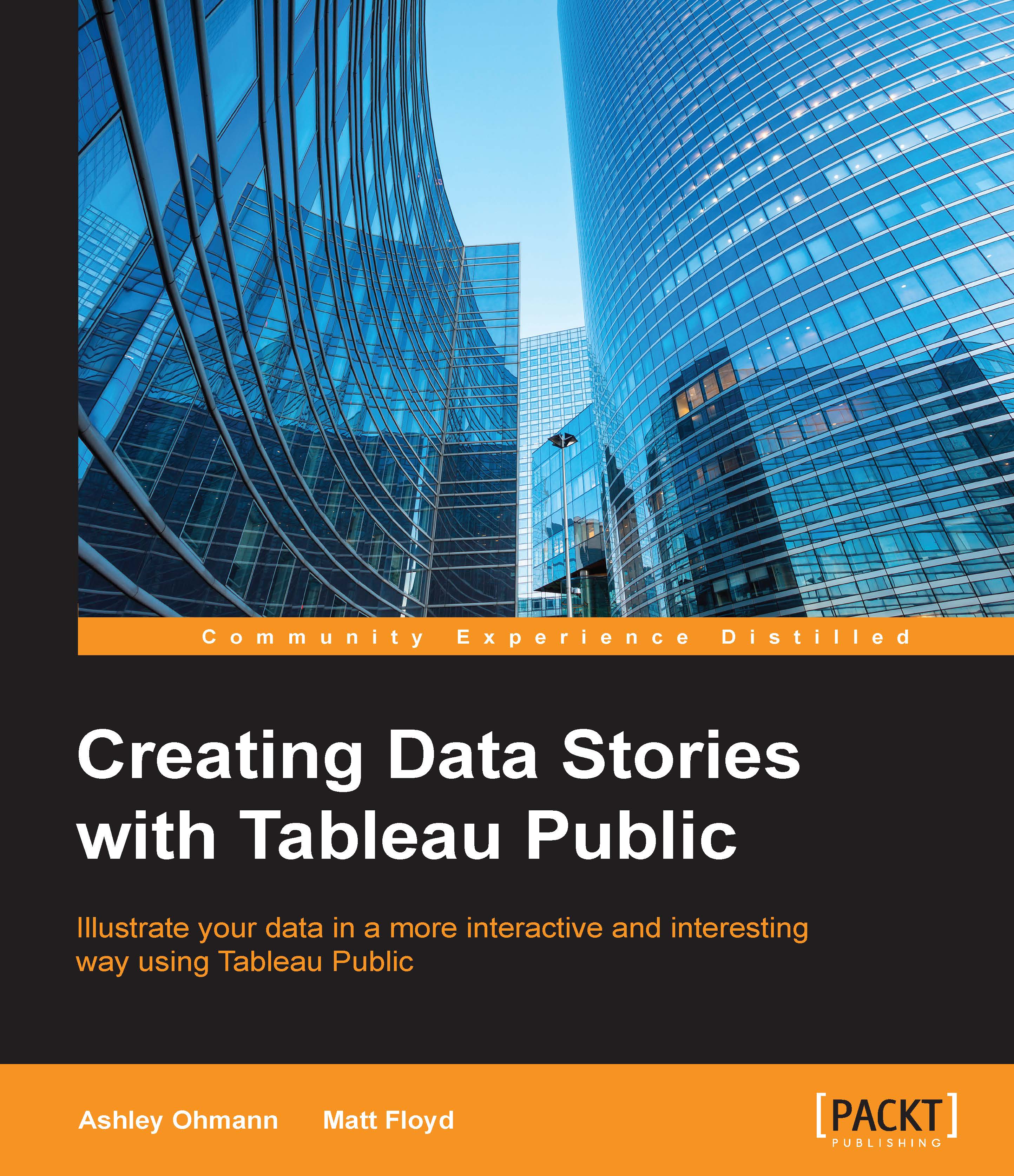Setting the size of dashboard elements
Usually, dashboard elements such as containers can be set by manipulating the border handles of each container and resizing them to a suitable size. Tableau Public also offers a Size feature, as shown in the following screenshot, that allows for more control in the positioning and sizing of these dashboard elements:
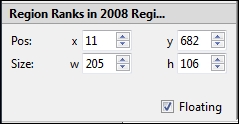
Note
The dashboard element must be in the floating mode so that it can be sized and positioned. In case the container or element is not already in the floating mode, it can be set to floating by clicking on the dashboard element and checking off the Floating checkbox, as shown in the previous screenshot.
To change the positioning of the dashboard element, enter the x and y coordinates (this will take some trial and error) in the corresponding Pos: fields, or scroll up and down with the arrows for fine correction. To change Size, enter the width (w) and height (h) values in the corresponding fields using the up and down arrows for fine adjustment...